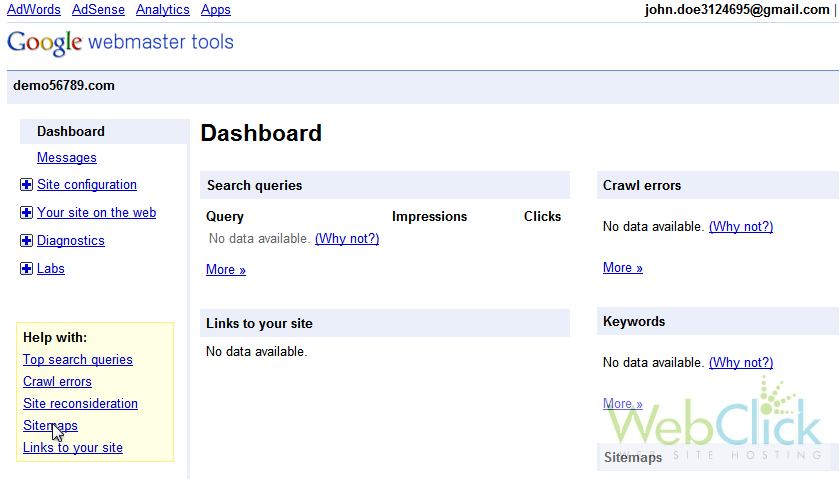When using website tools such as Google's Webmaster Tools, you typically have to verify that you actually own the website you're trying to monitor. SiteBuilder lets you do this for the websites you create with it.
1) First, log in with your Google account.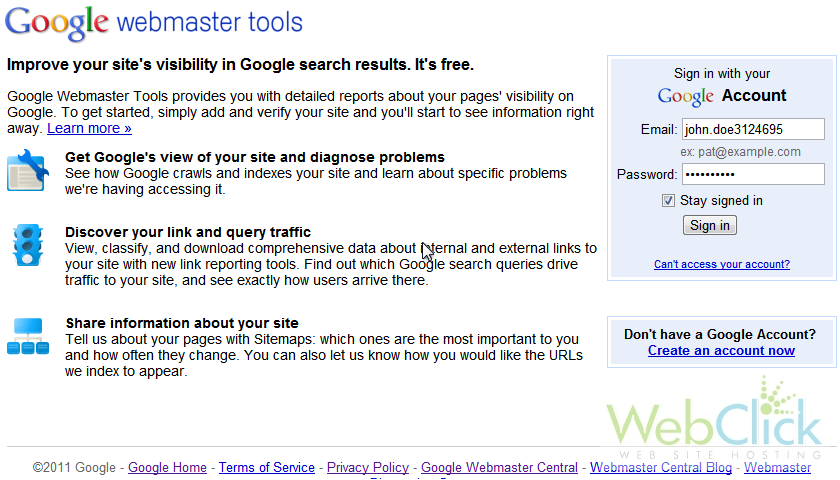
2) Click Add a site.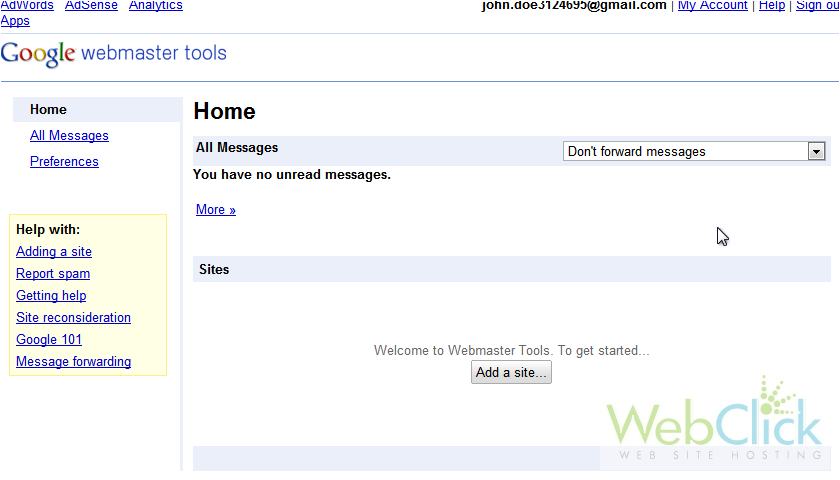
3) Type the domain and click Continue.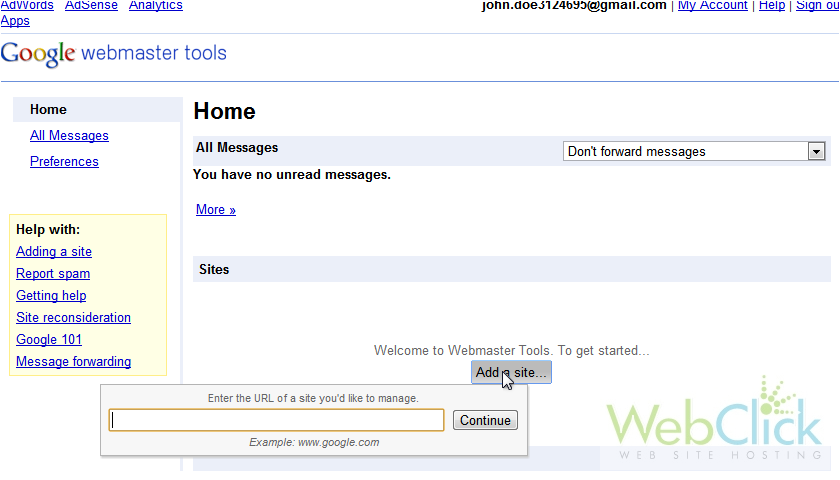
4) Select a method to verify your site. We'll pick Upload an HTML file to your server.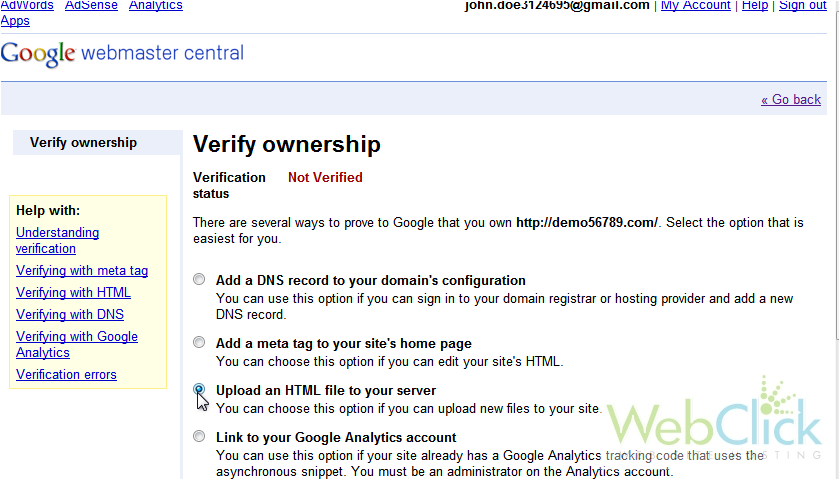
5) Follow the instructions in this box. First, download the generated HTML file.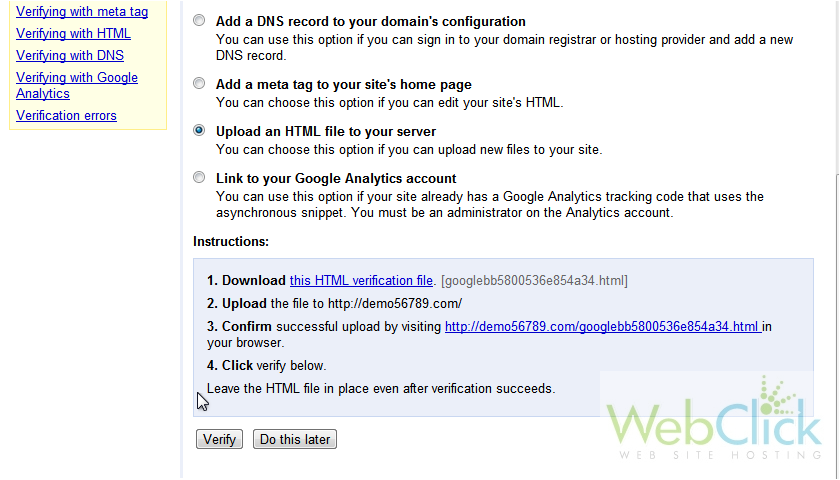
6) Back in SiteBuilder, go to Settings.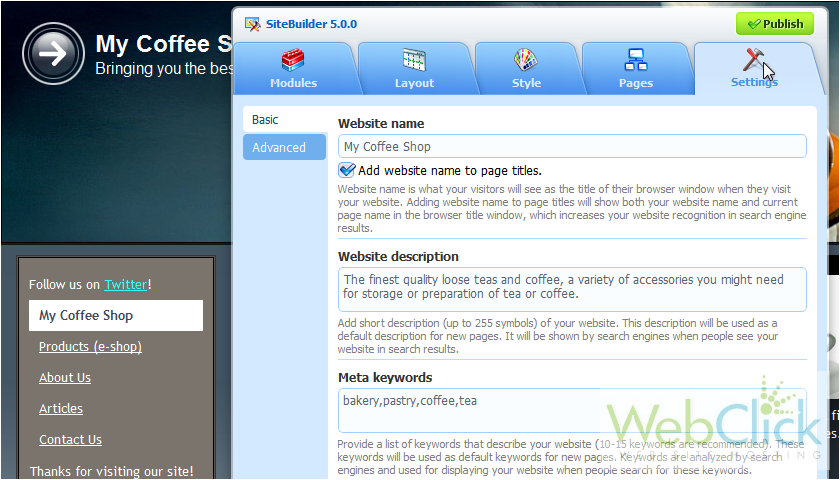
7) Click Advanced.
8) Click Verify Website Ownership.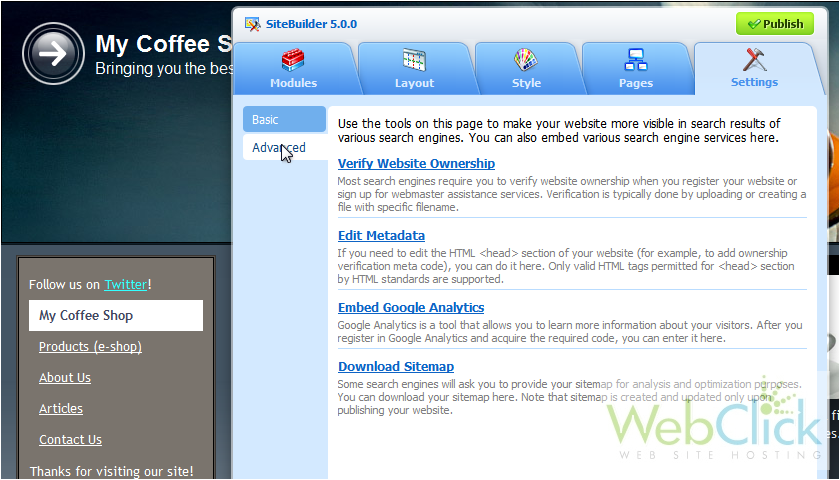
9) Click Browse.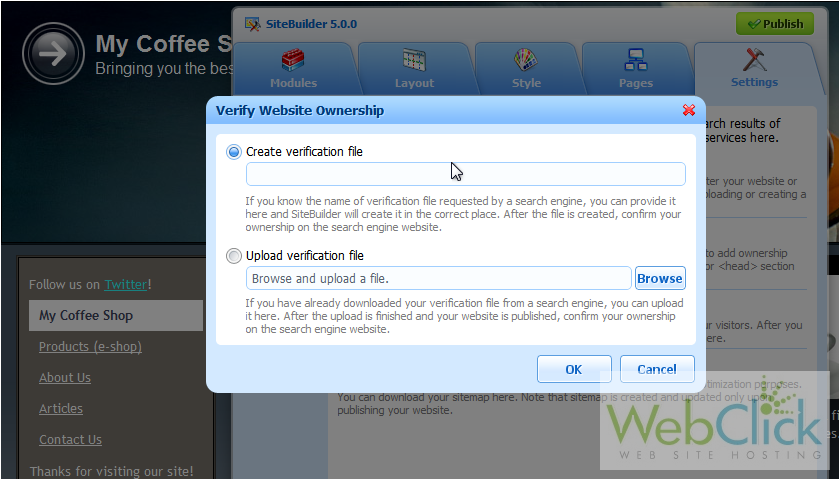
10) Find the file and click Open.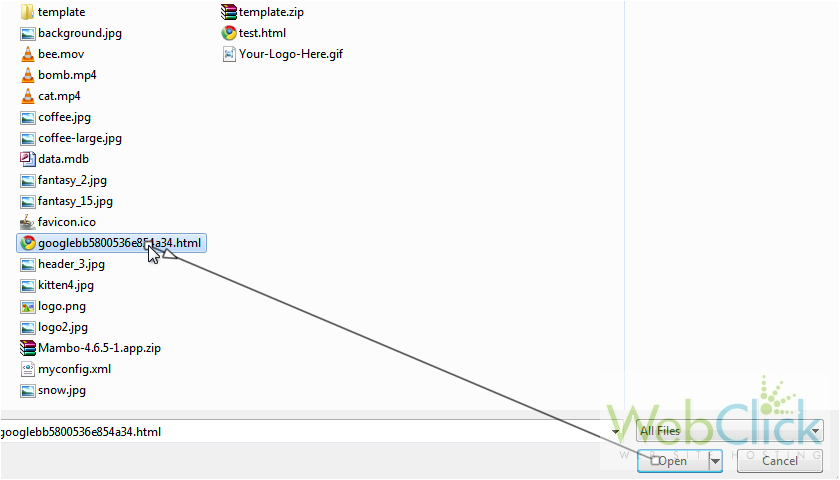
11) Click OK.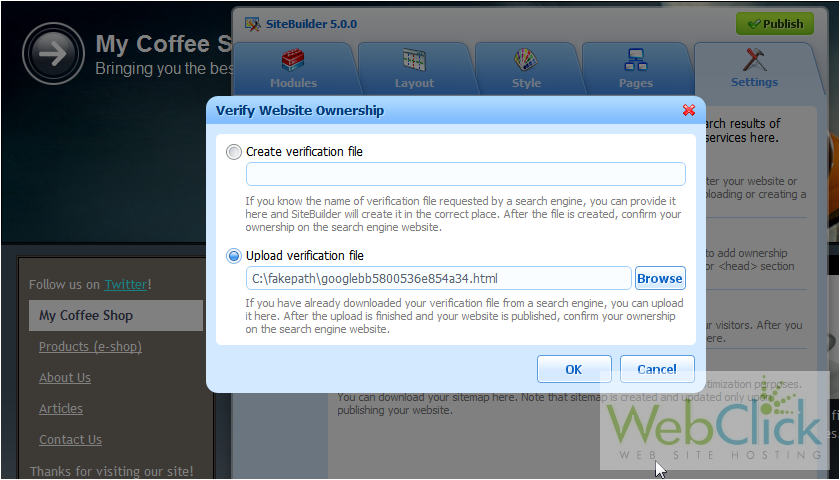
12) Click Publish to make the changes live.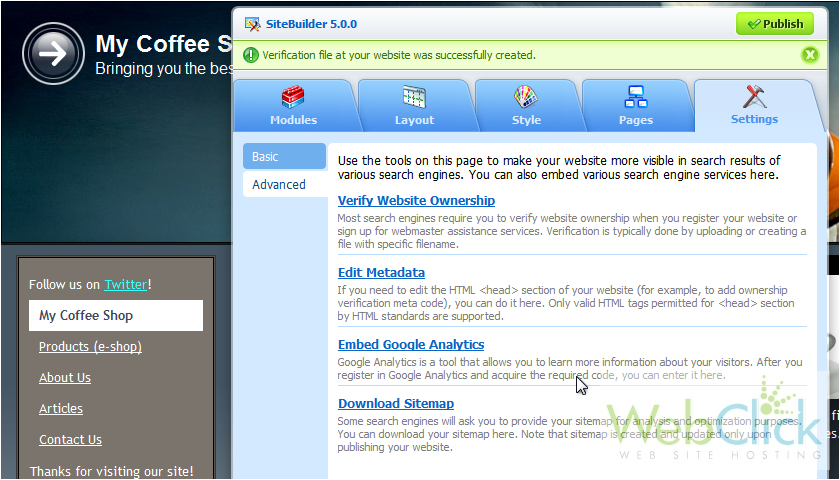
Let's return to Google Webmaster Tools to finish the steps.
13) Confirm verification was successful by clicking the link here.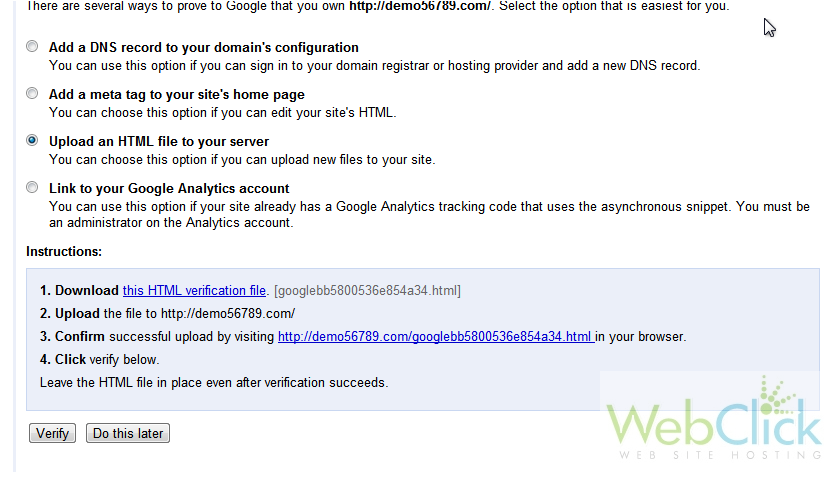
We can see the file has uploaded successfully.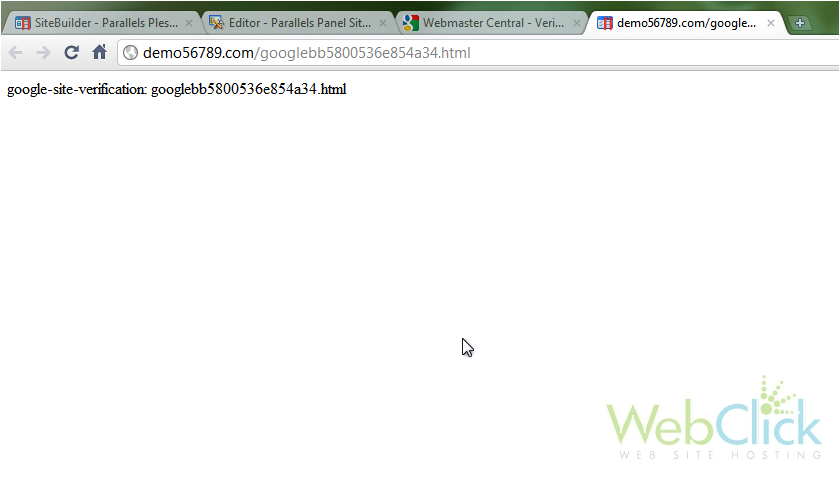
14) Finally, click Verify.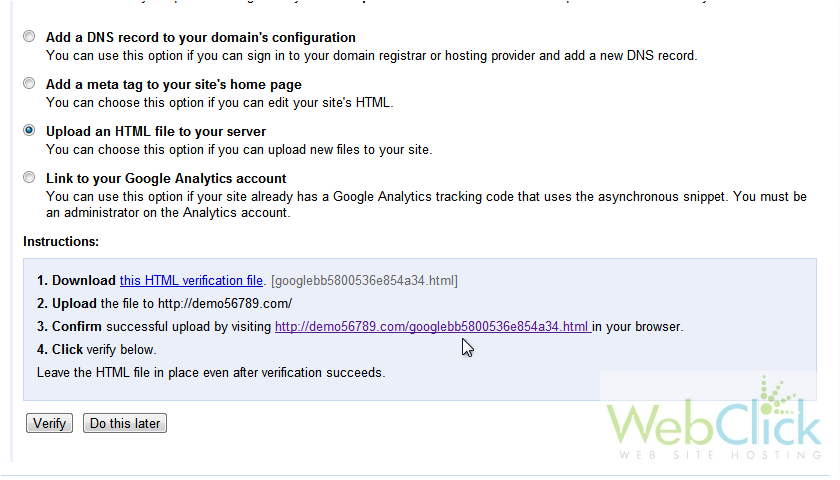
That's it! The website is now ready to be used with the various Google webmaster tools available.