This demo assumes you've already logged in to Plesk.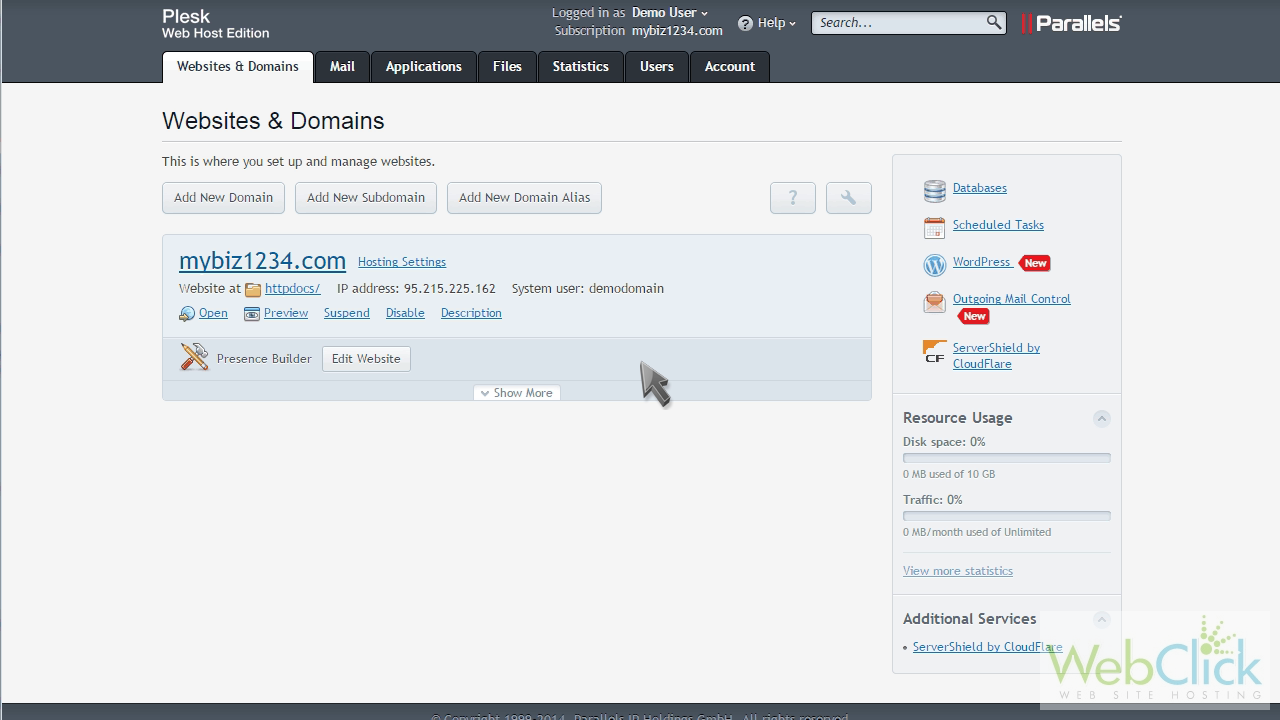
Now let's learn how to change your Plesk password.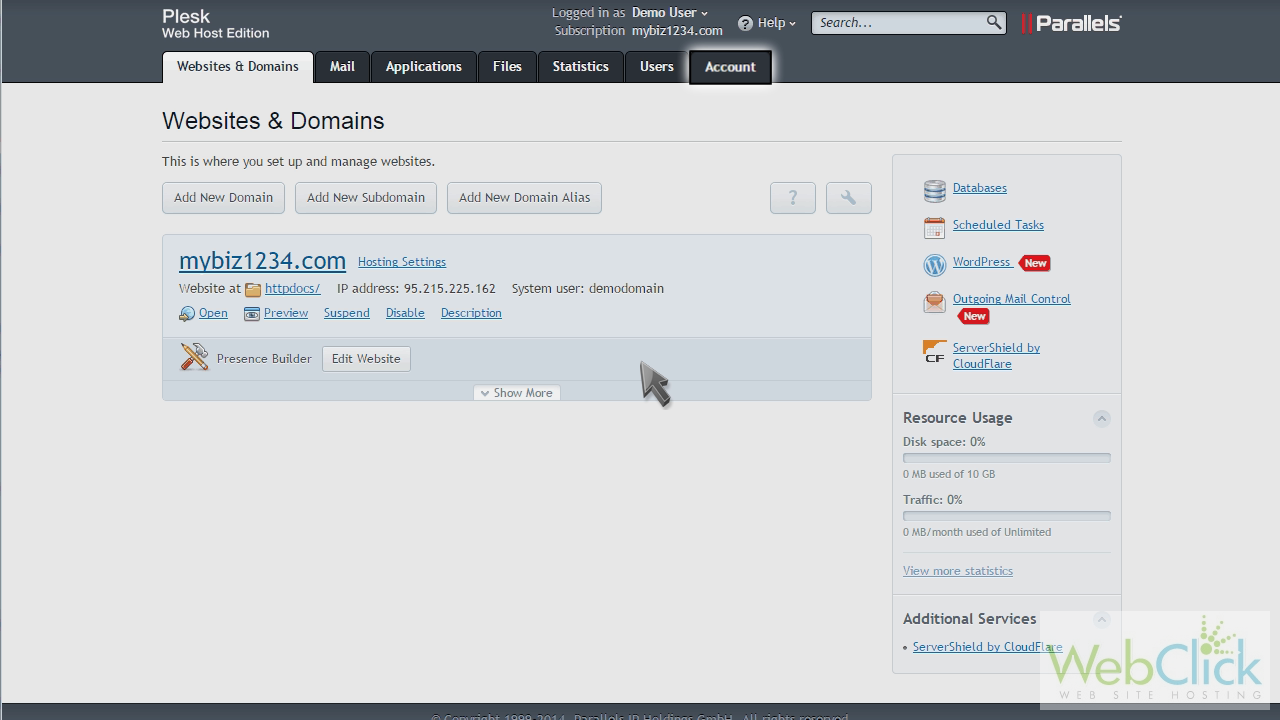
Click the "Account" tab.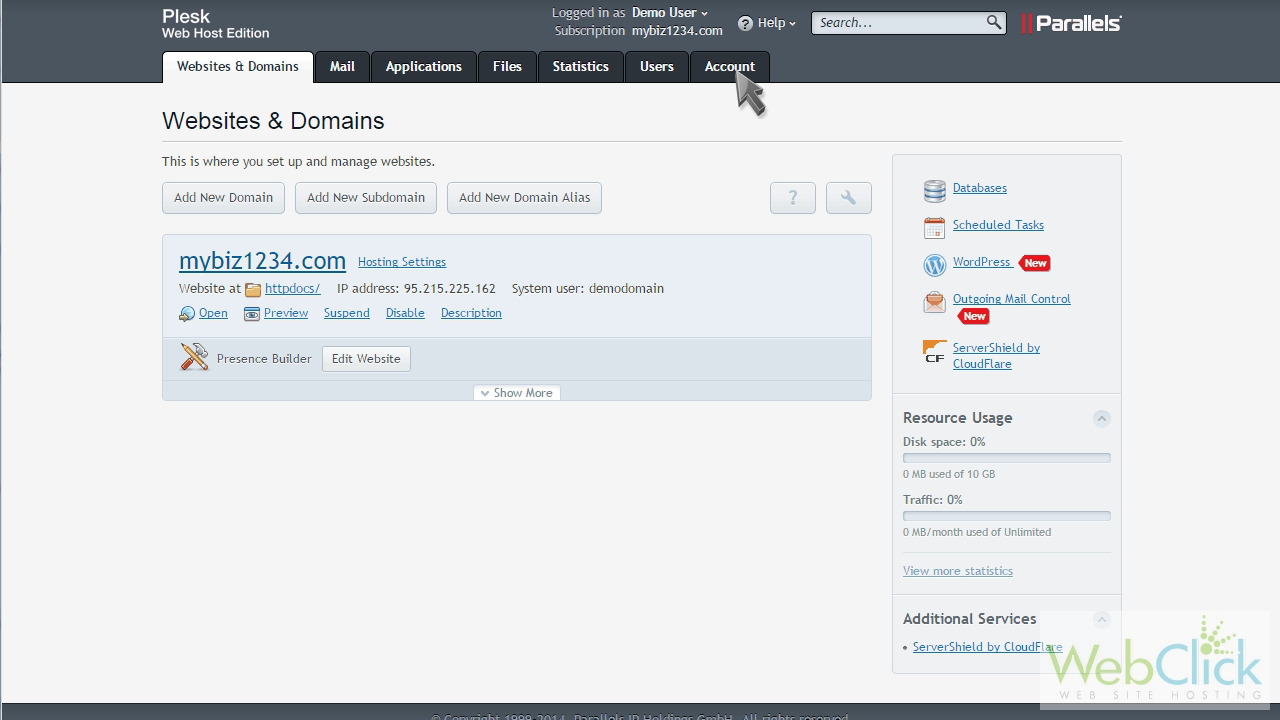
Then click the "My Profile" button.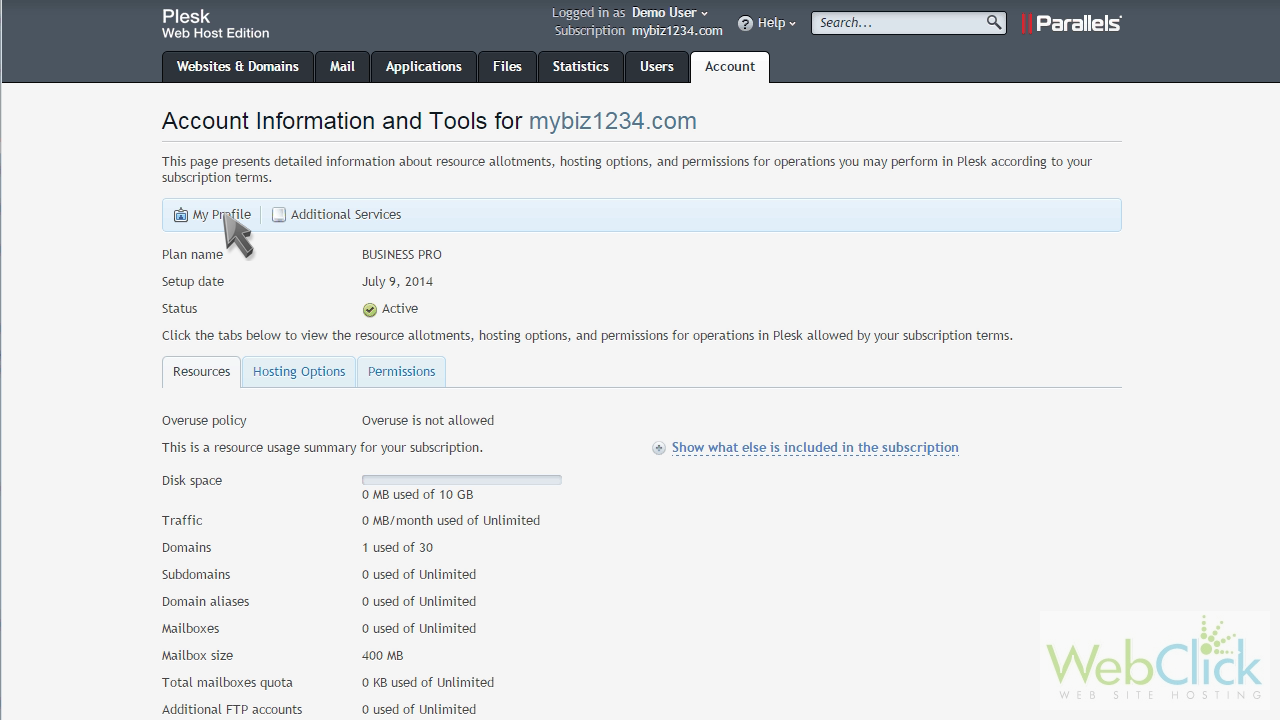
This is the General tab, where you can change your email address or account password.
To change your password, enter and confirm a new password in these fields.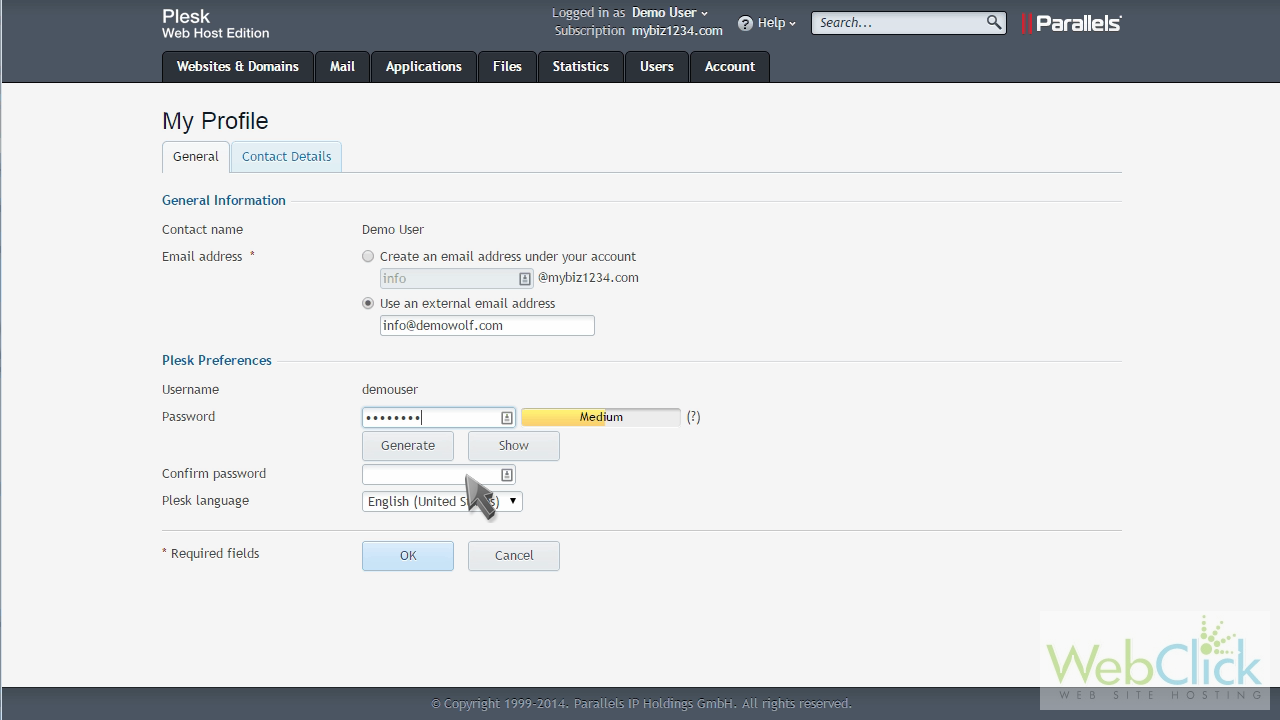
Then click OK.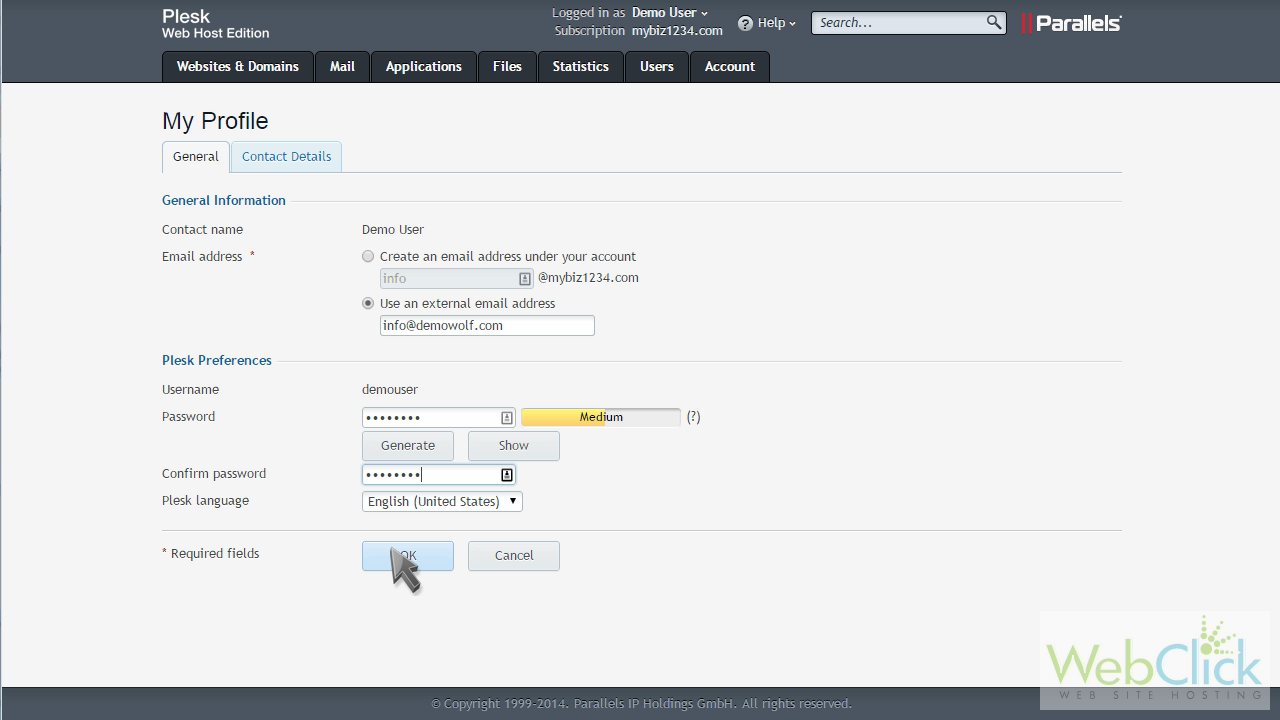
That's it! Your password has been changed, and you'll need to use teh new password when logging in from now on.
Another way to get to your profile page to change your password is by hovering over your username...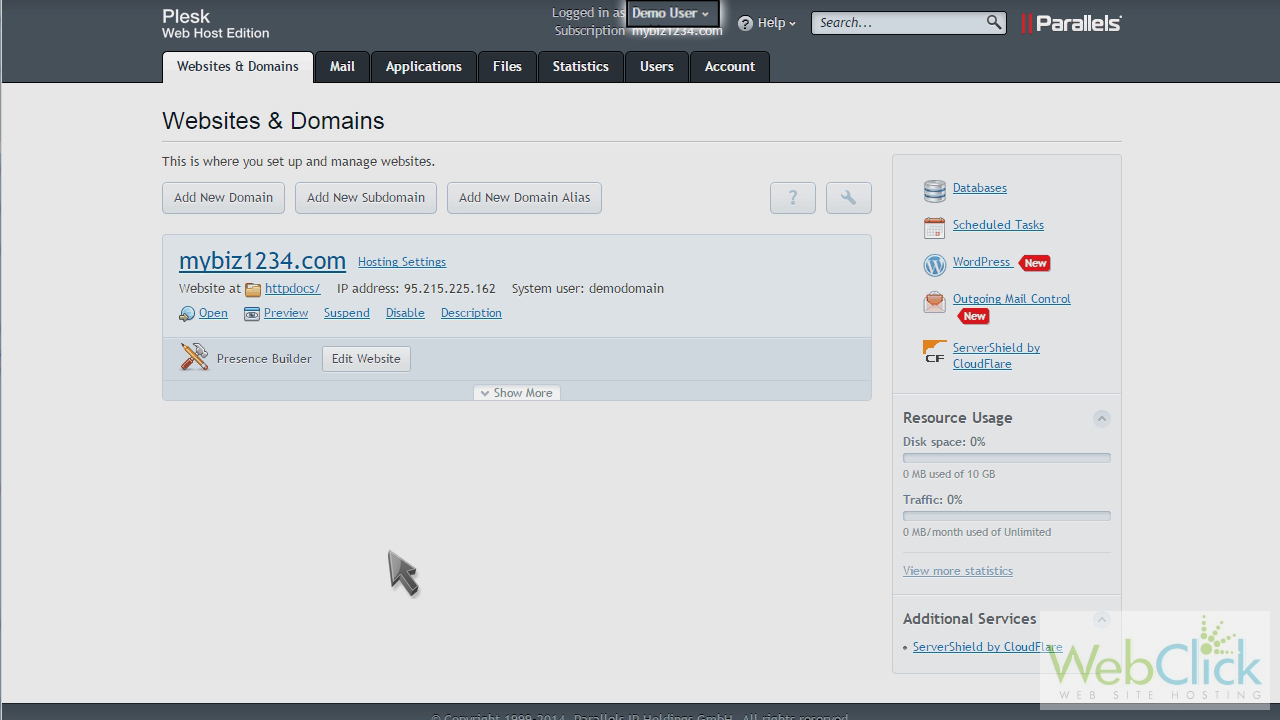
... then clicking "Edit Profile".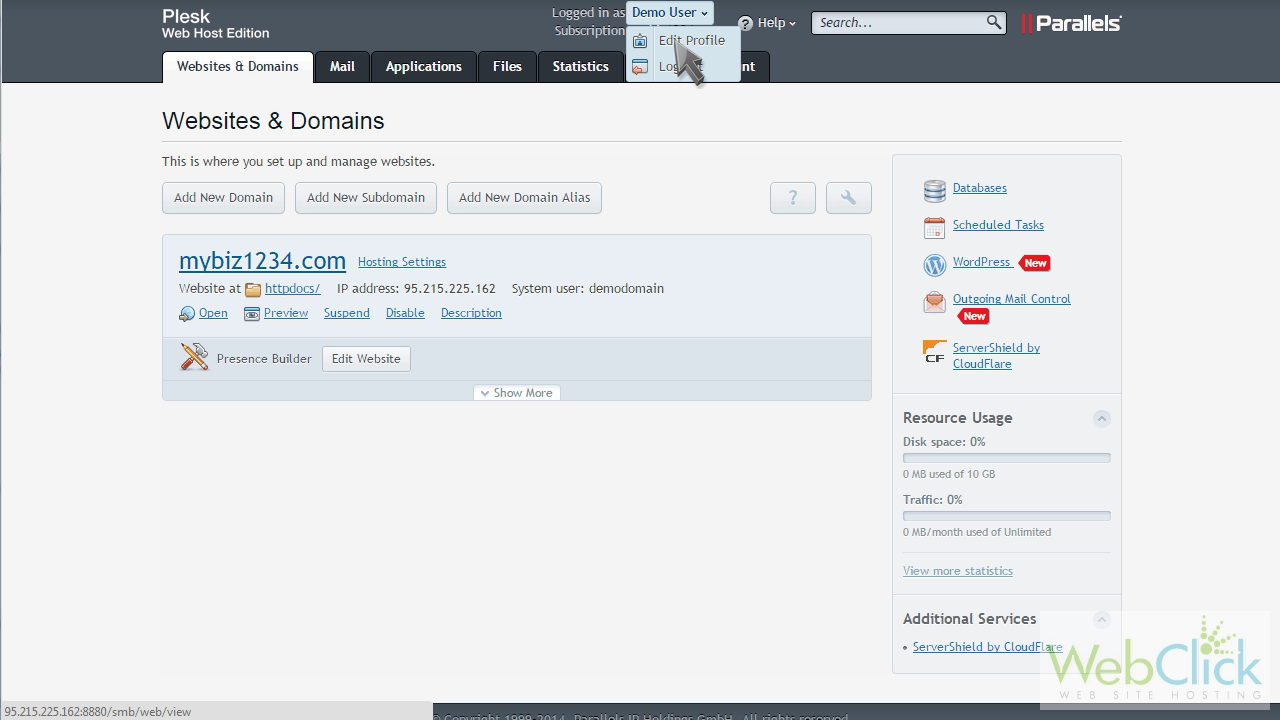
You can then proceed to change your password as before.
This is the end of the tutorial. You now know how to change your Plesk password.

