This demo assumes you've already logged in to Plesk.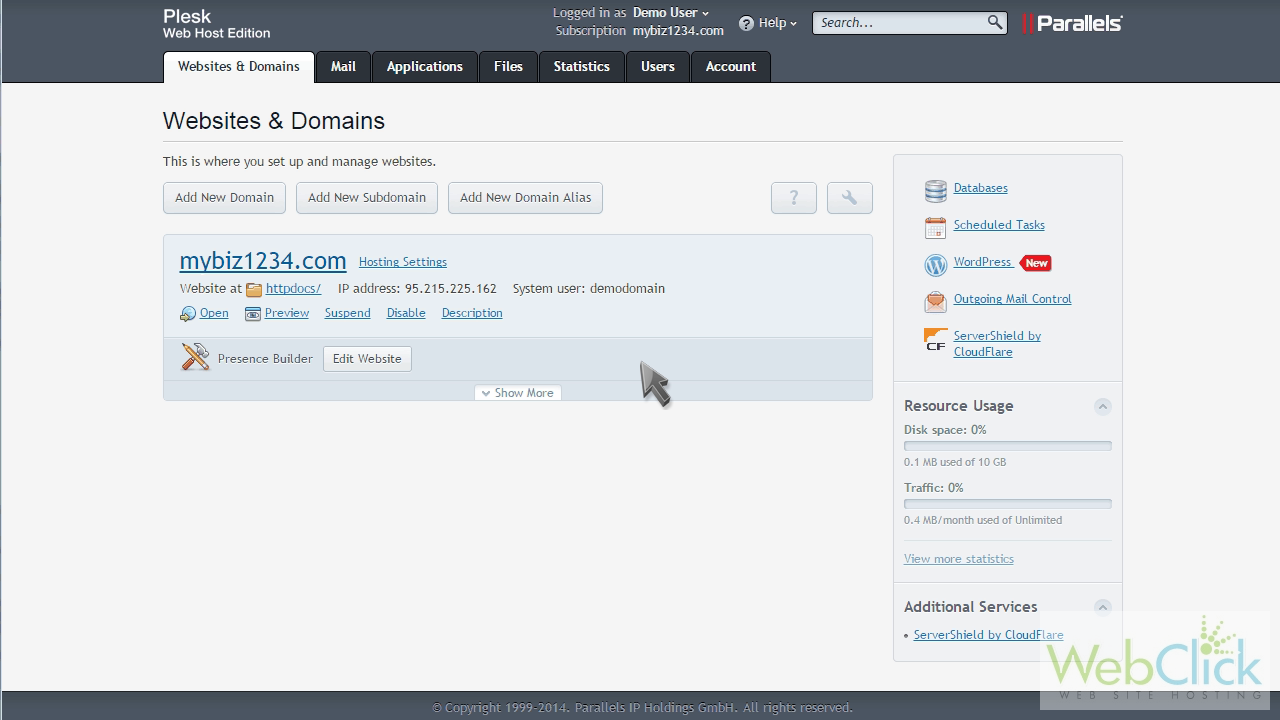
Now let's learn how to password protect directories.
Click "Show More" to expand the list of options for this domain.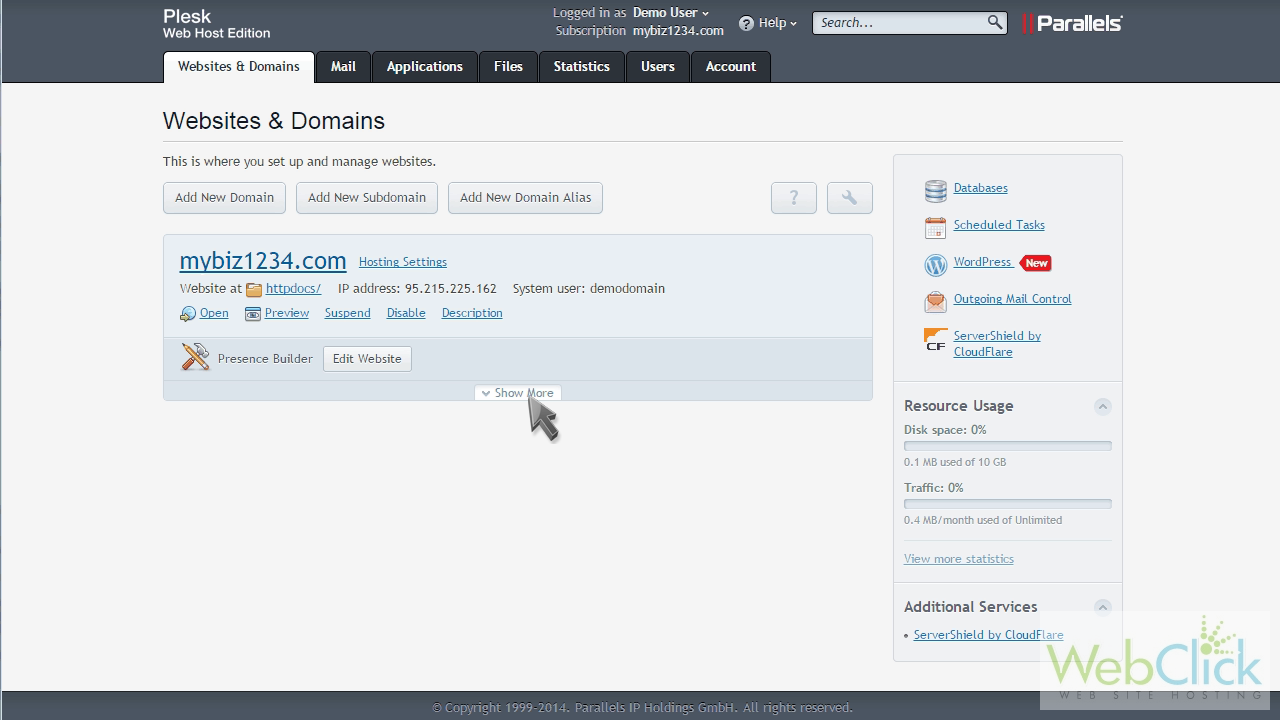
Then click the "Password-Protected Directories" option.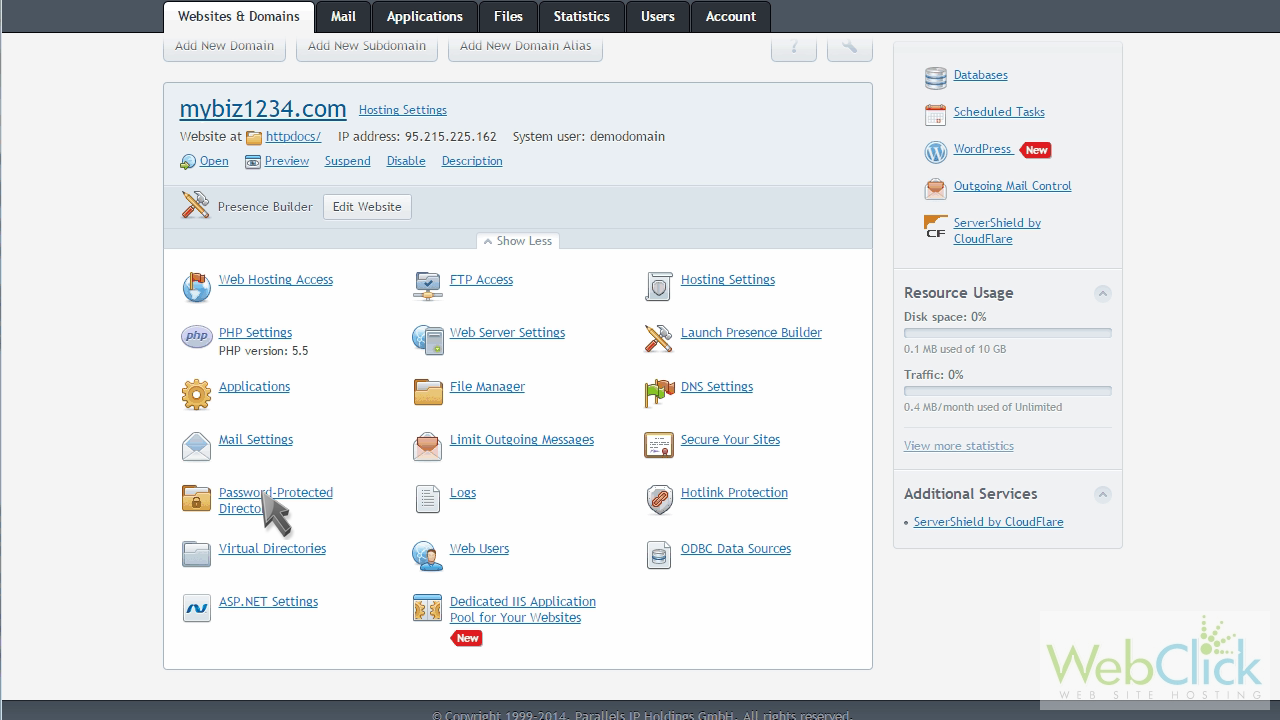
Click "Add Protected Directory".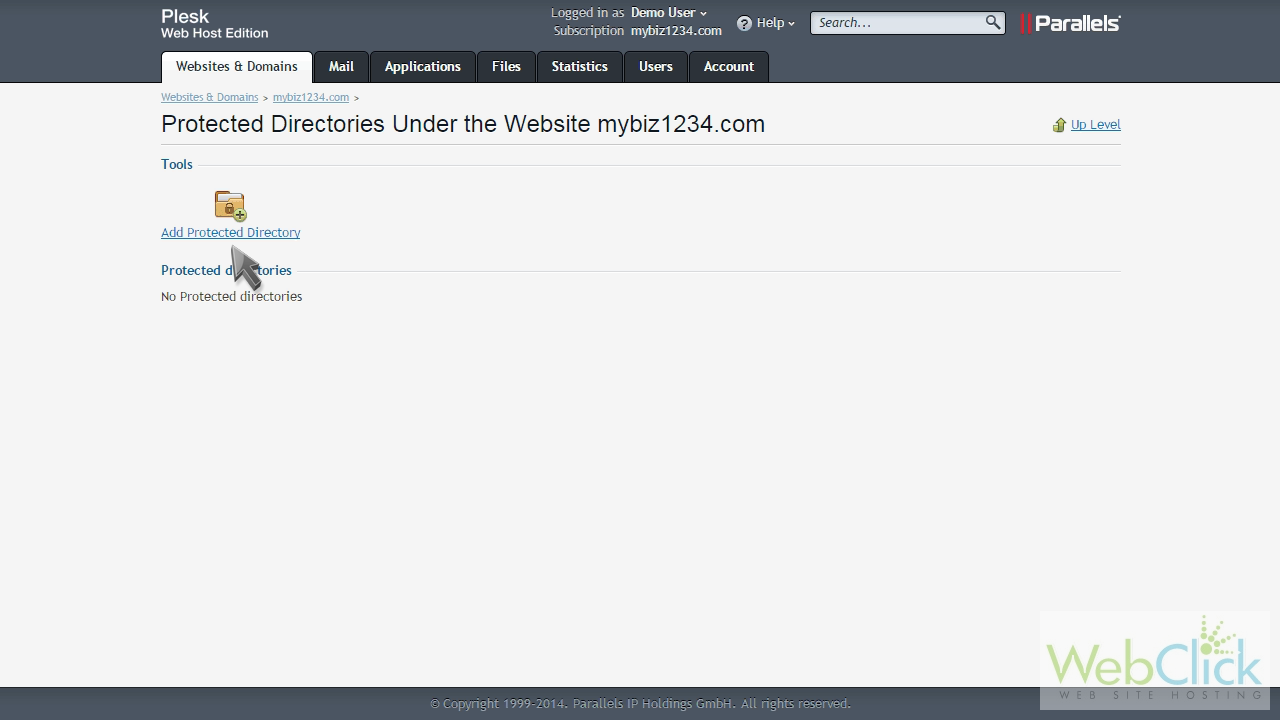
Enter the name of the directory you want to protect, then click "OK".
The directory is now protected, however we now have to create at least one user that can access it. Click the directory name.
Then click "Add New User".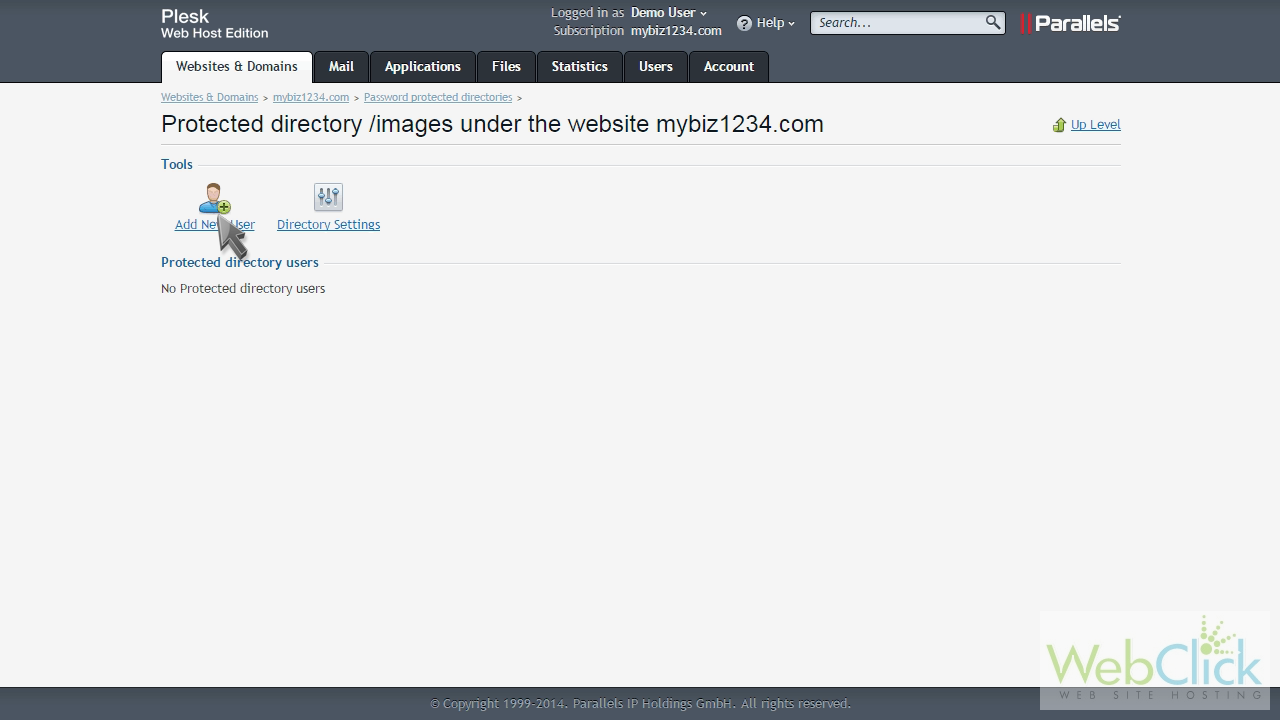
Give this new user a username and password, then click "OK".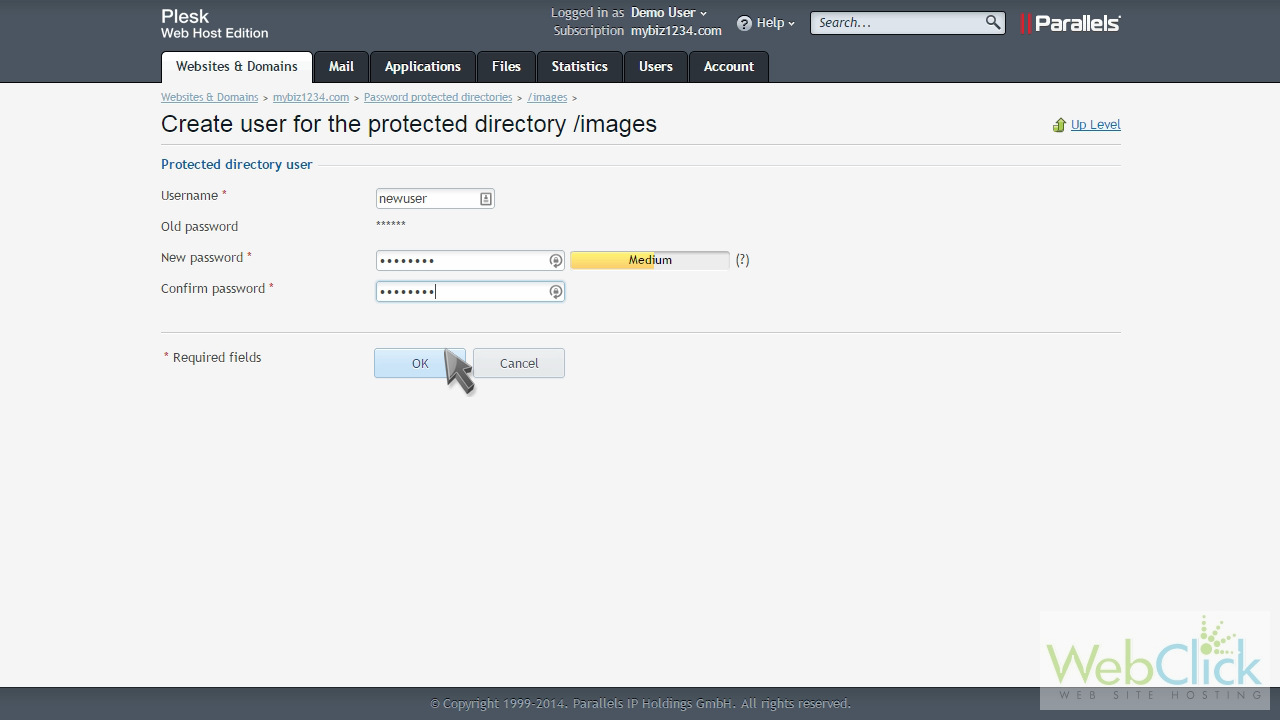
That's it! The user was created. Be sure to create a separate account for each person who should have access to that directory.
This is the end of the tutorial. You now know how to password protect directories in Plesk.

