This demo assumes you've already logged in to Plesk.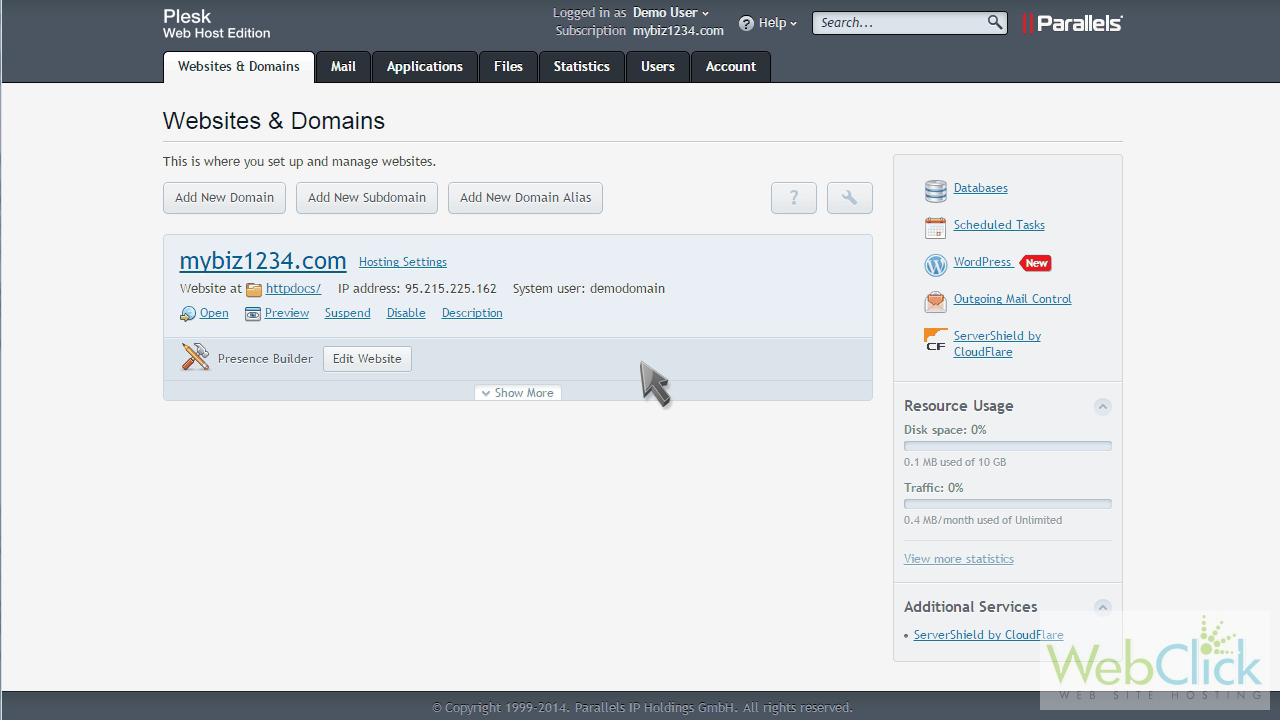
Now let's learn how to create additional FTP accounts.
Click "Show More" to expand the list of options for this domain.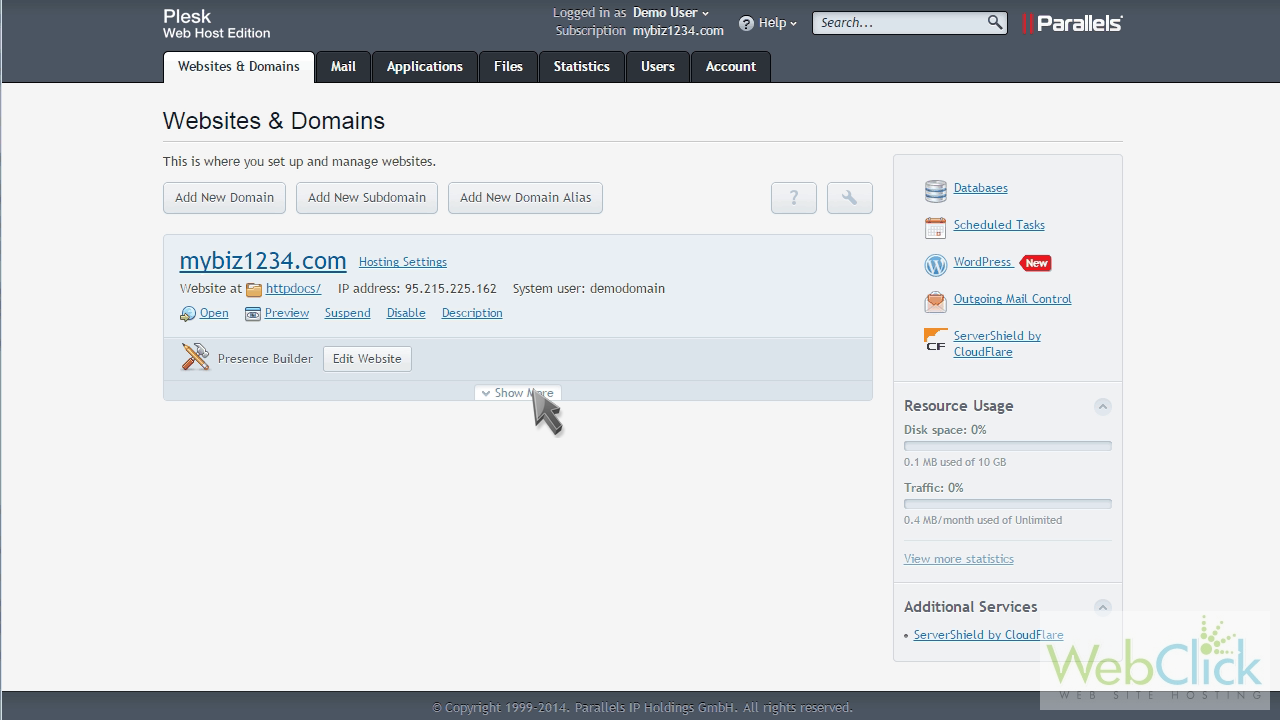
Then click the "FTP Access" option.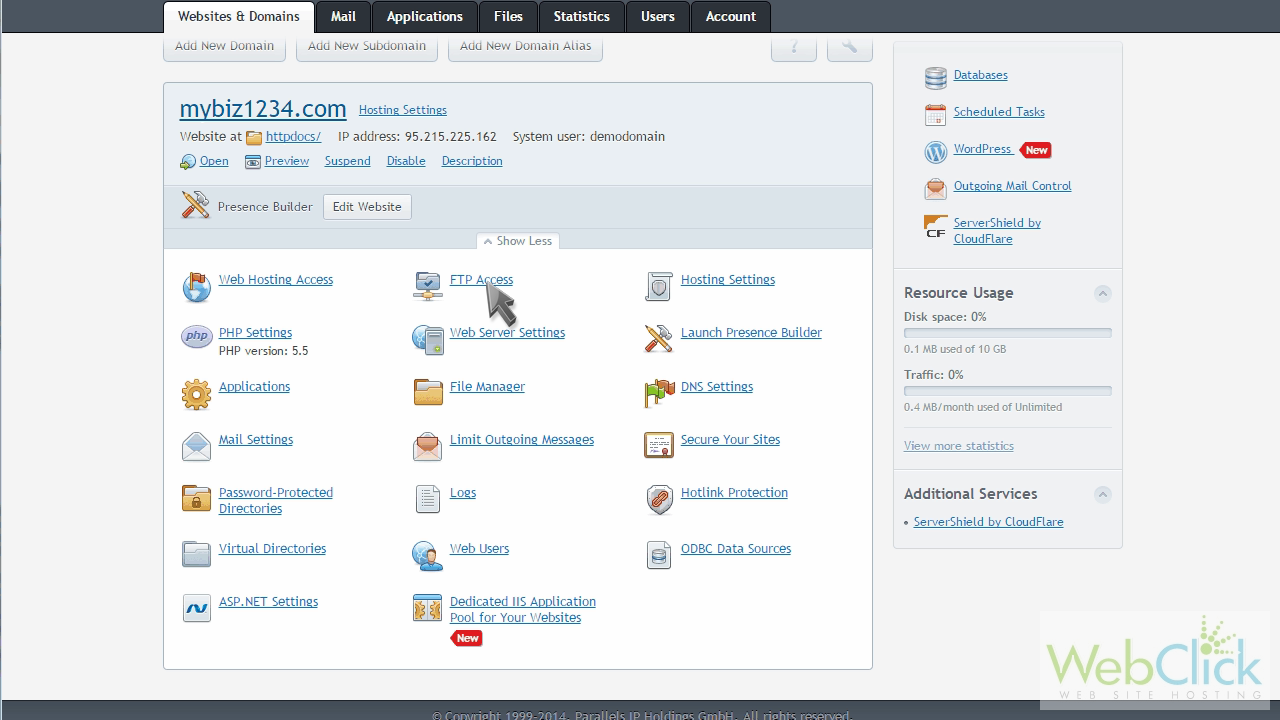
If you have multiple users that need to use FTP to upload files to your websites, you can create separate accounts for each of them.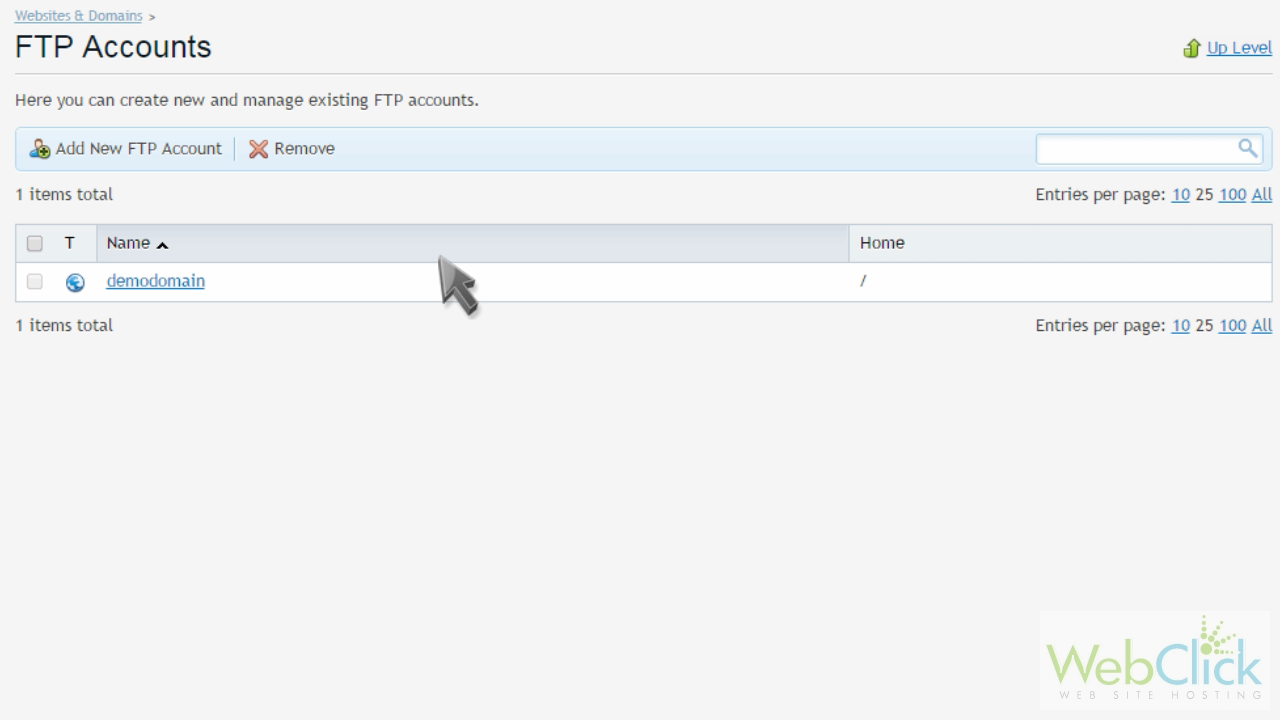
Click "Add New FTP Account".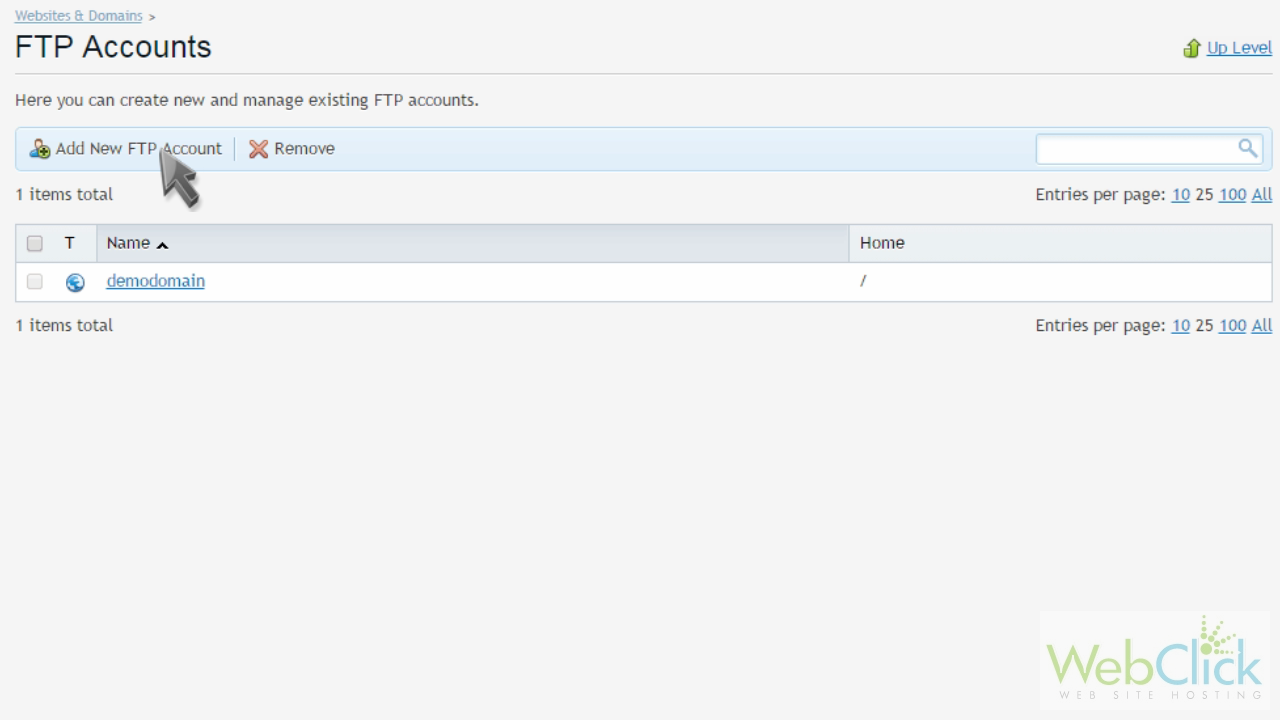
Enter an FTP account name and password for this new account.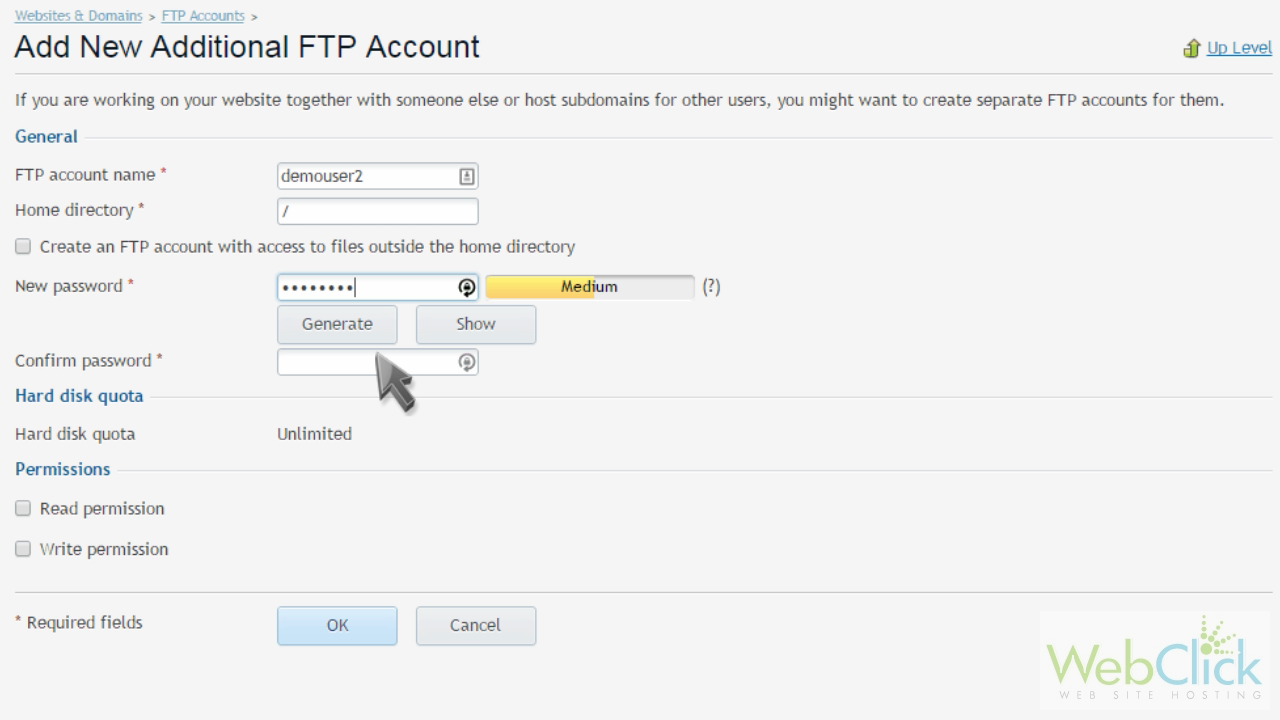
You can also set the home directory here, if you want to restrict this user to a certain directory.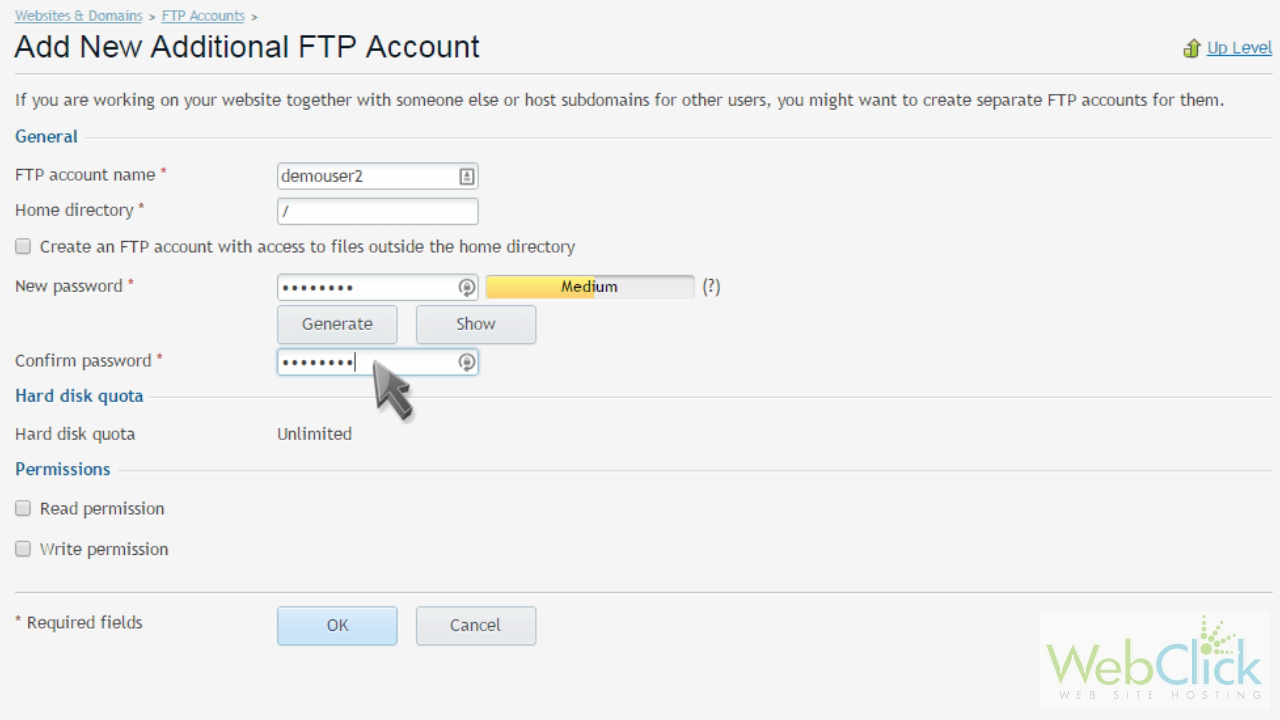
When ready, click "OK".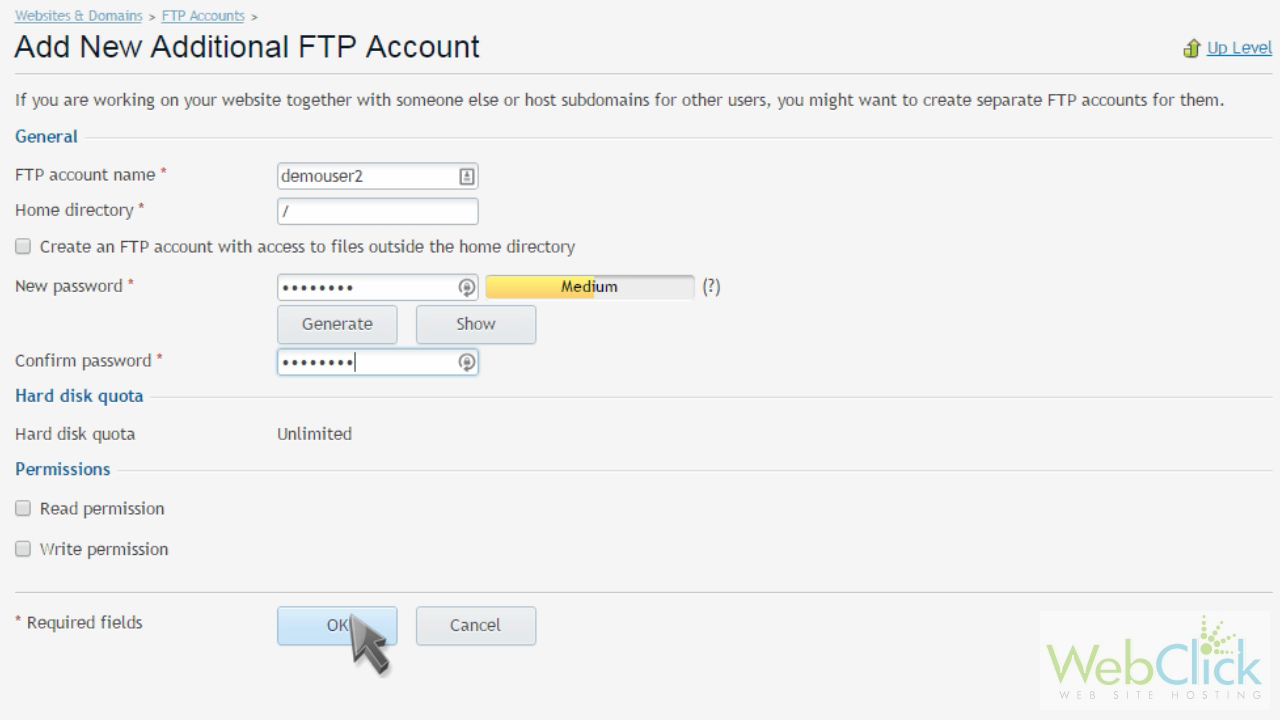
That's it! The new FTP account has been created.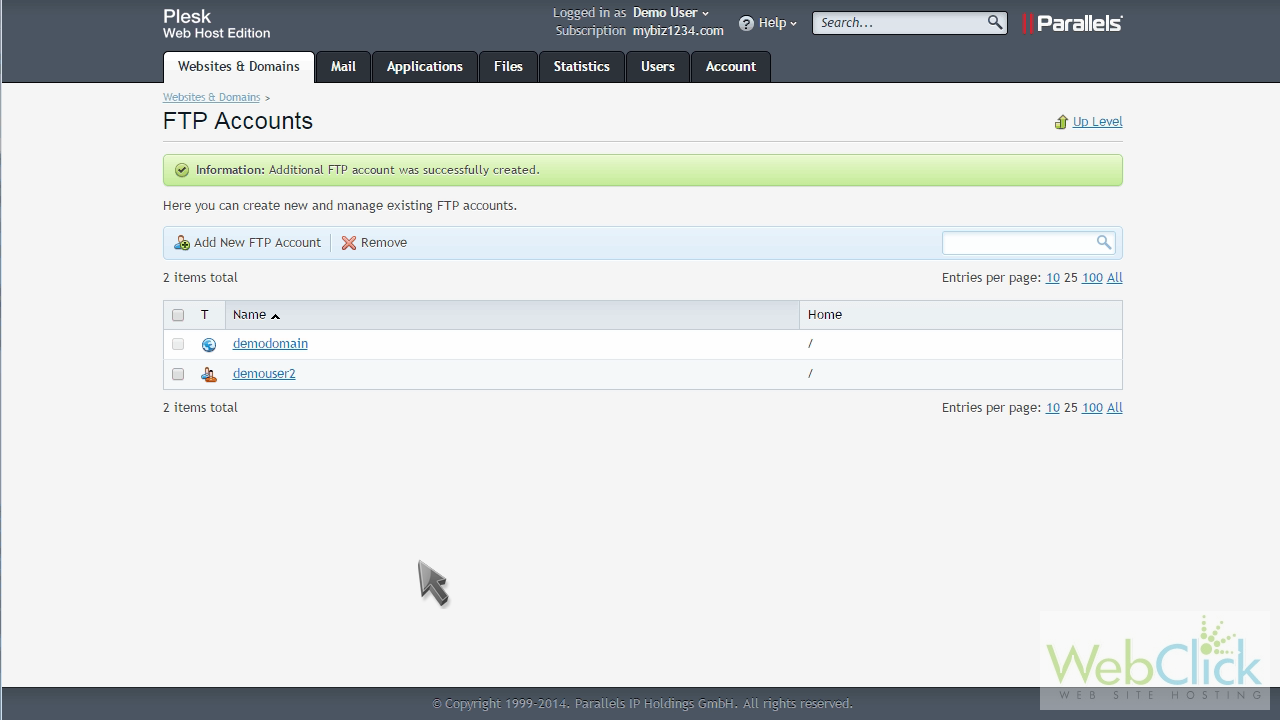
Do delete an FTP account, simply select it, and click "Remove".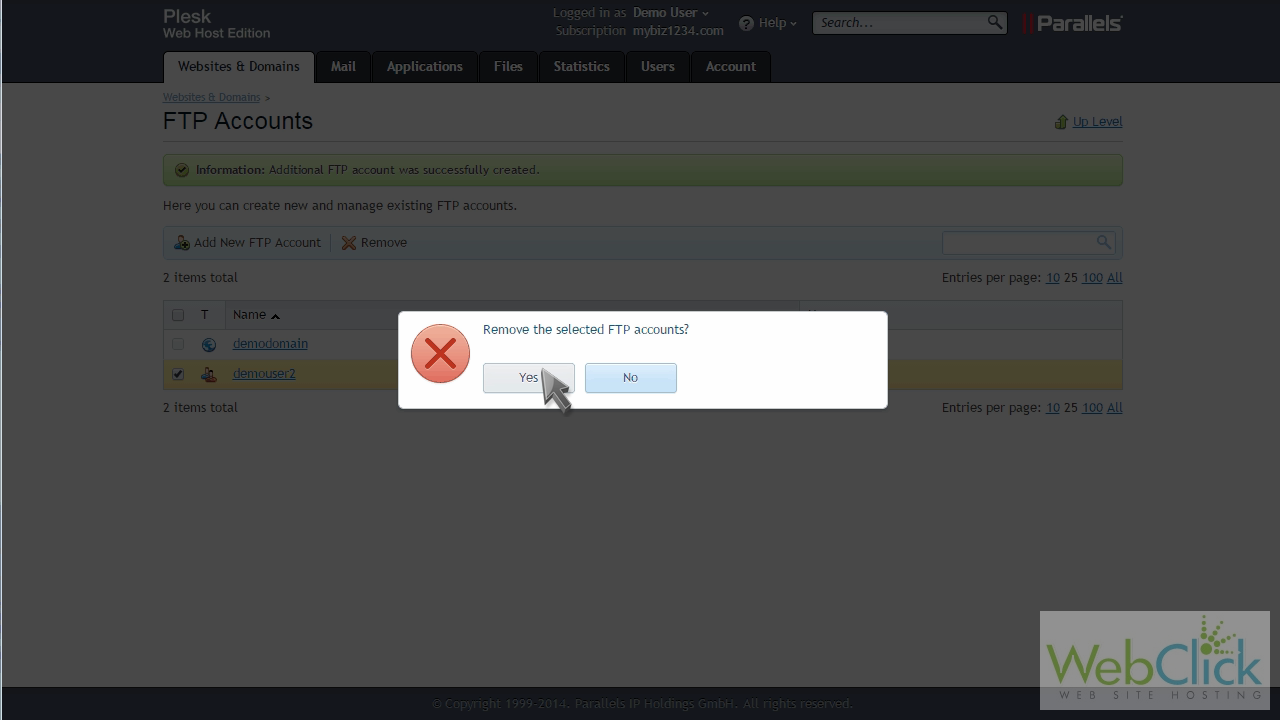
This is the end of the tutorial. You now know how to create additional FTP accounts in Plesk.

