This demo assumes you've already logged in to Plesk.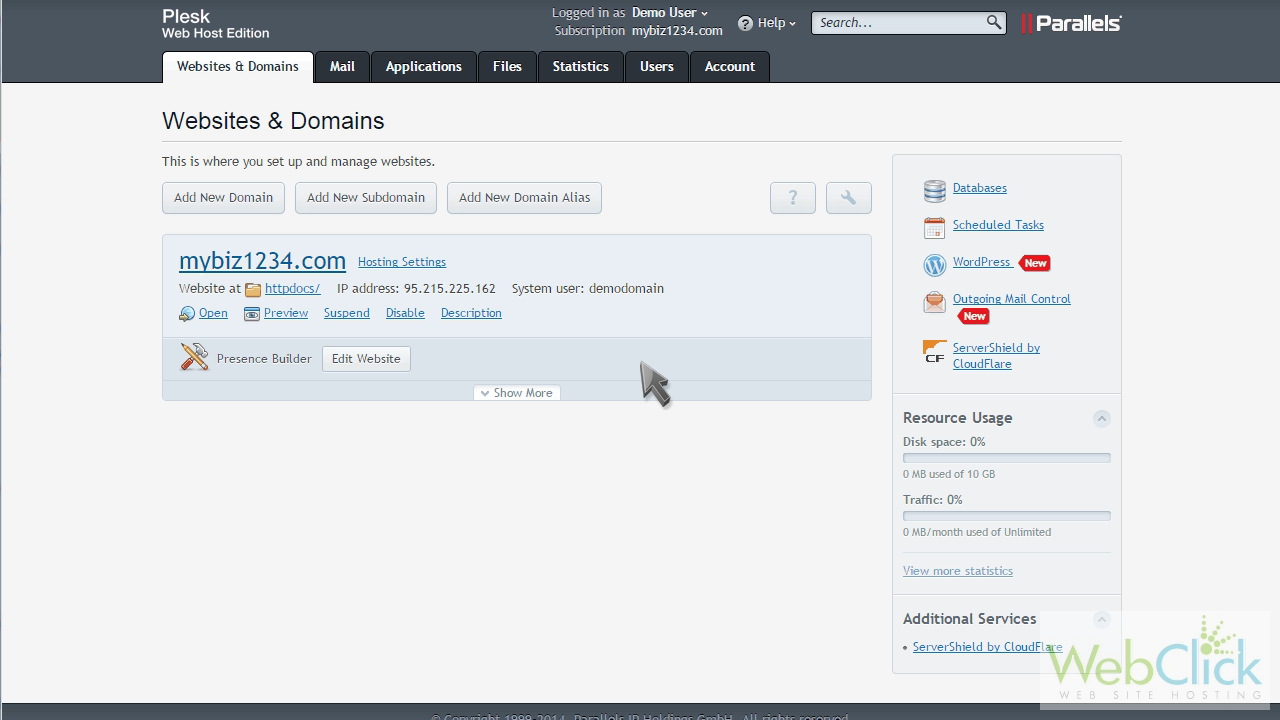
Now let's learn how to add a domain forwarder.
Click the "Add New Domain" button.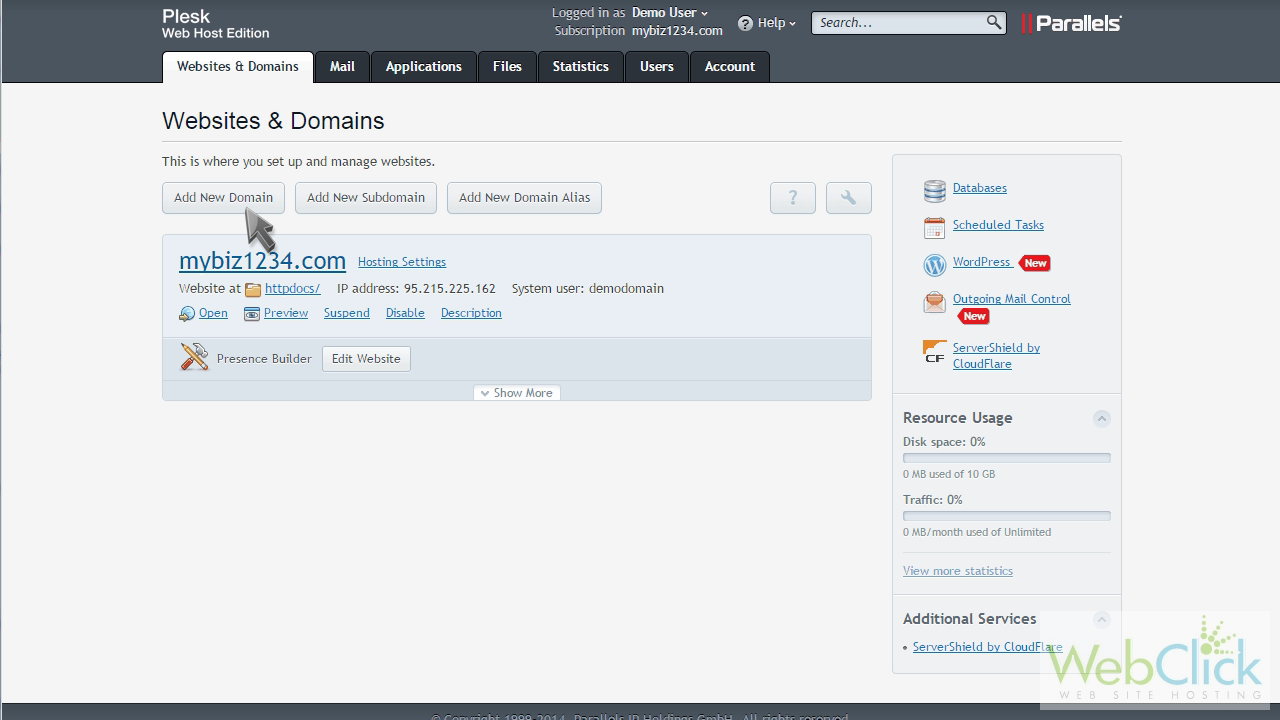
Now enter the domain name you want as a forwarder.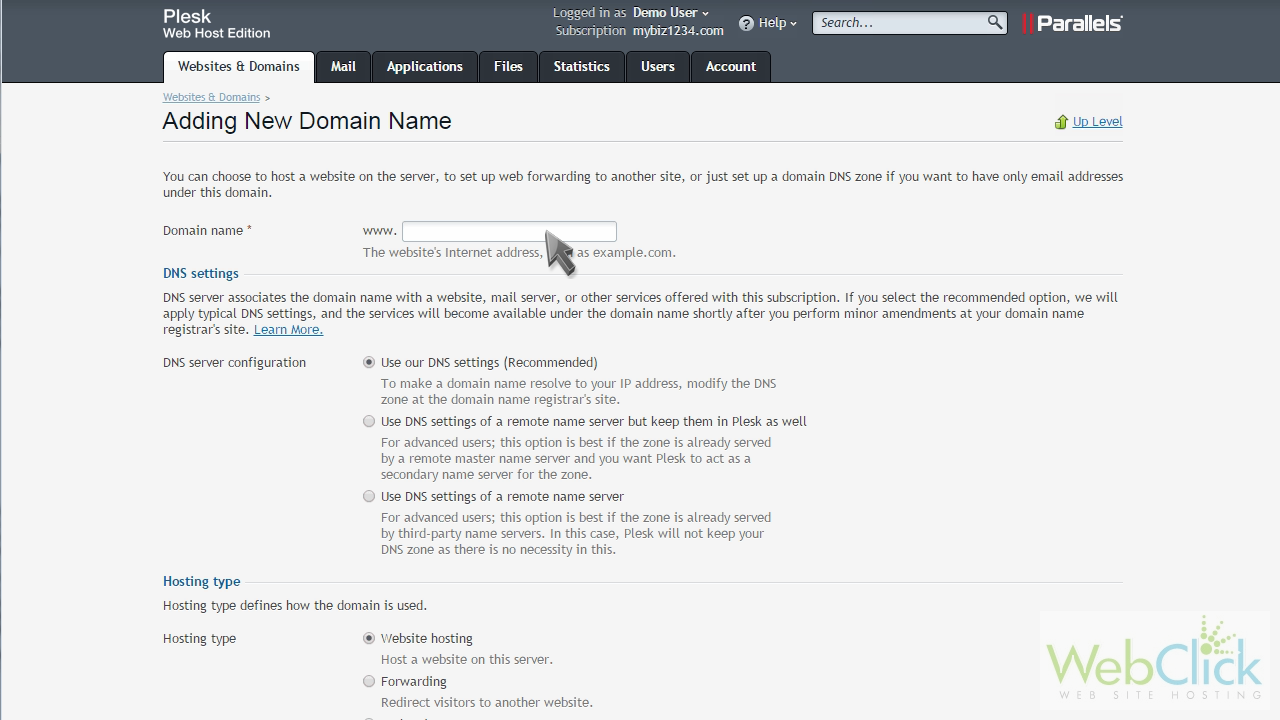
Scroll down to the "Hosting Type" section, and click "Forwarding".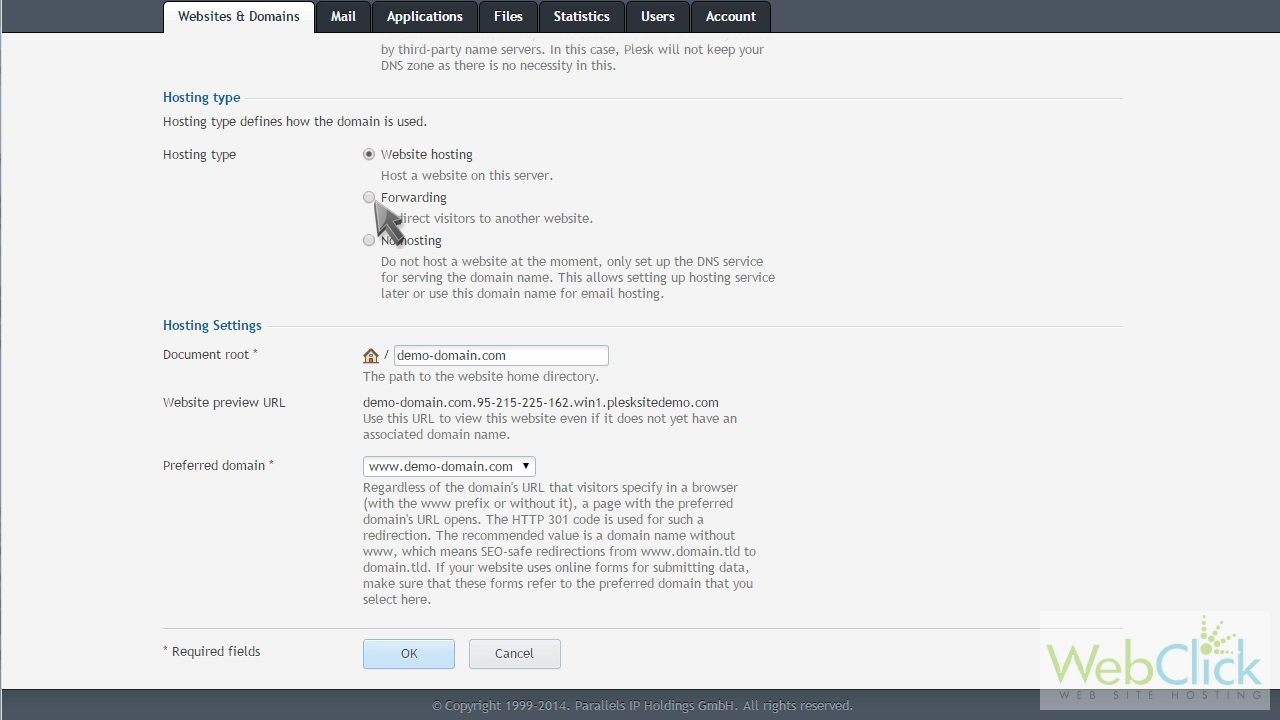
Then enter the address you want new domain name forwarded to... the target website.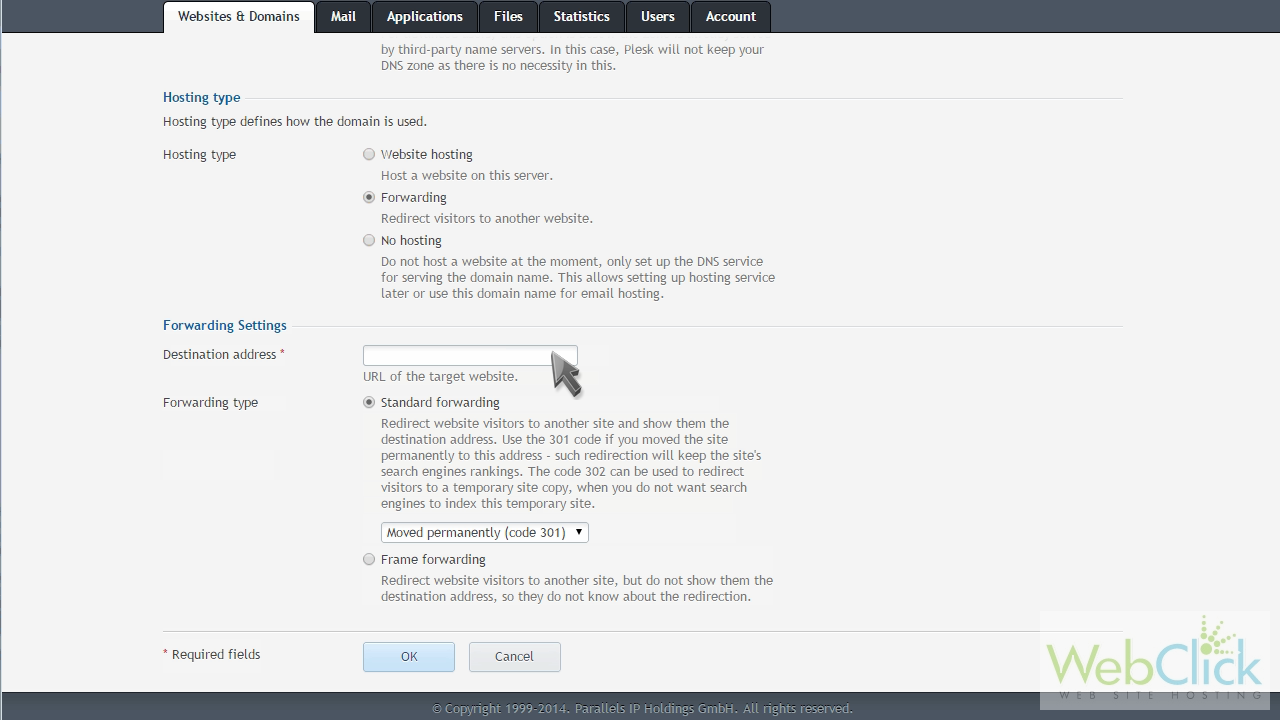
Choose whether you want this to be a permanent or a temporary forwarder.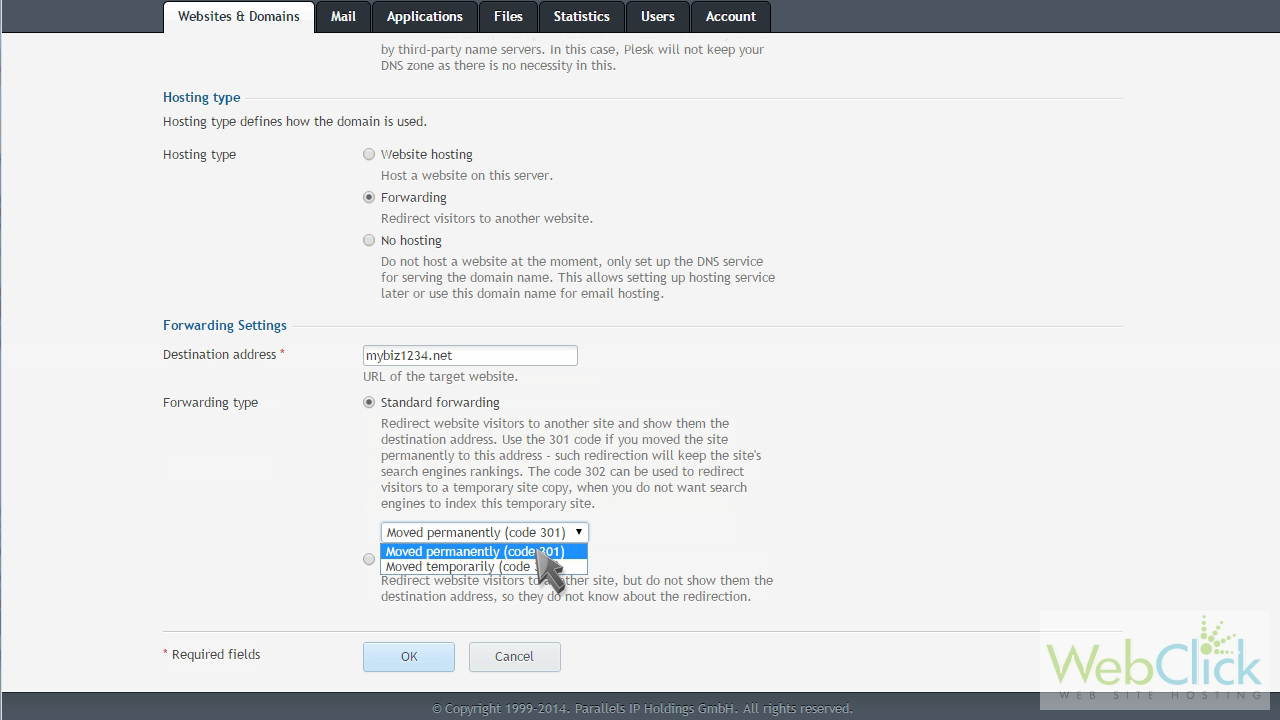
Click OK when finished.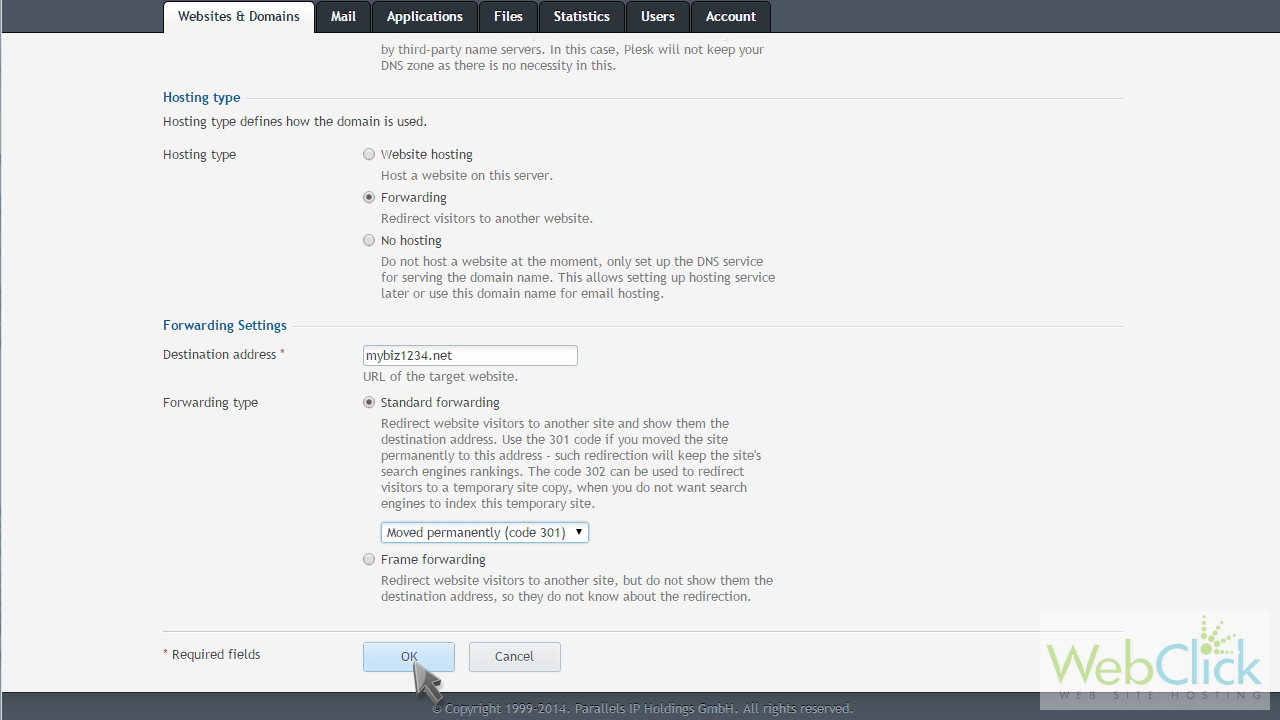
That's it! The new domain forwarder has been created. Now when someone visits demo-domain.net, they will automatically be forwarded to mybiz1234.net.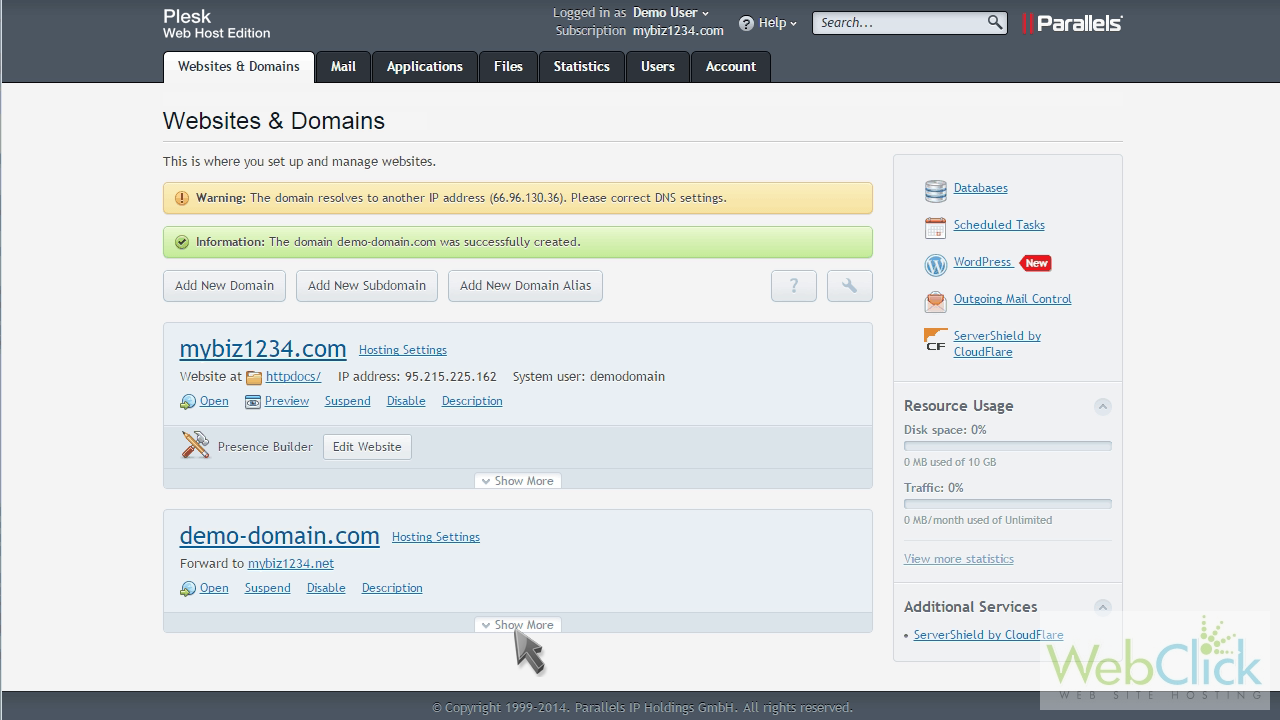
To delete this domain forwarder, simply click the "Remove Website" icon.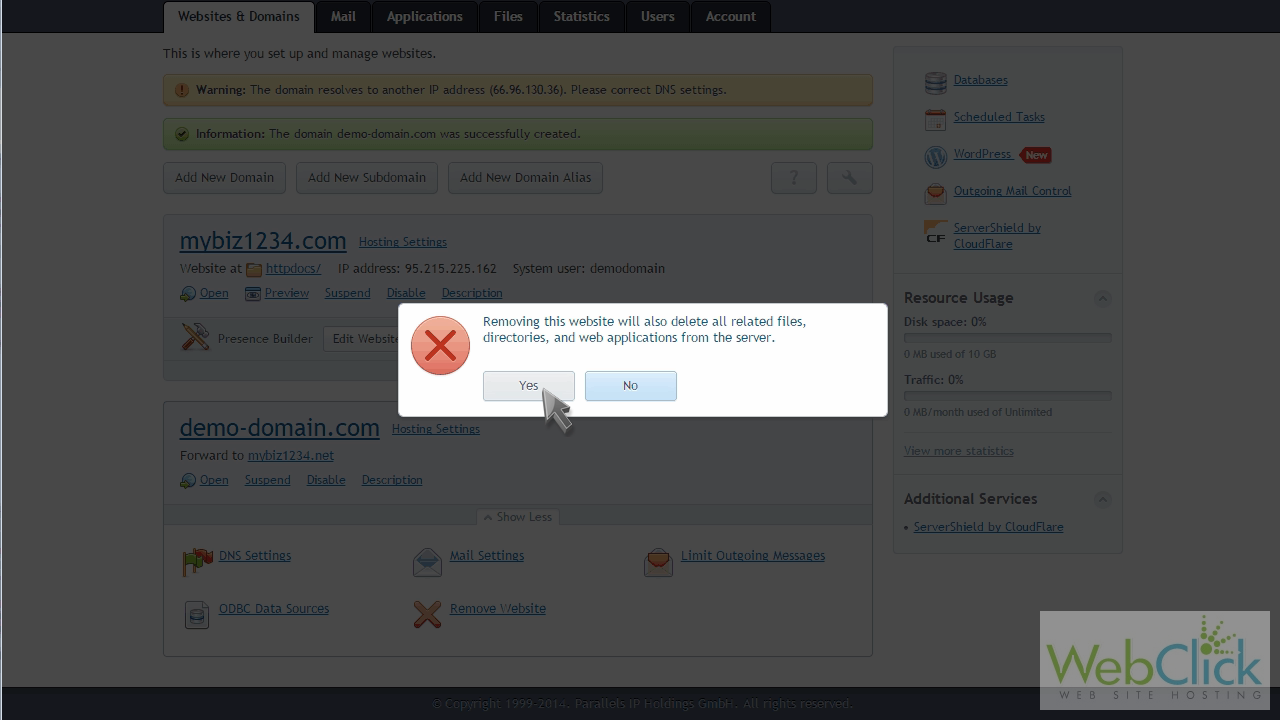
This is the end of the tutorial. You now know how to add a domain forwarder in Plesk.

