This demo assumes you've already logged in to Plesk.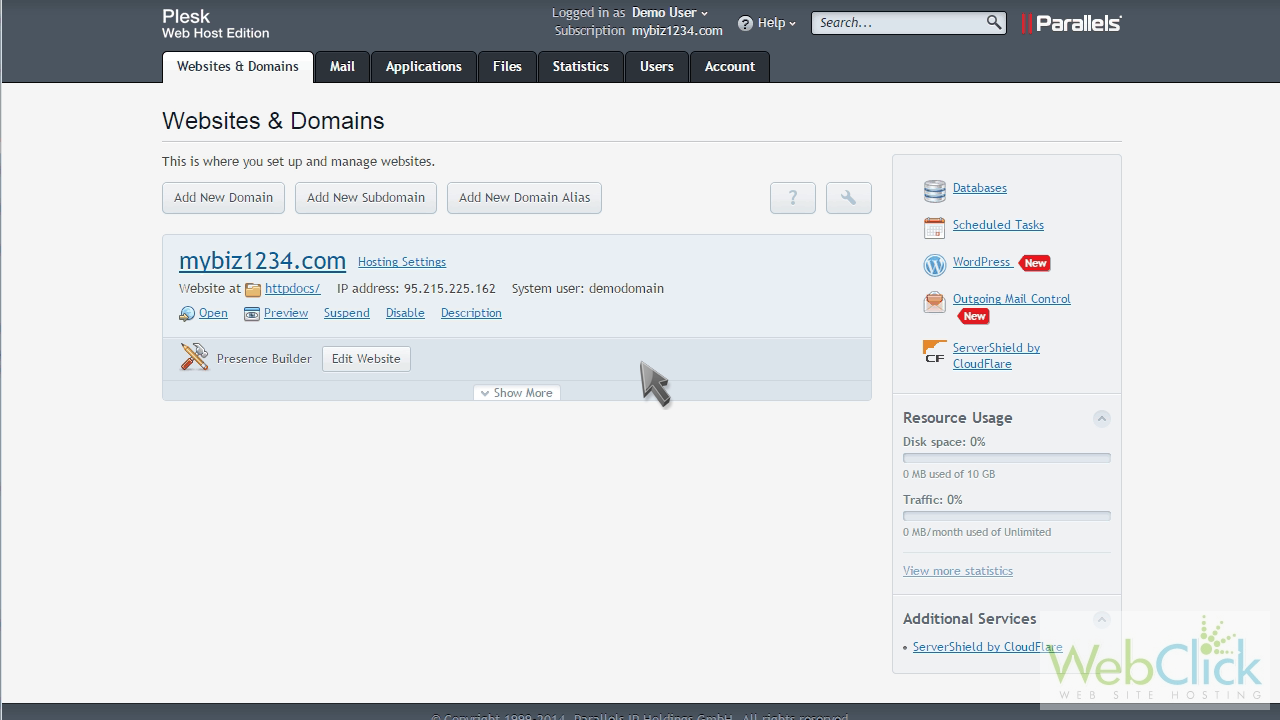
Now let's learn how to create and manage user accounts.
Click the "Users" tab.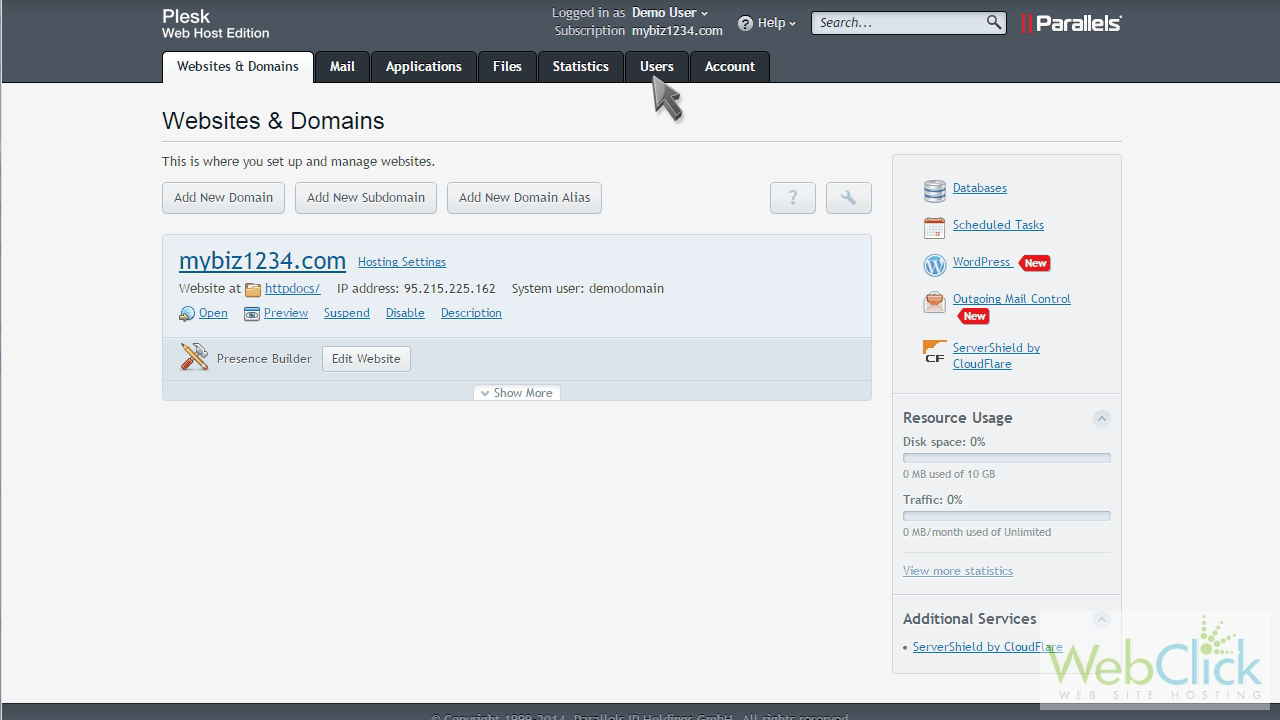
If you want to allow other users to access Plesk to manage websites, applications, or email under your domains, you need to create a user account for them.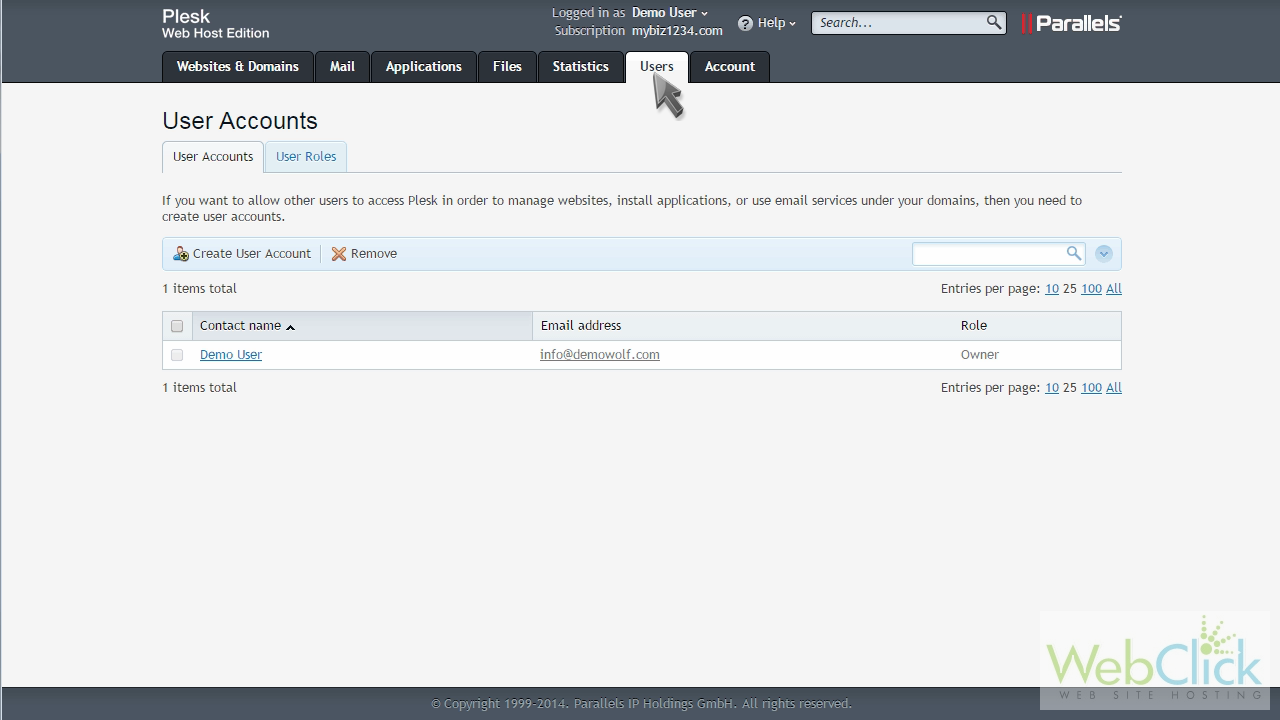
To create a new user account, click "Create User Account".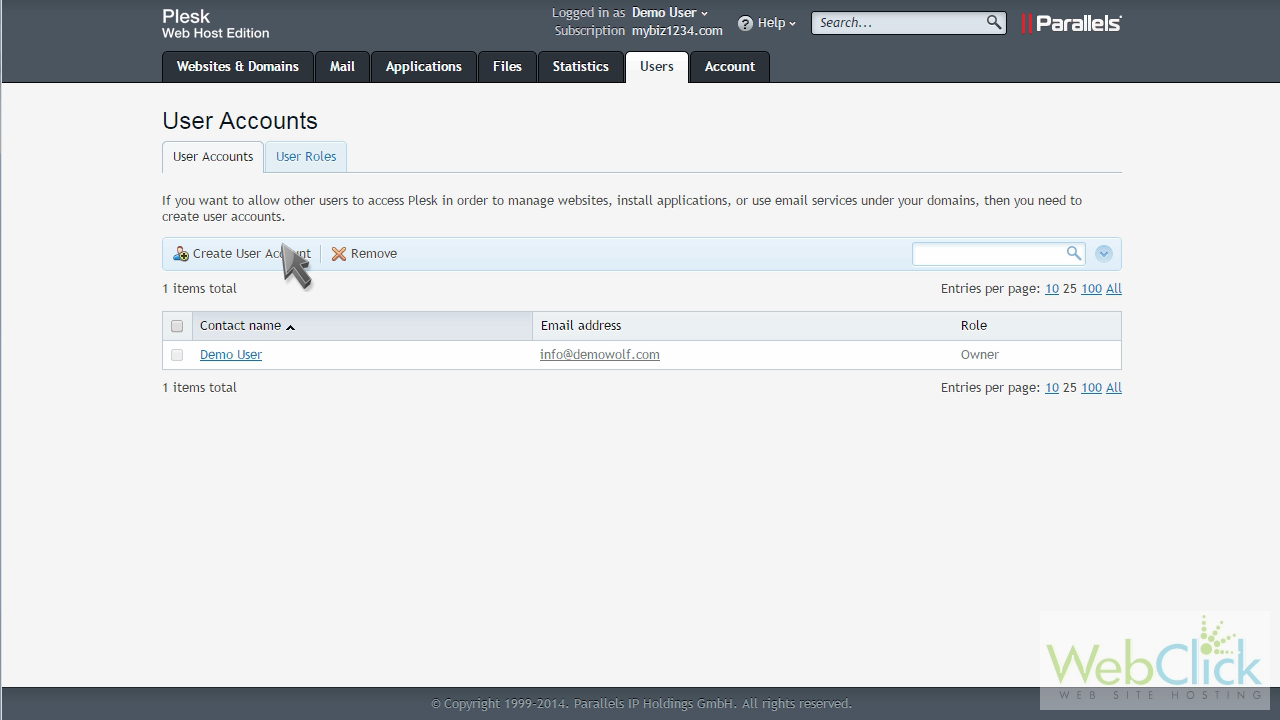
Enter a contact name, and an email address they'll use to login to Plesk.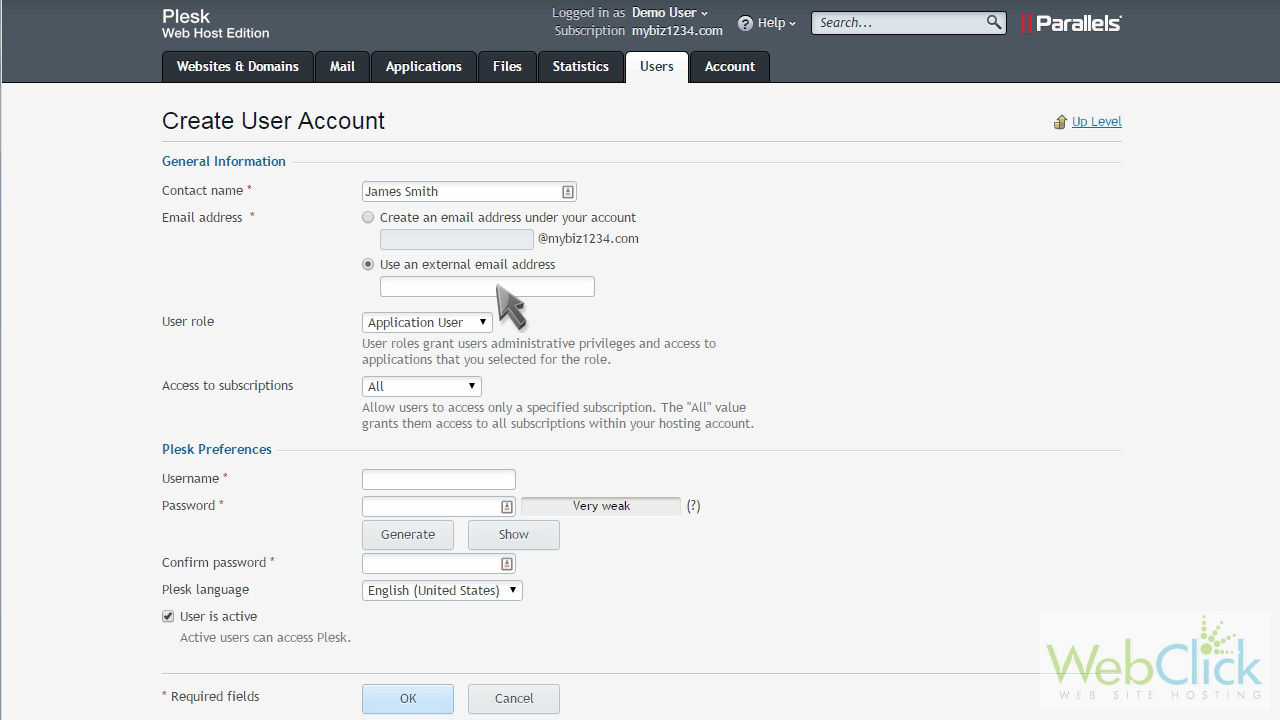
Choose a role for the new user.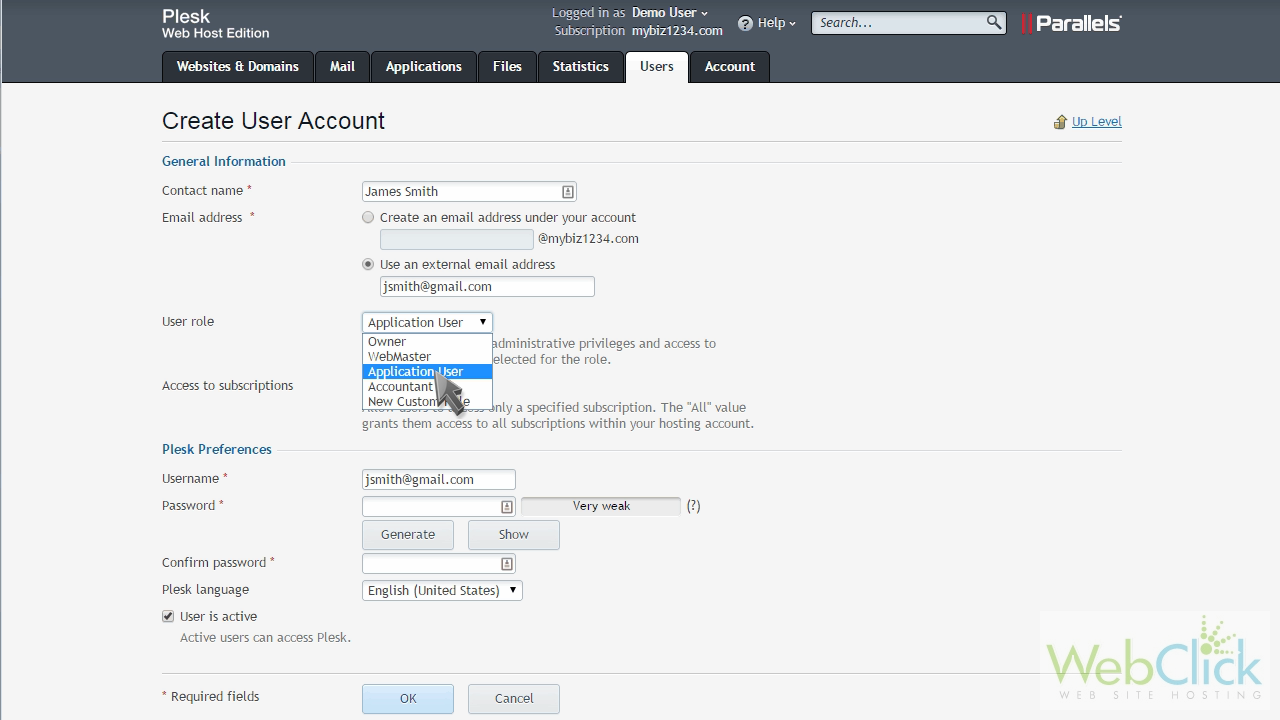
Then choose which subscriptions to allow this user access to.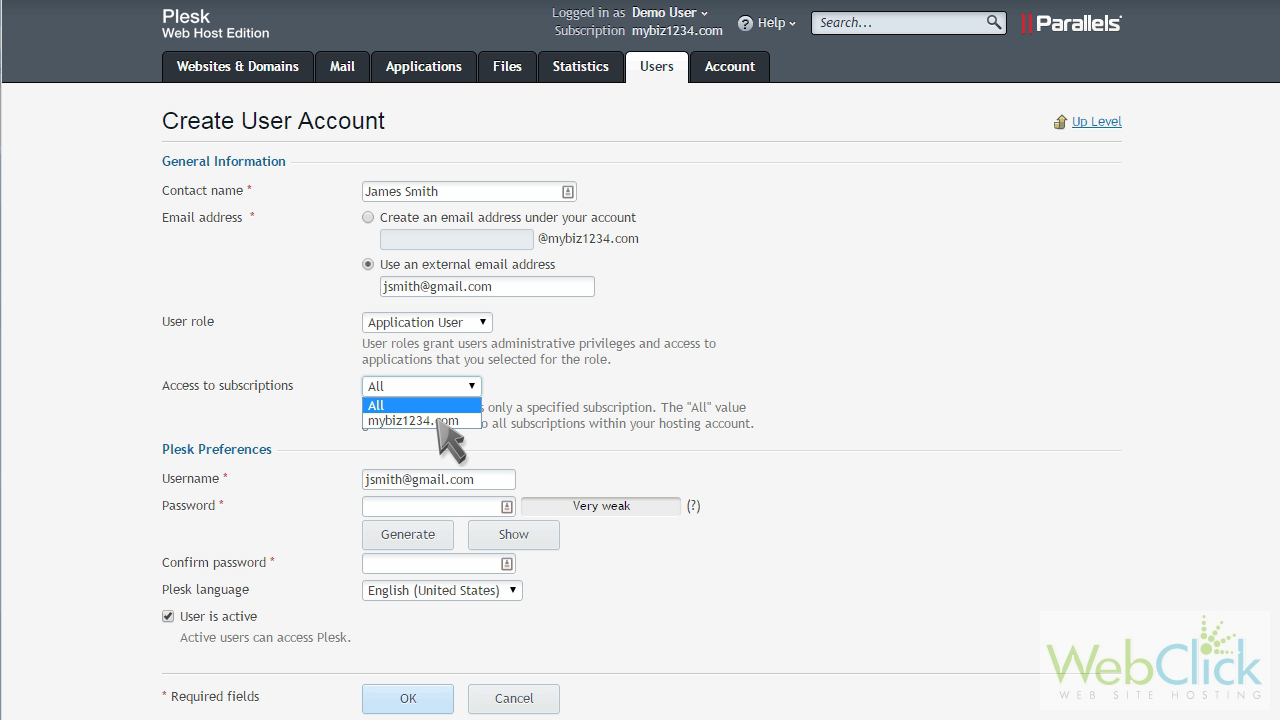
Assign the new user a password, then click "OK".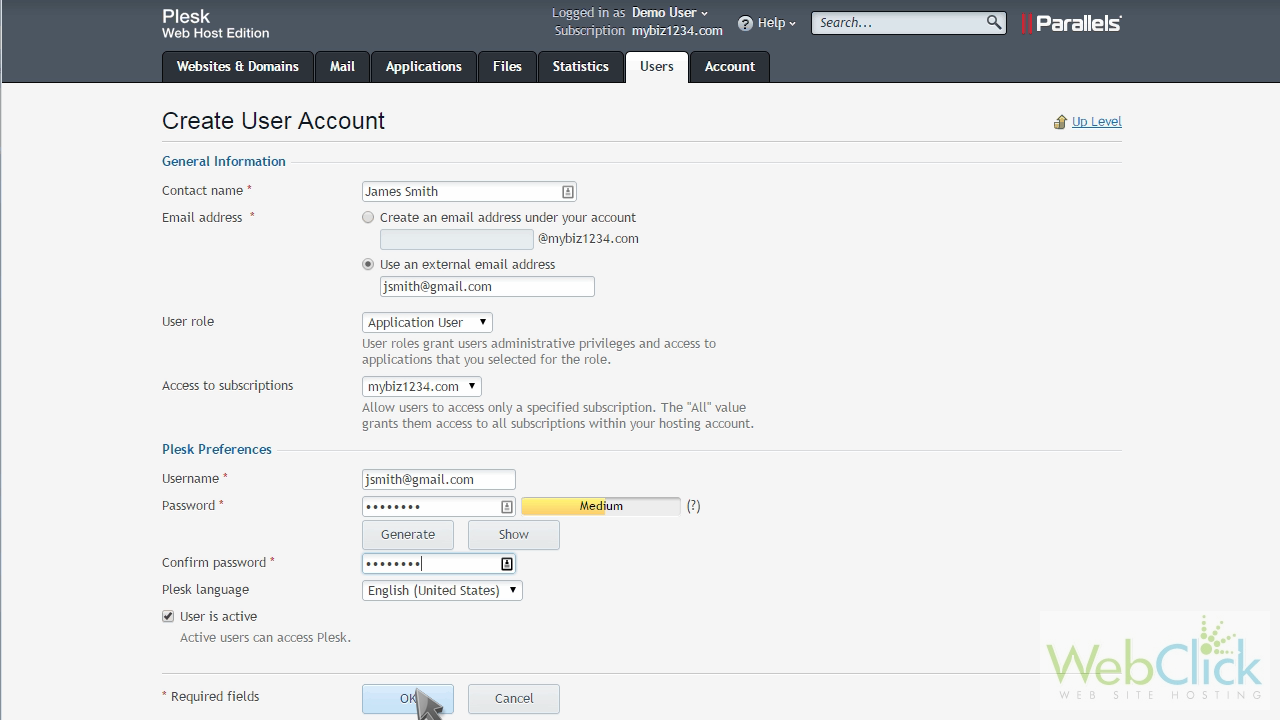
That's it! The new user has been created.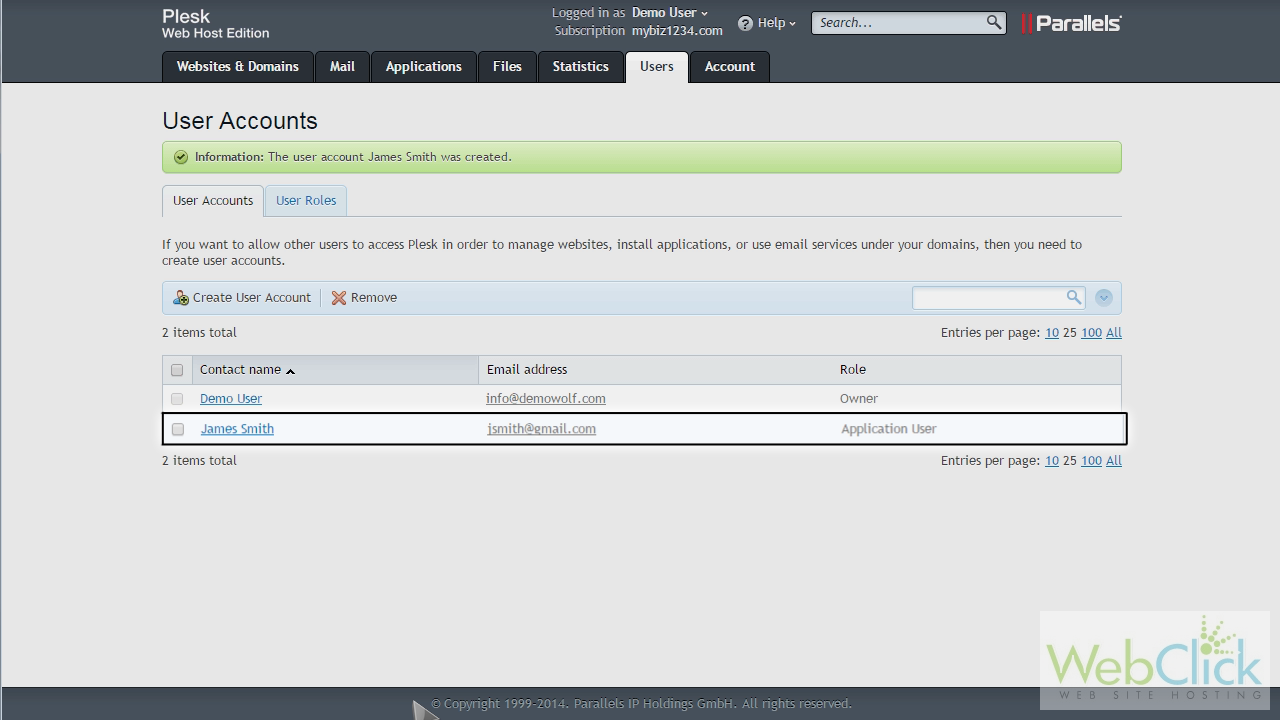
To edit a user, simply click their name.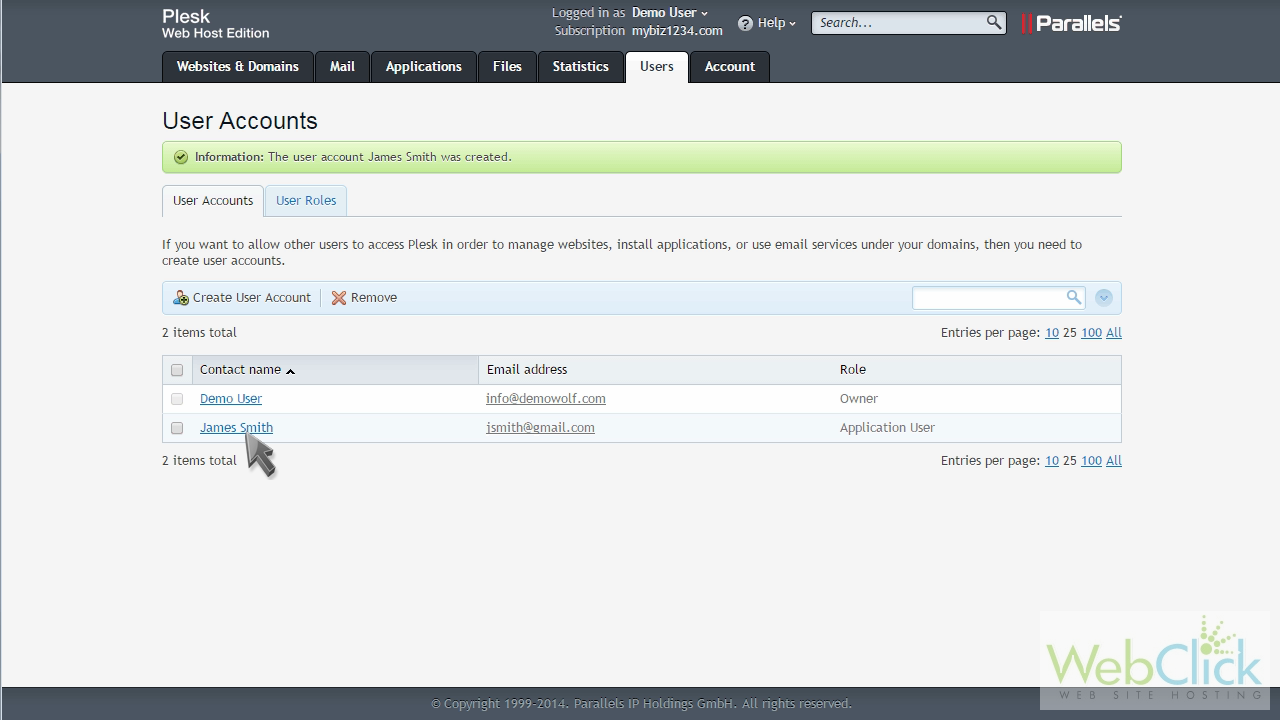
Then click "Change Settings".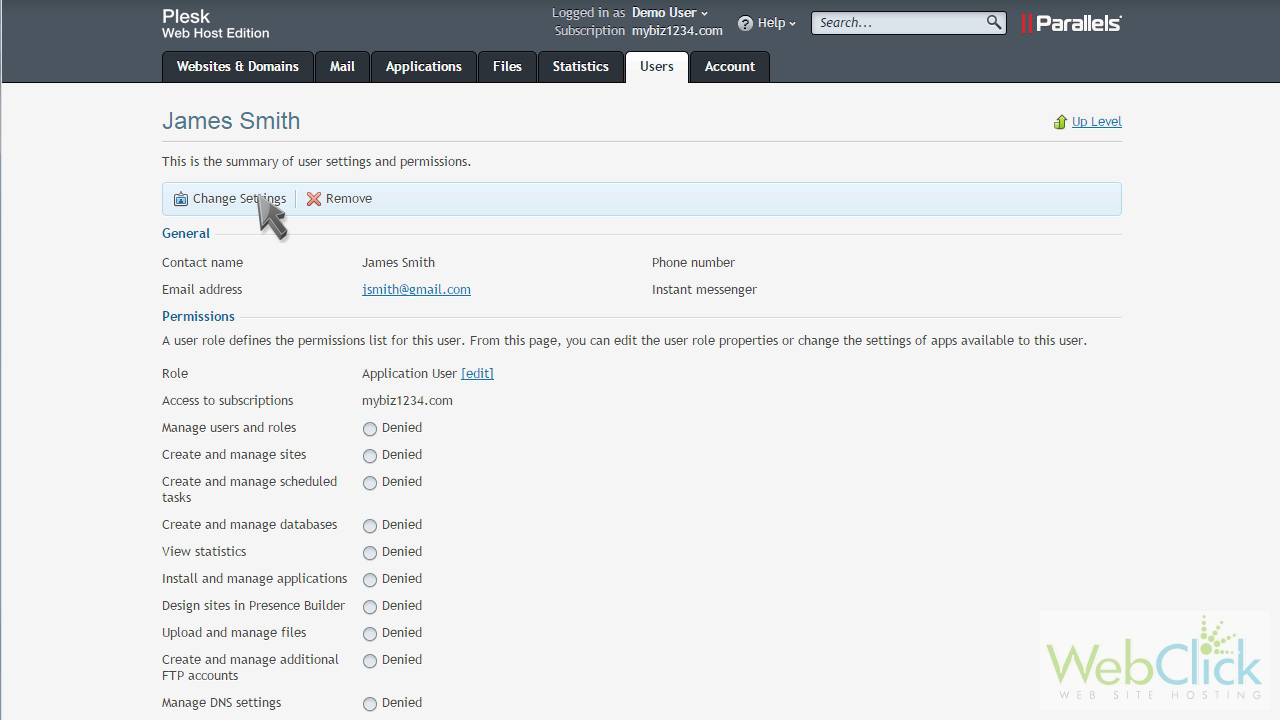
Make whatever changes you want, then click "OK".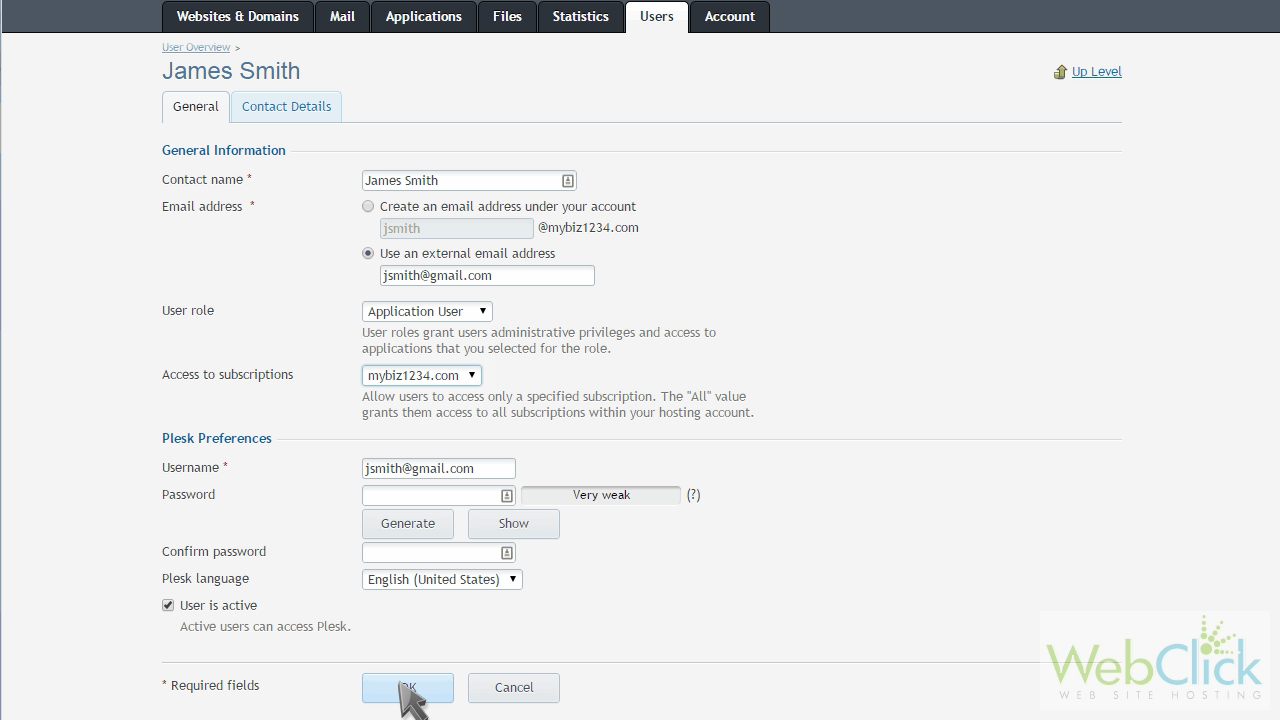
To remove a user account, you can either click the remove button here...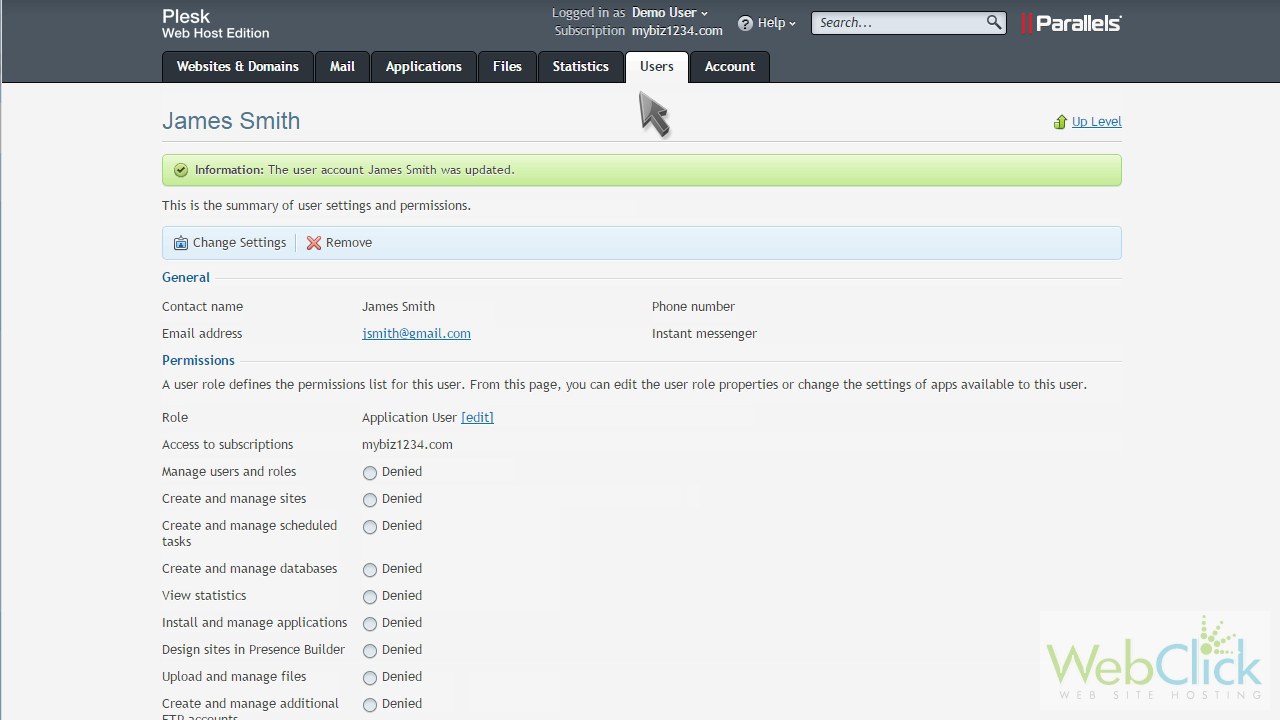
Or select the user from the list here, then click "Remove".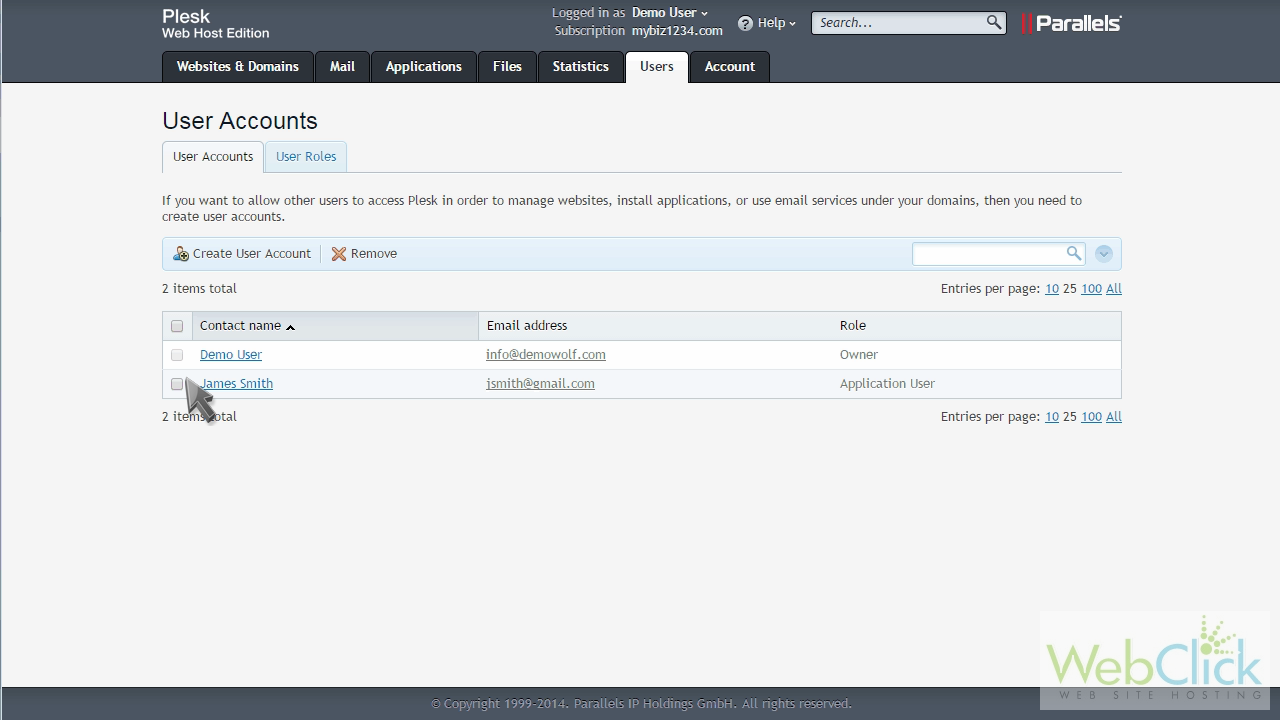
Click "Yes" to confirm.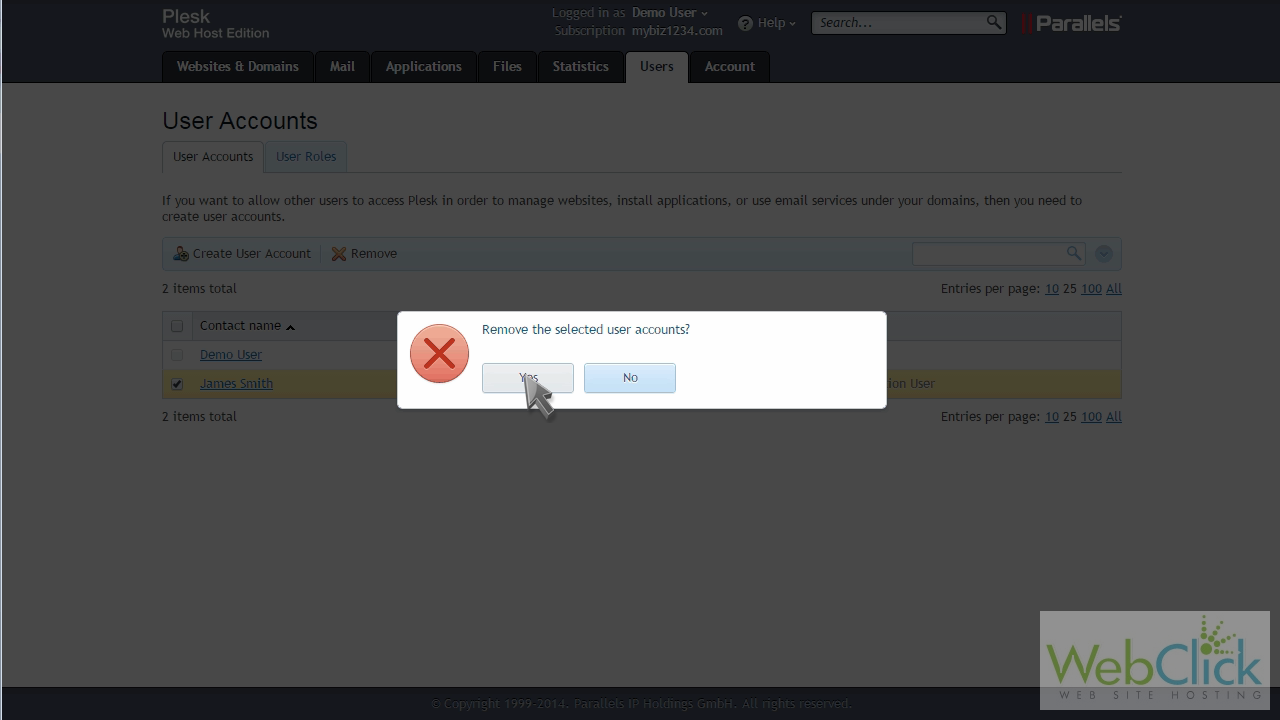
This is the end of the tutorial. You now know how to create and manage user accounts.

