Magento Commerce series
10. How to add and edit polls in Magento Commerce
This tutorial will show you how to add and edit polls in Magento Commerce, and assumes you're already logged in to Magento
1) Go to CMS... then Poll Manager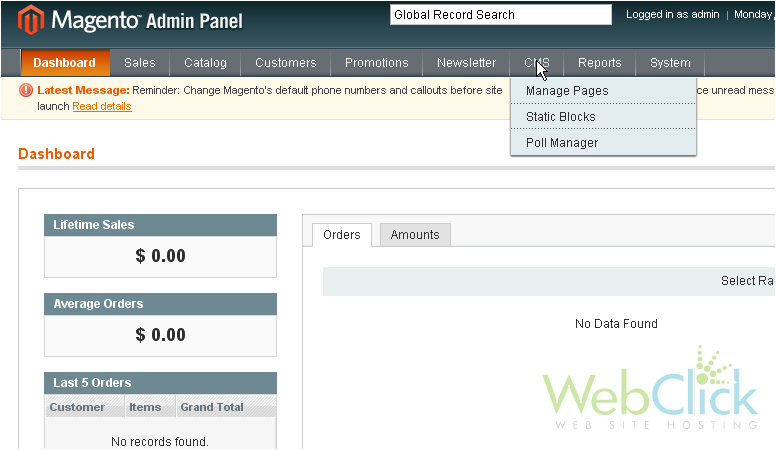
This is where you can see all the polls you have created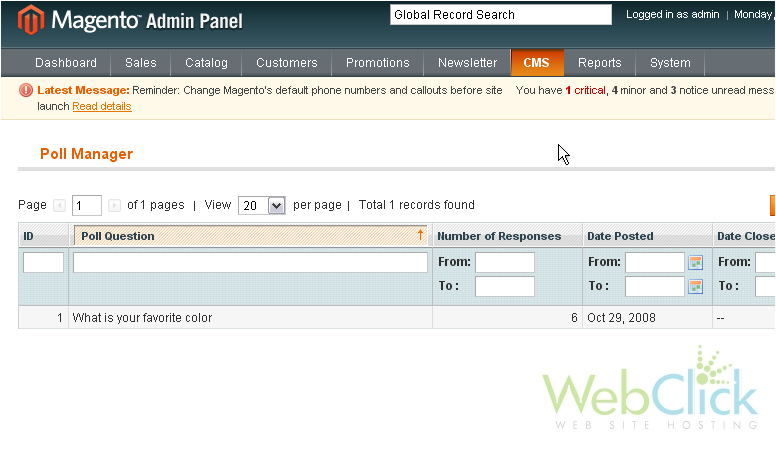
2) You can edit a poll by clicking on it
On this page, you can edit the question and the poll's status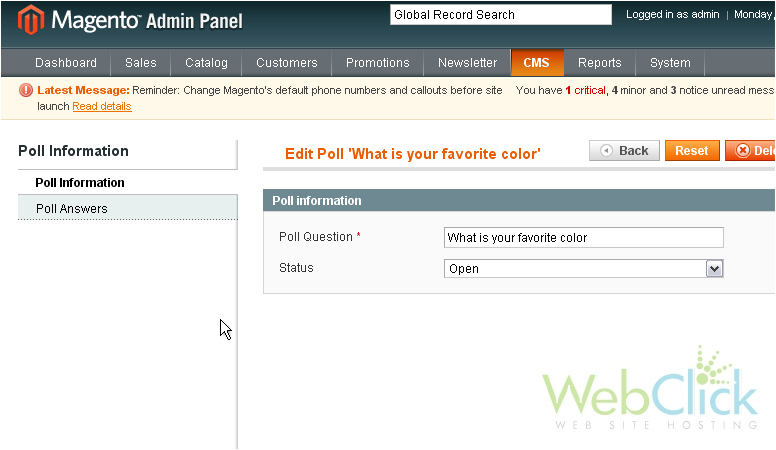
3) Go to Poll Answers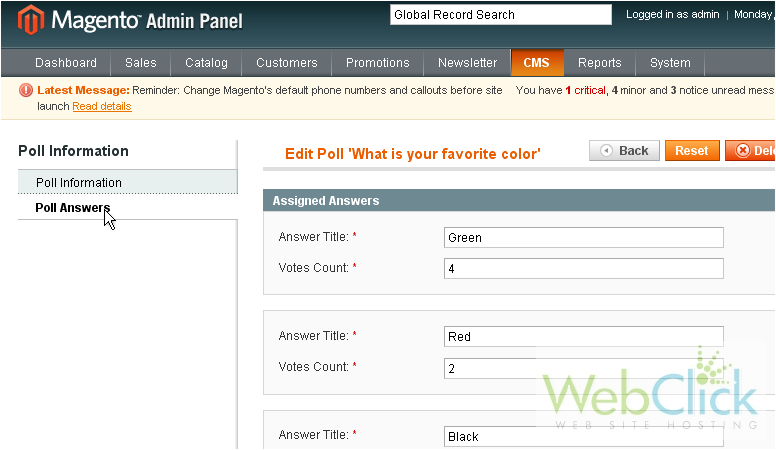
This is where you can edit the poll answers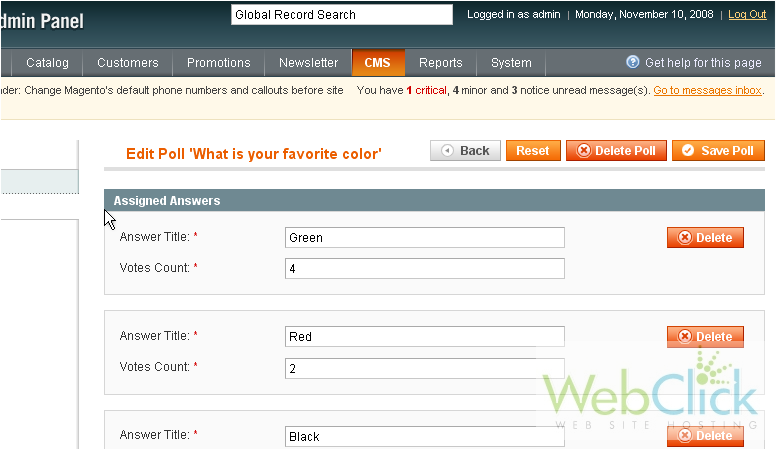
4) Click this button to add a new answer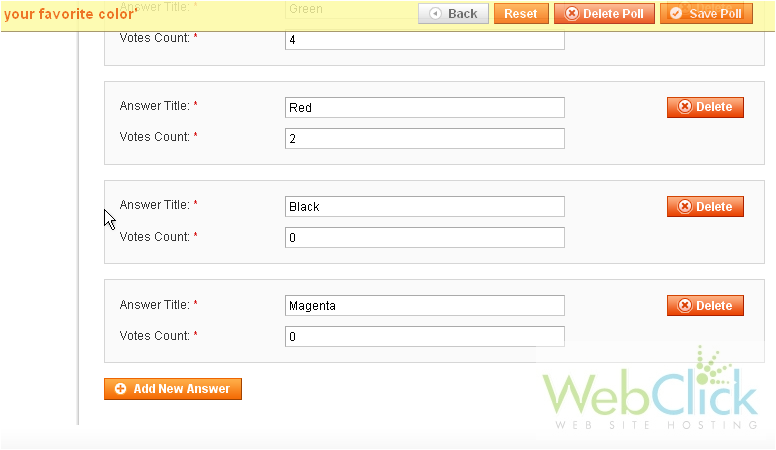
5) Enter an answer title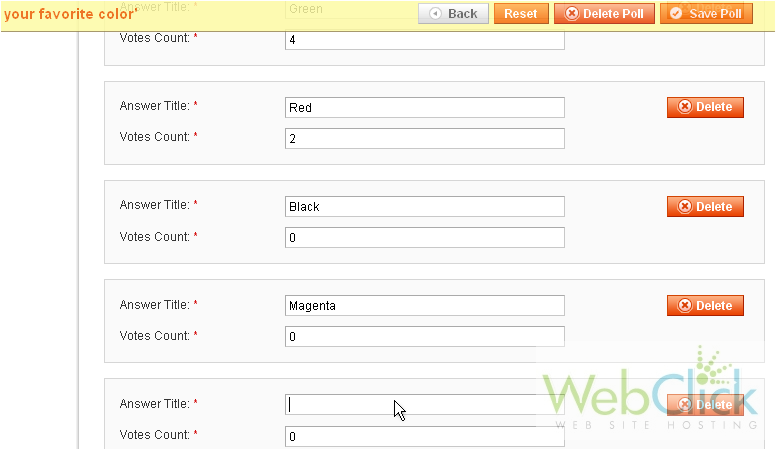
6) Click Save Poll
The poll was successfully saved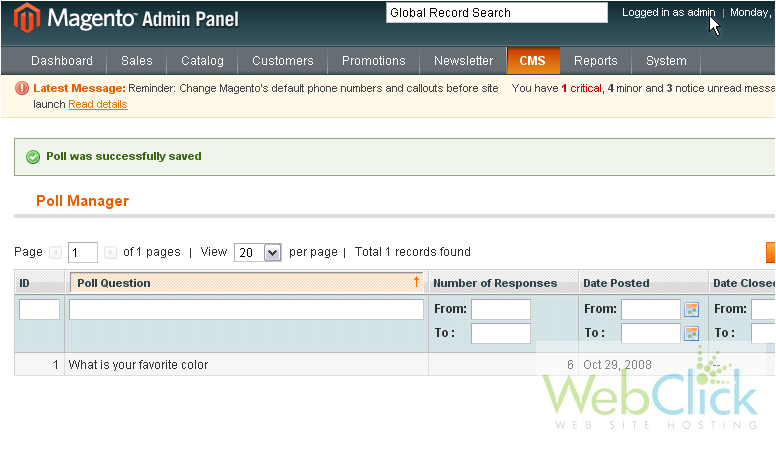
7) To add a poll, scroll right
8) Click Add New Poll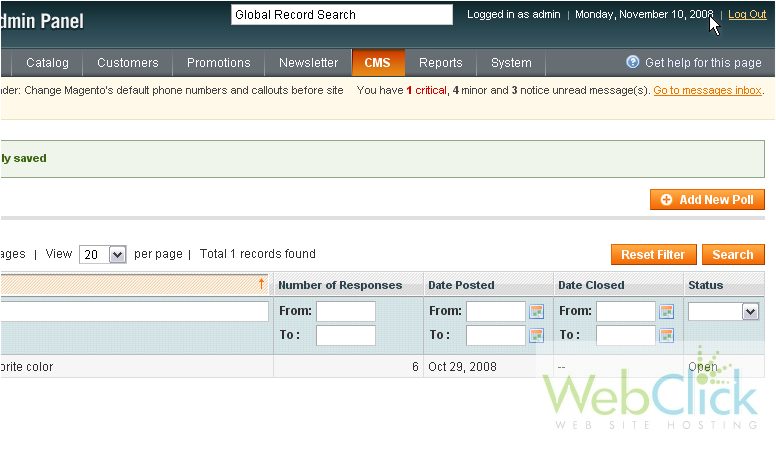
9) Enter the poll question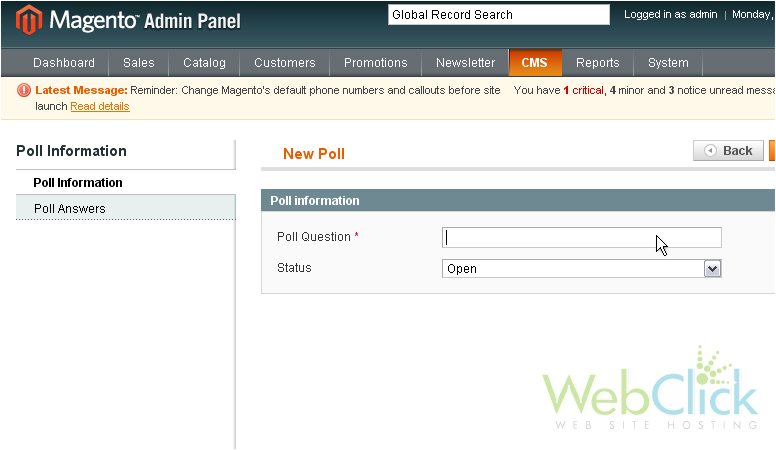
10) Choose the poll status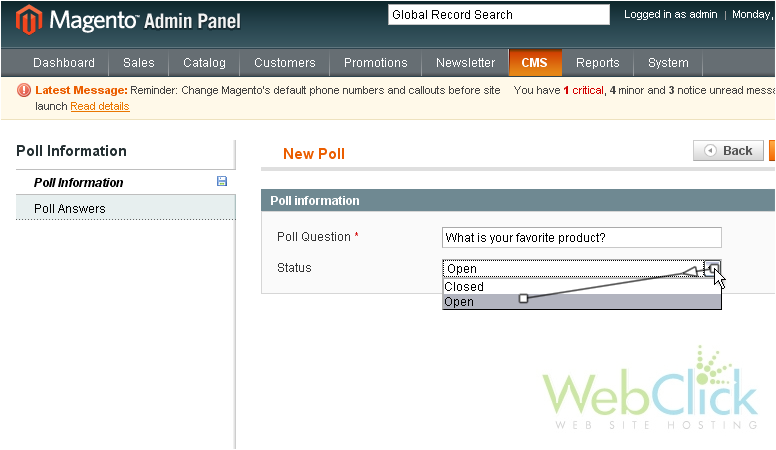
11) Go to Poll Answers
12) Click Add New Answer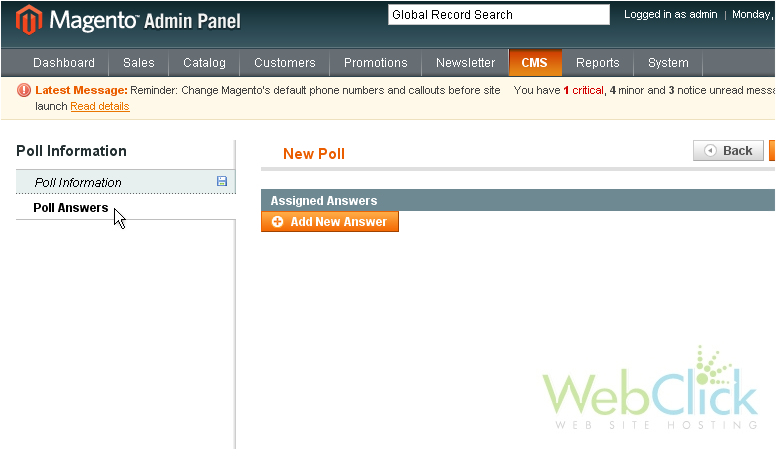
13) Enter an answer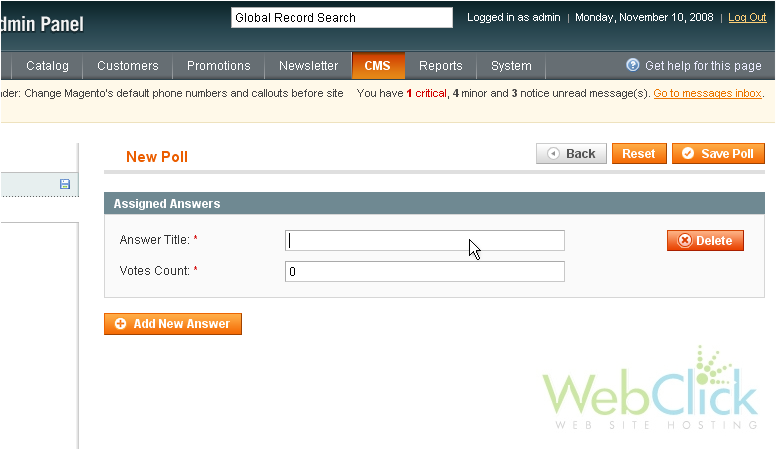
14) Click to add another answer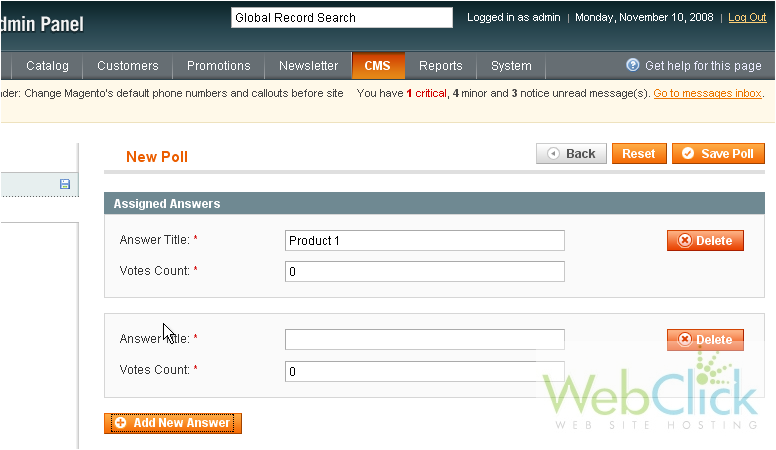
15) Type in another answer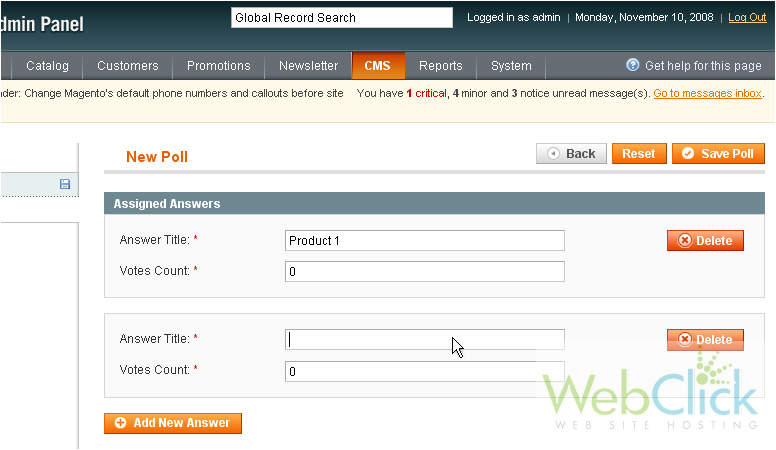
16) Add a third answer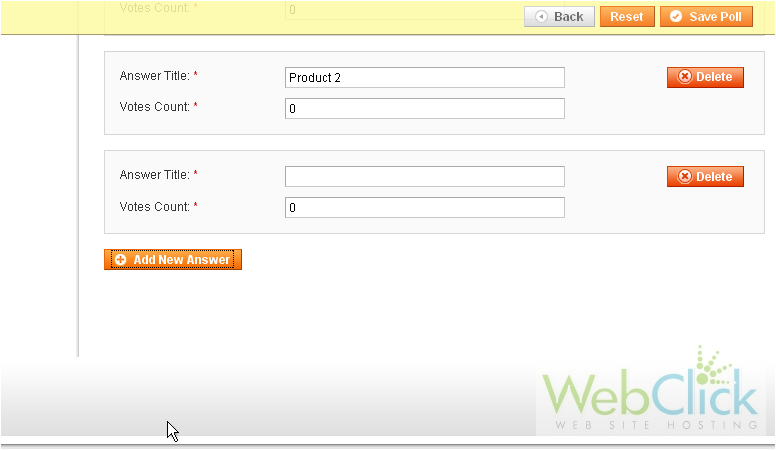
17) Continue in this fashion until you have the amount of desired answers
18) Click Save Poll when you are done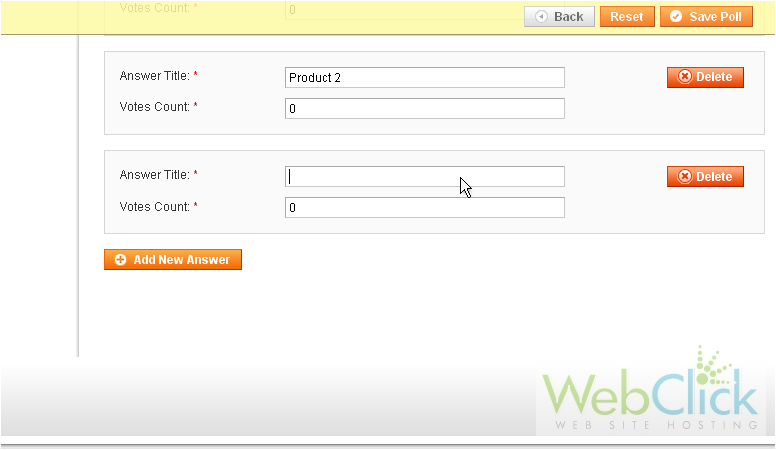
The new poll has been saved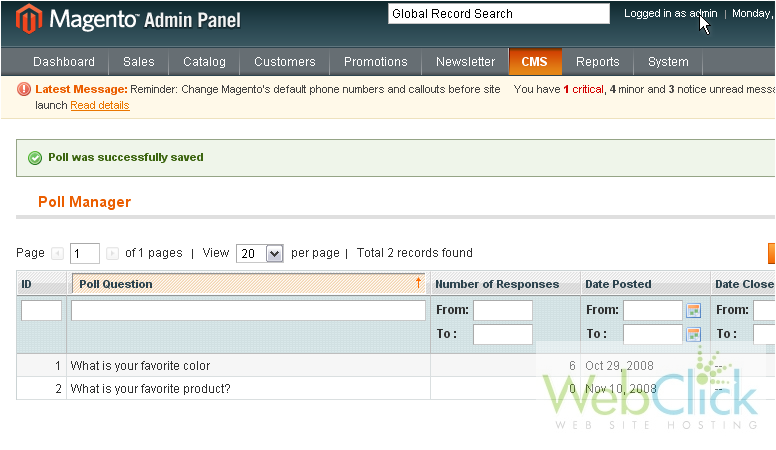
This is the end of the tutorial. You now know how to add and edit polls in Magento Commerce

