This tutorial assumes you've already logged in to the client portal.
Now let's learn how to register a domain name.
1) Click the portal home link.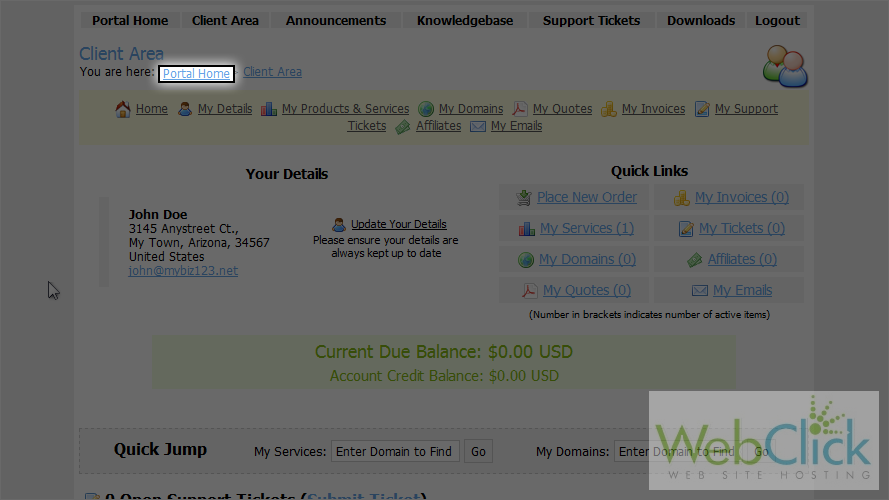
2) Click order.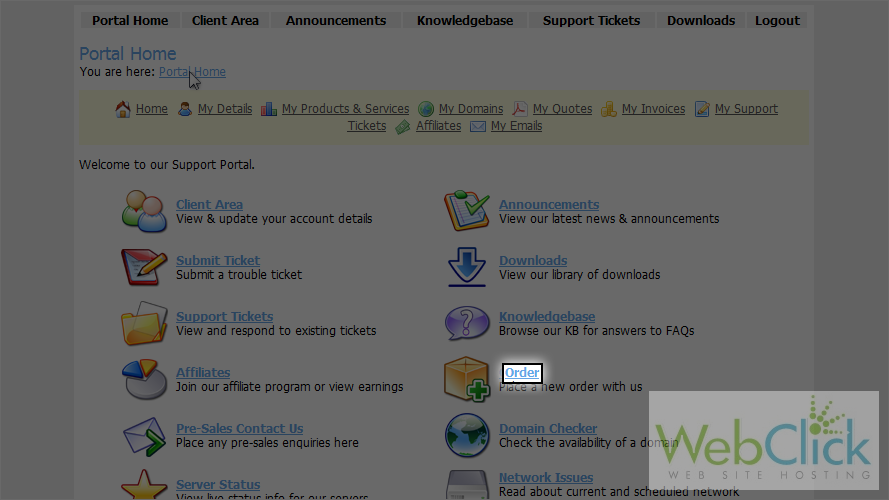
3) Click the register domain link.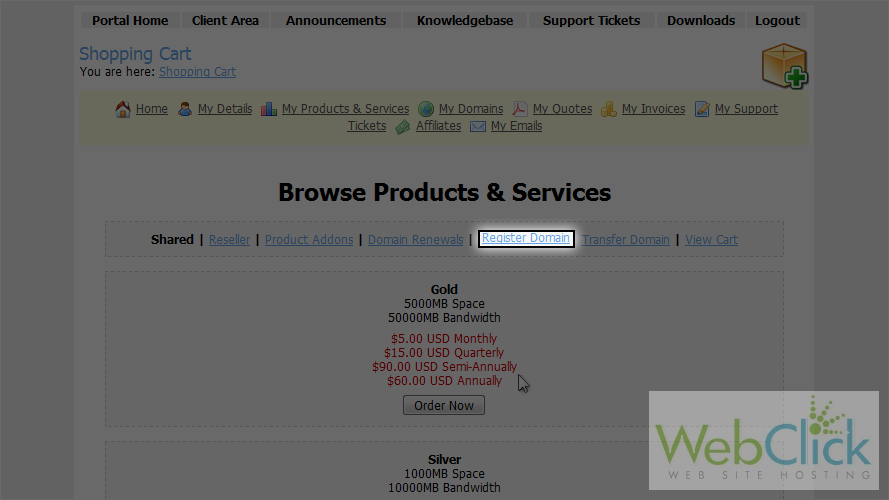
4) Enter a domain name here.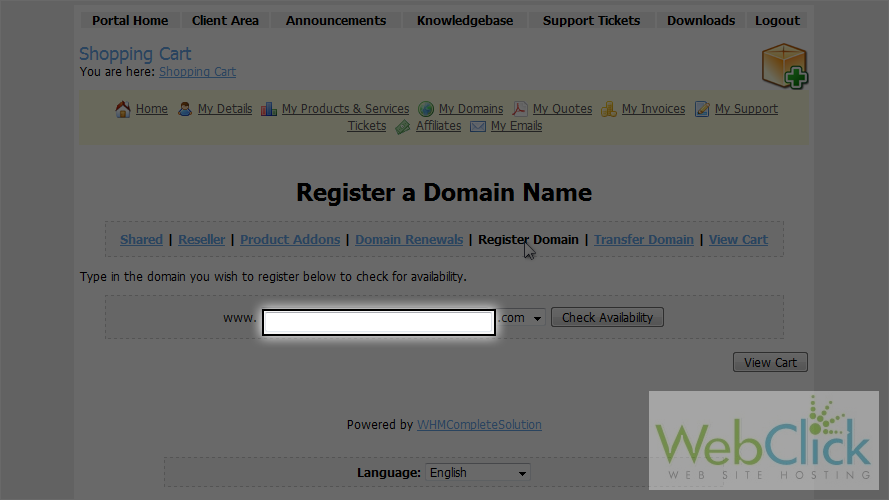
5) Choose the top-level domain.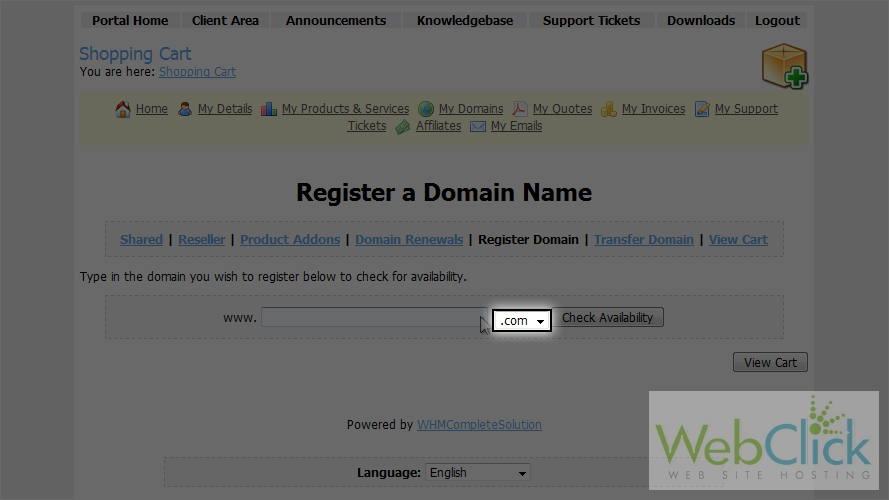
6) Click check availability.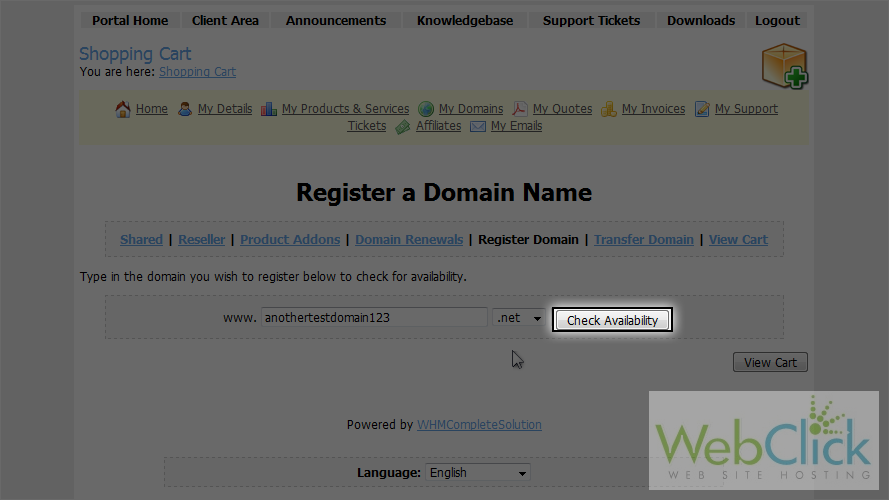
7) Click add to cart.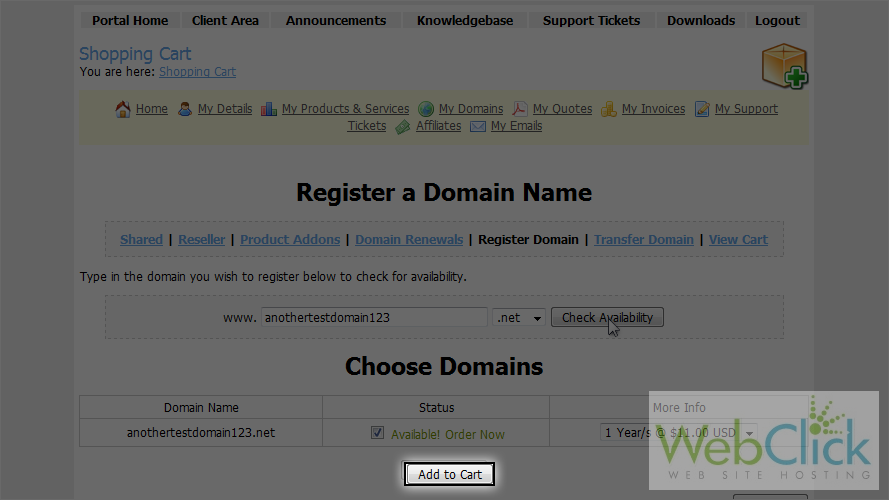
You will see any add-on services provided for free with domain here.
8) You can specify custom name servers here.
9) Then click update cart.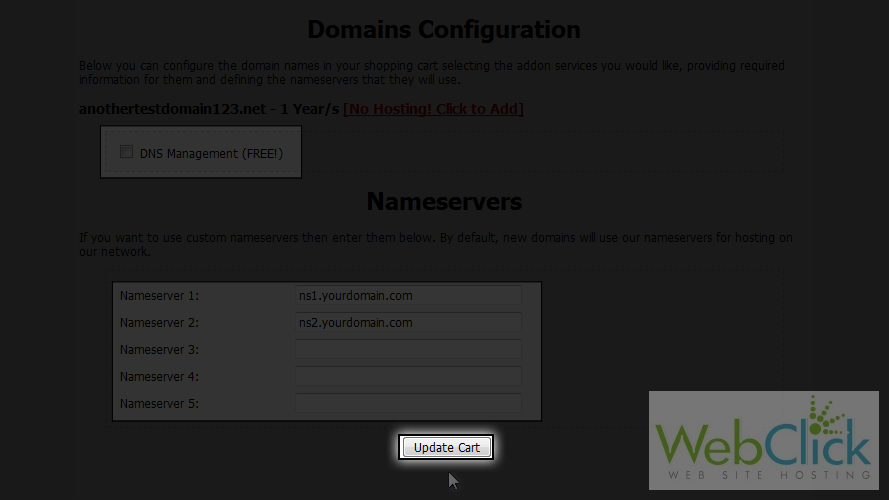
10) Click checkout.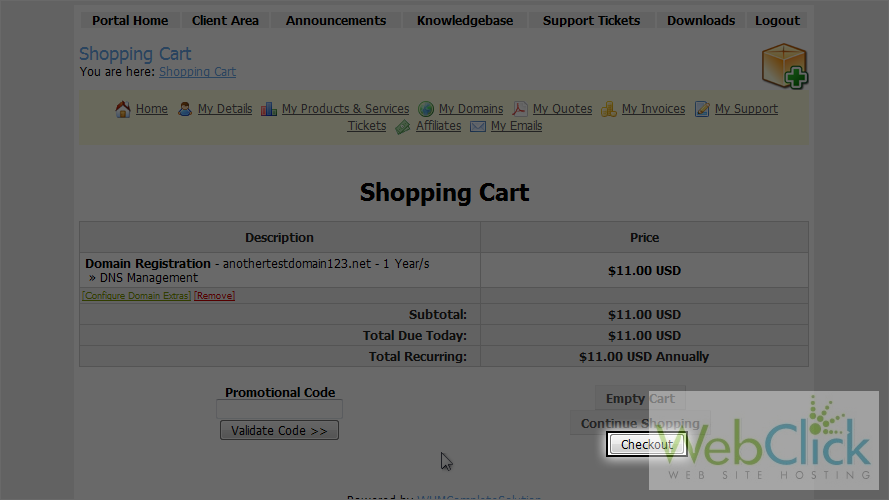
Scroll down.
11) Choose your payment method, then click complete order.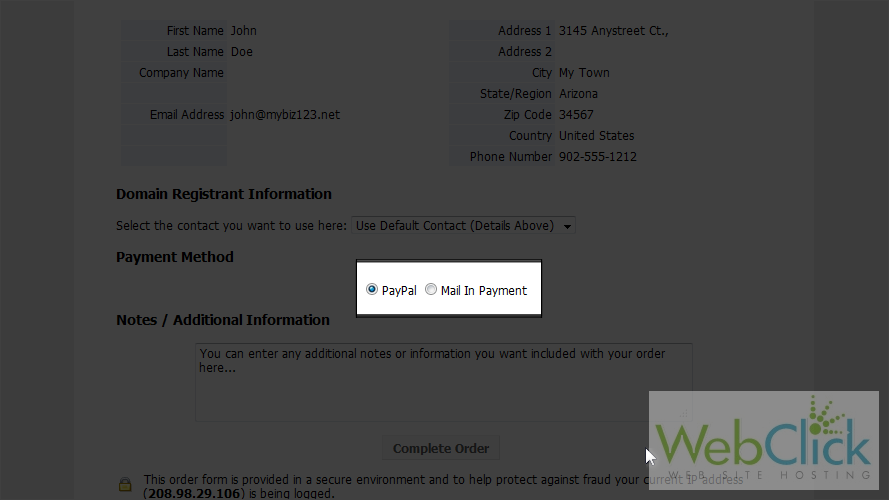
This is the invoice for the domain we just registered.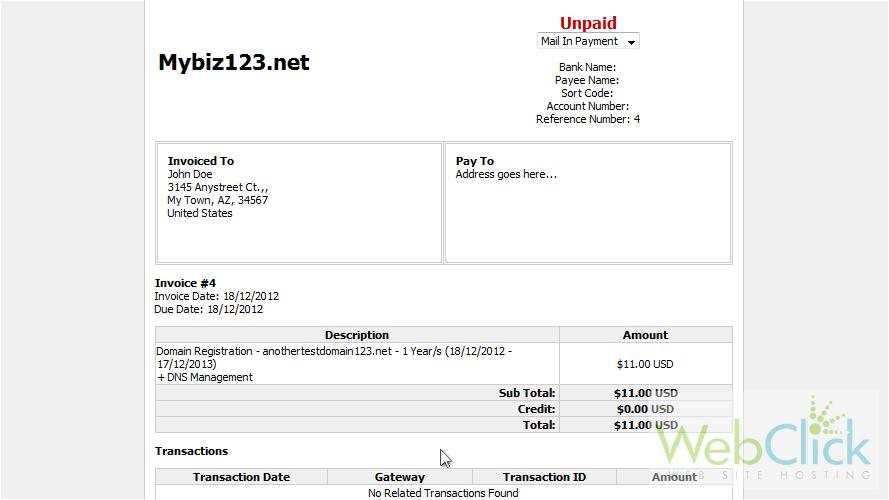
12) Click back to client area.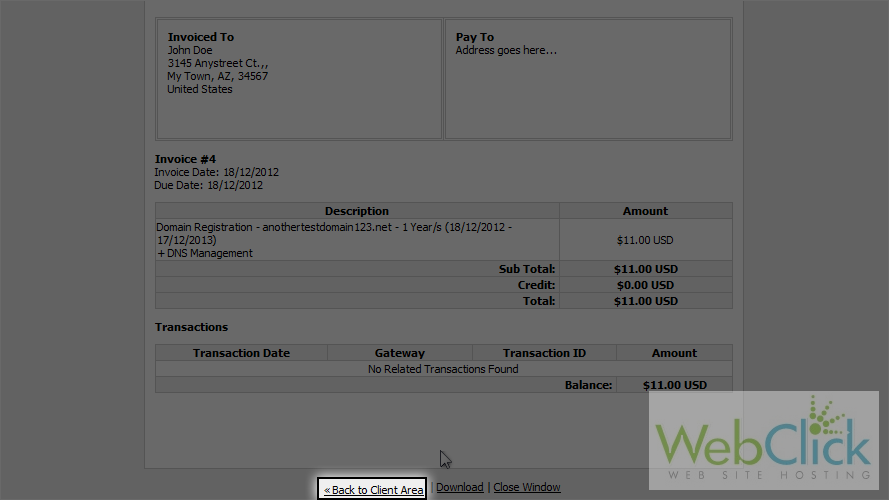
You can see your total due balance in client area itself.
That's it! We have registered a domain name.
13) Click the my invoices link.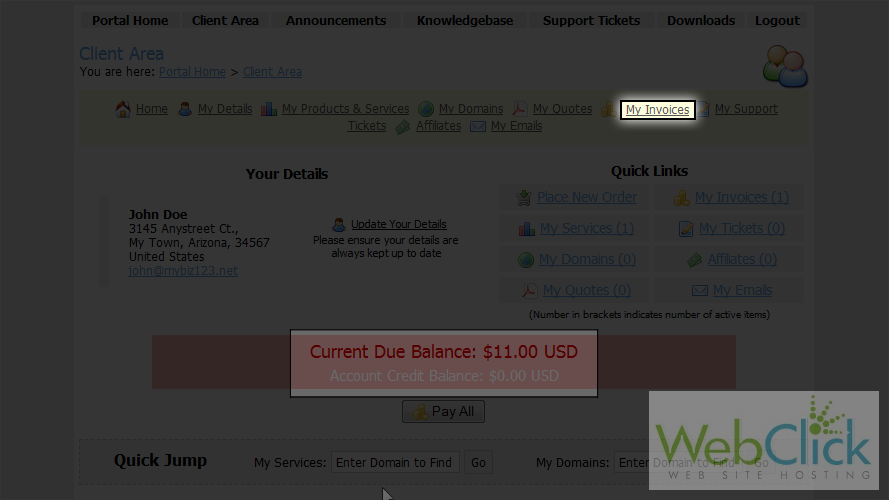
We can see the invoice we just created here which is currently unpaid.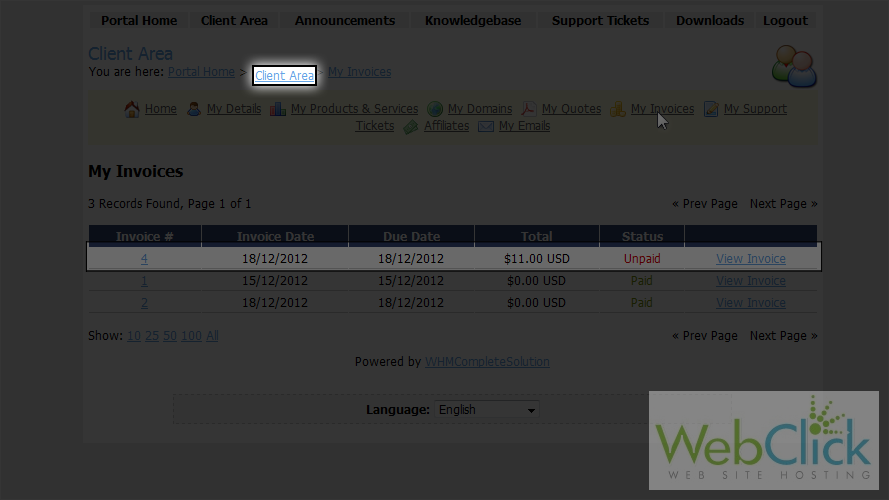
This is the end of the tutorial. You now know how to register a domain name in the client portal.

