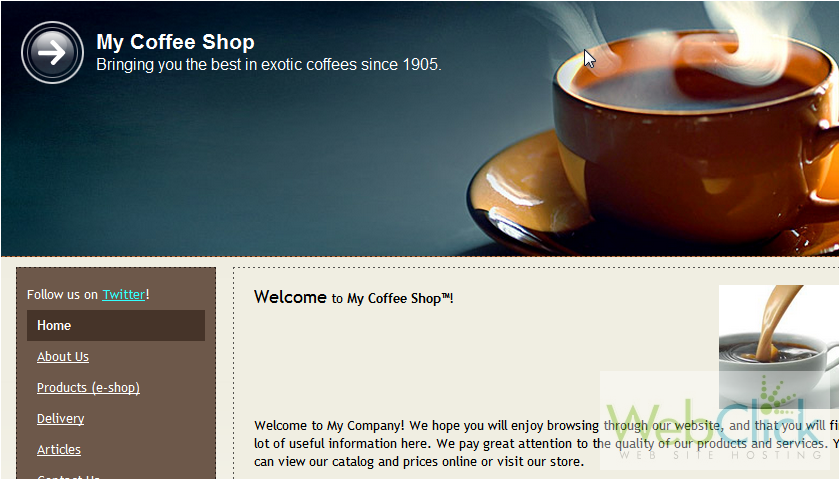Layouts are generated randomly when the template is created. The final result may not be exactly what you want, so let's learn how to tweak it.
1) Go to Layout.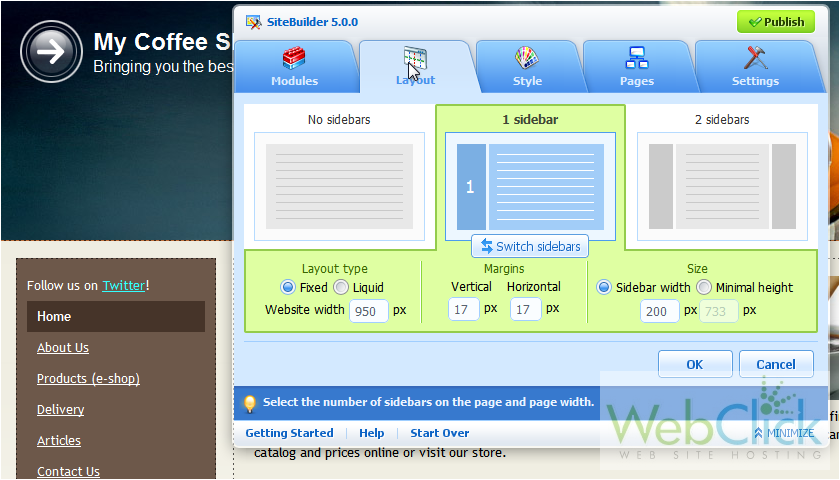
We can choose to have one, two or no sidebars.
2) Currently, we have only one sidebar. Let's choose to have two.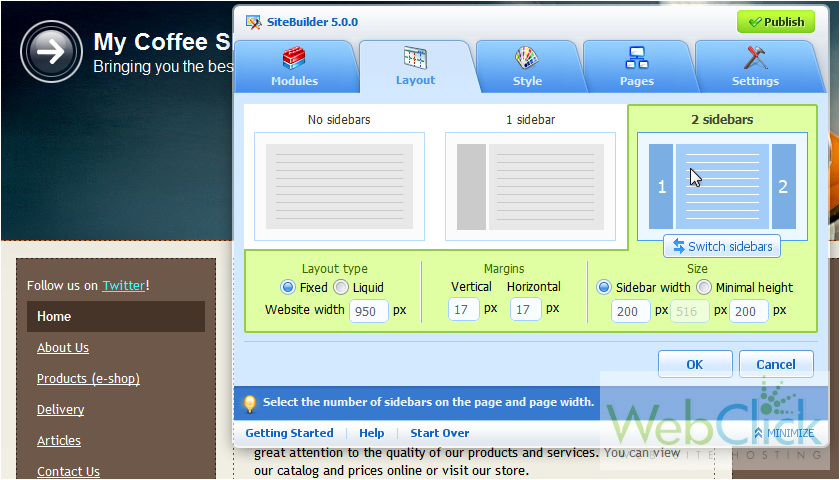
3) Click this button to swap the two sidebars on the page.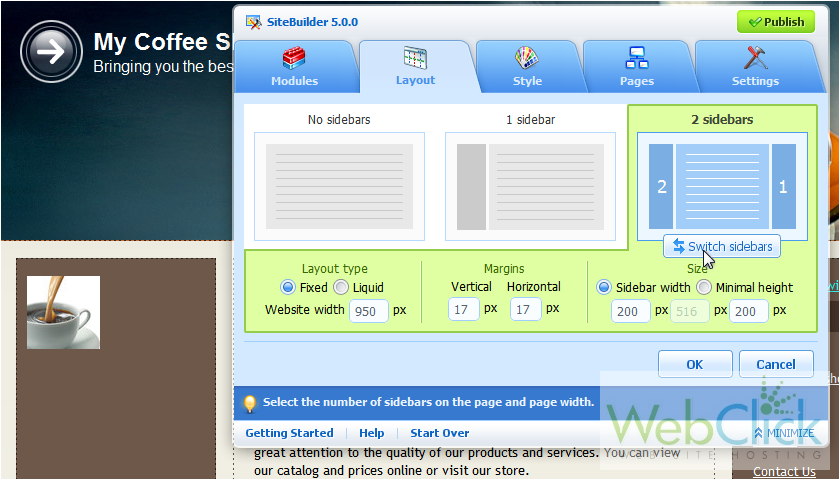
4) We'll return to one sidebar for this website.
We want the content from sidebar one which is now on the right side.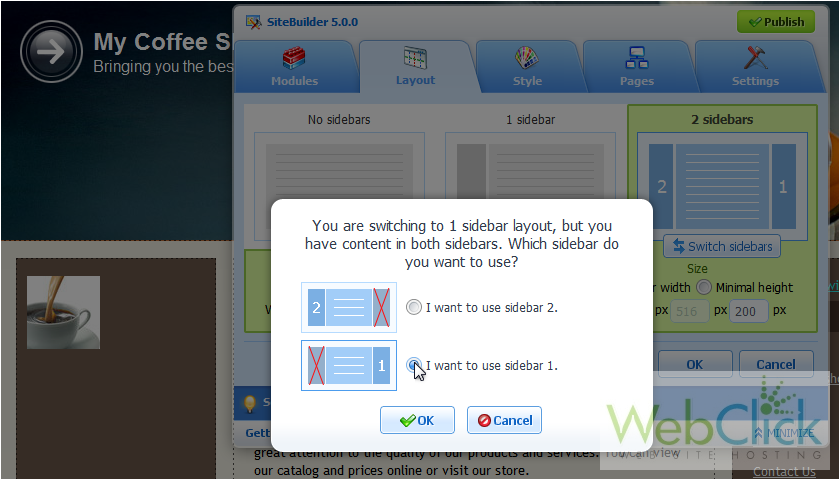
5) Click OK.
Again, we can switch the sidebar so it appears on the left.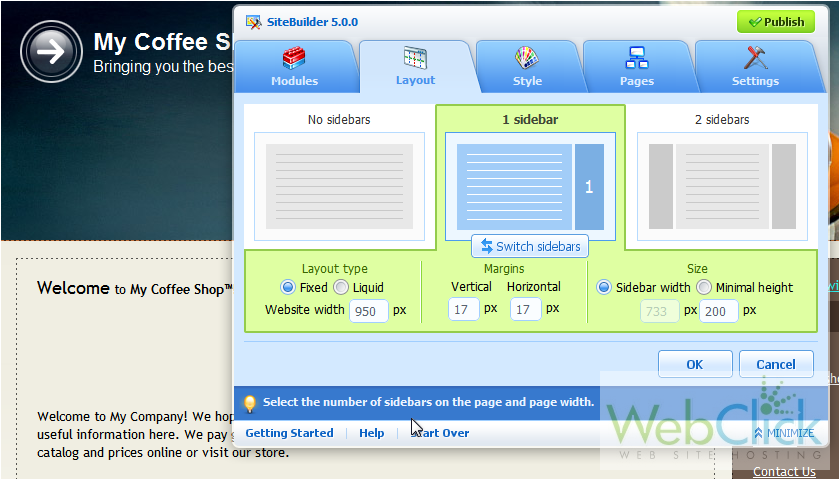
For Layout Type, fixed will set a constant pixel value, while liquid will use a percentage.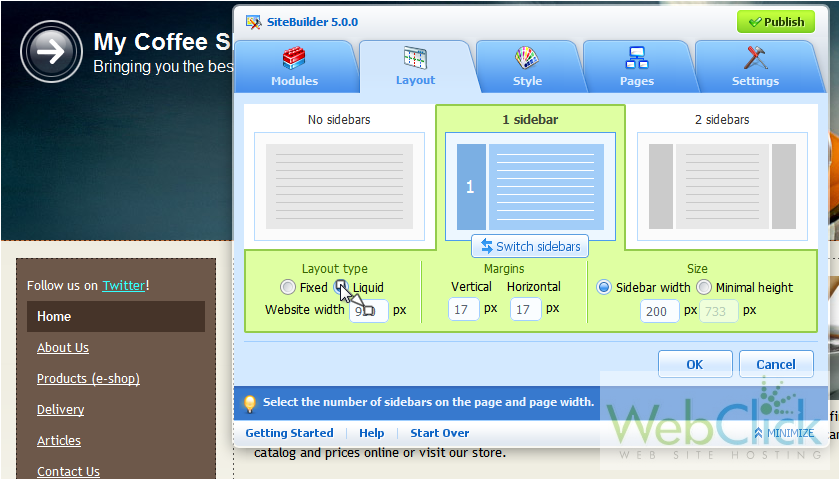
6) Change the values for the margins in pixels.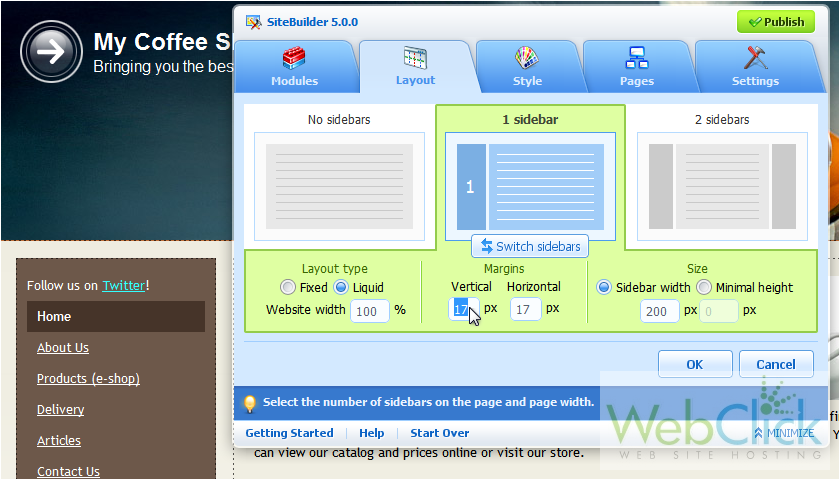
7) Set the sidebar width and minimal height.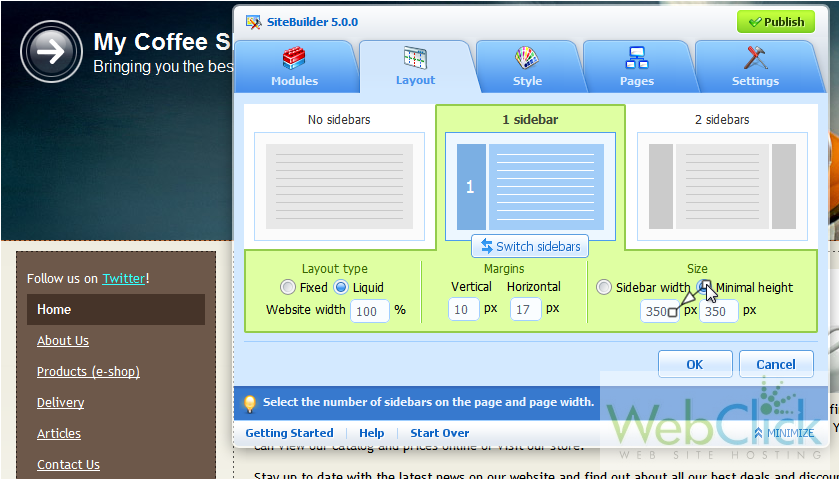
8) Click OK.
9) Remember to Publish your site, so the changes will show up on the live website.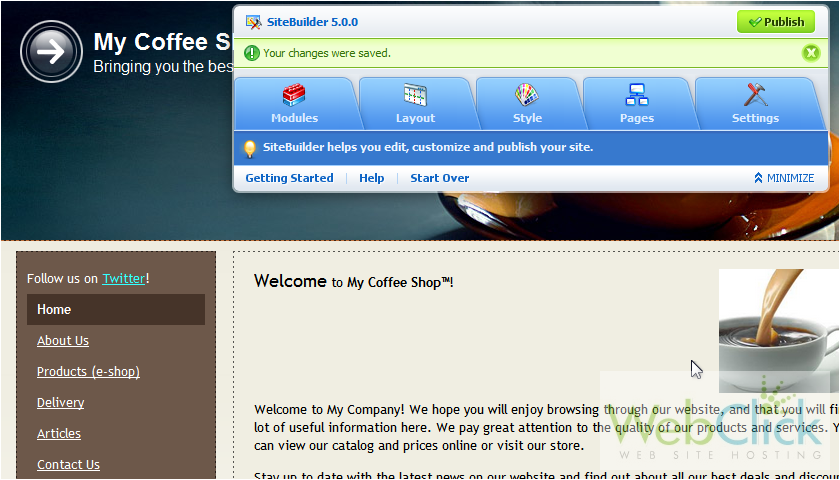
Once done, a link to your website will be displayed here.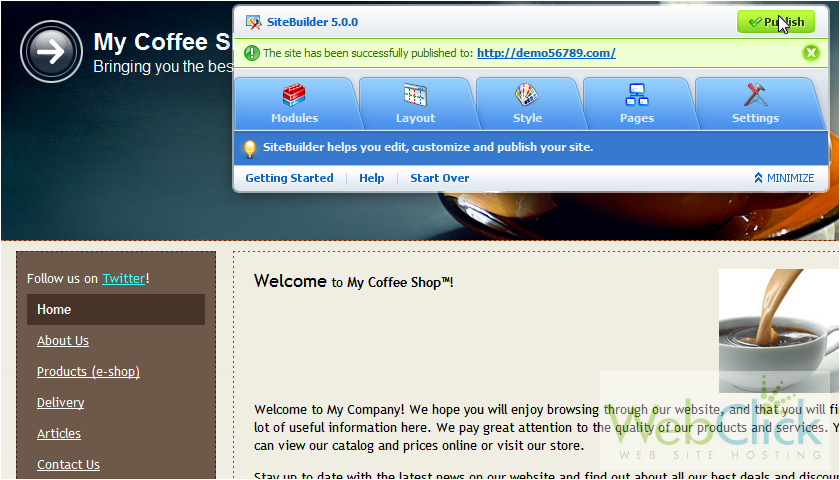
Here is our published site. That's it! Now you know how to change the layout of your website in SiteBuilder.