This tutorial assumes you've already logged in to the client portal.
Now let's learn how to update our billing information.
1) Click the my details link.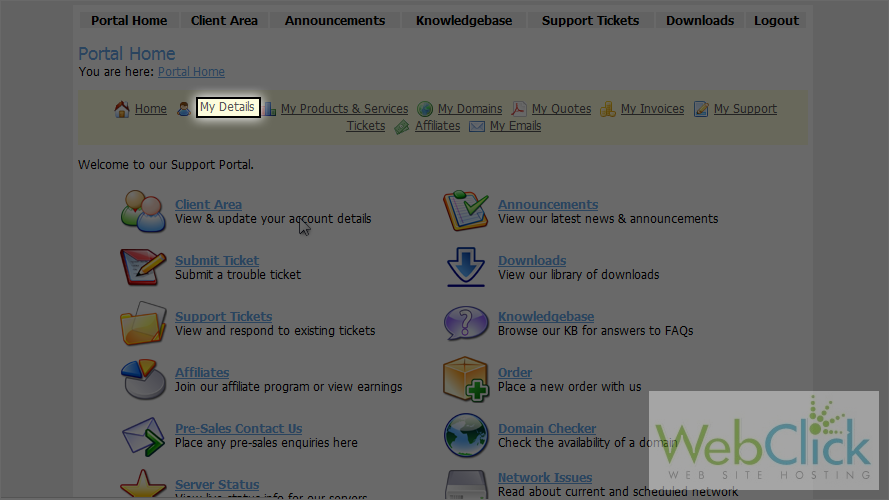
Here we see our details including Name, Address and Phone number. In order to for payments to be properly processed this information must be valid. Please confirm all details.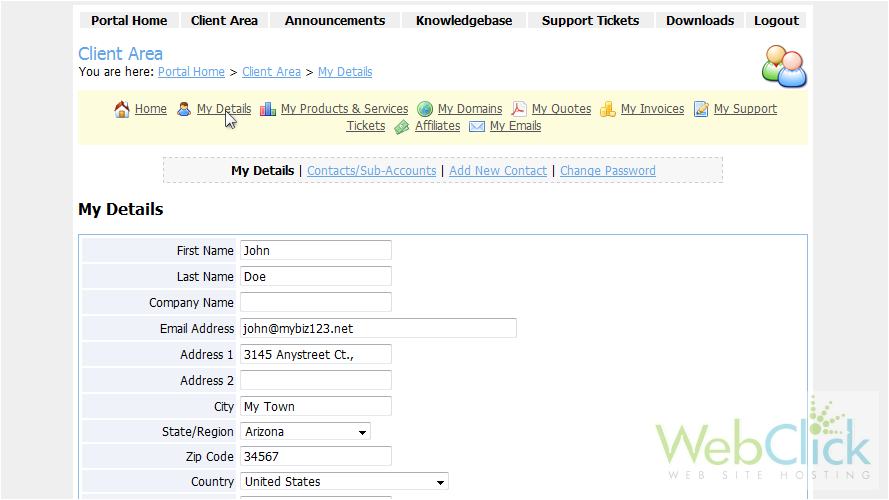
Now check bottom of this page.
You can set here your payment method, whichever is available by seller, Just choose them from first drop down menu. You can also select your current contact address as default billing contact or you can create new address and select it from the second drop down shown here.
2) Let's select first payment method.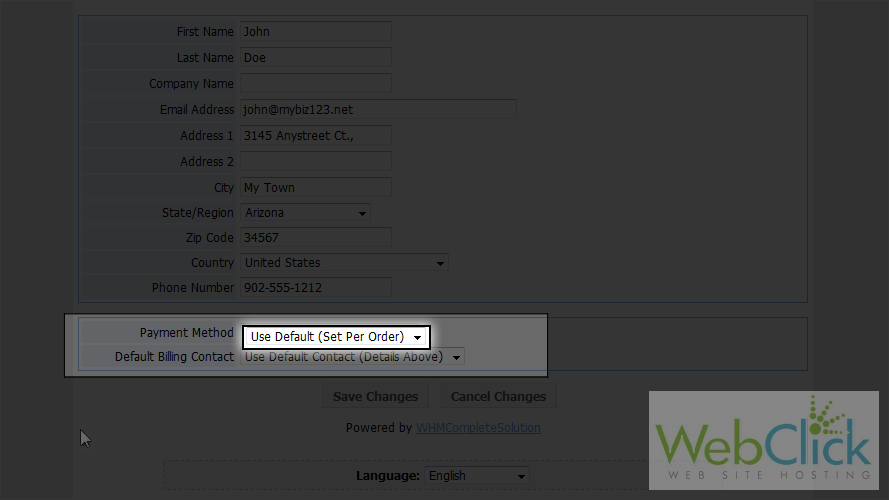
Seller has currently only one payment method, Paypal. Let's select that for now.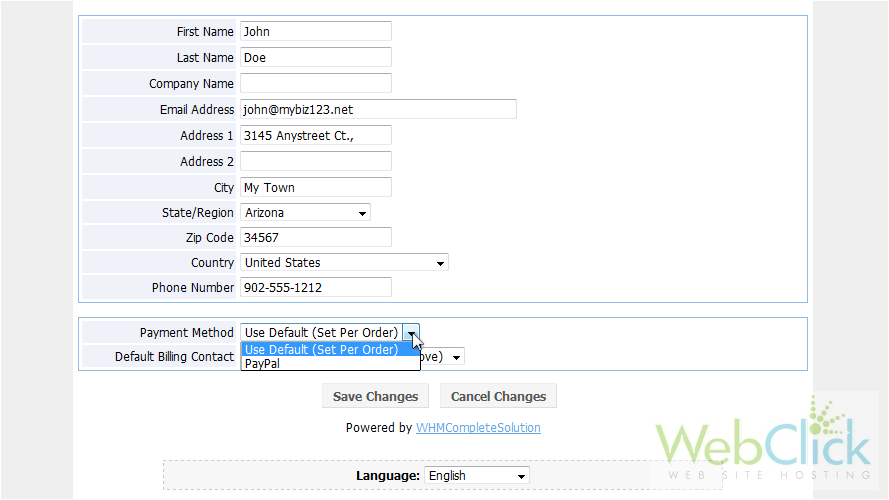
3) Now let's check default billing contact.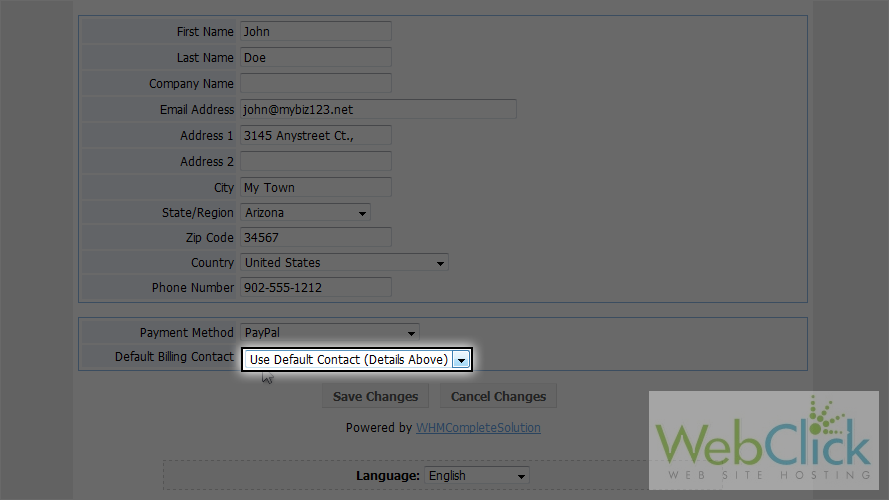
We haven't add any other contact address so just select the default contact.
4) Then click save changes.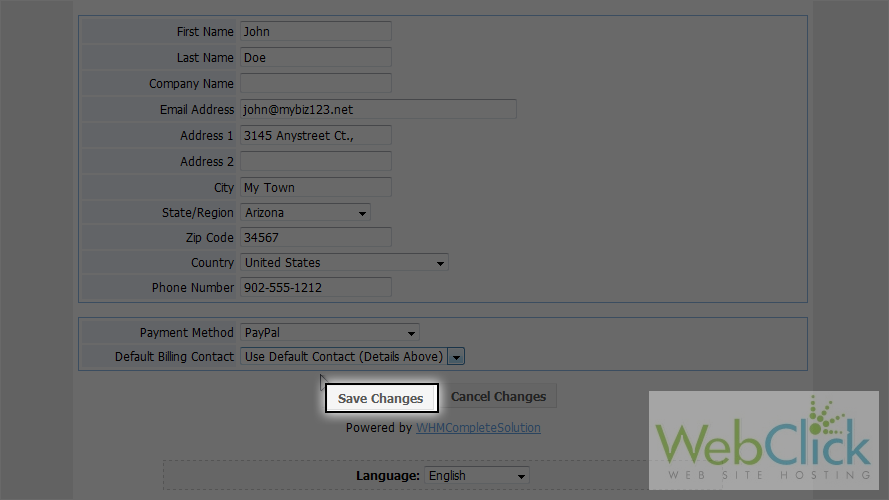
This is the end of the tutorial. You now know how to update your billing information in the client portal.

