This tutorial assumes you've already logged in to Horde webmail. Now let's learn how to import contacts from other programs into Horde.
1) Click the Address Book icon in the top menu bar.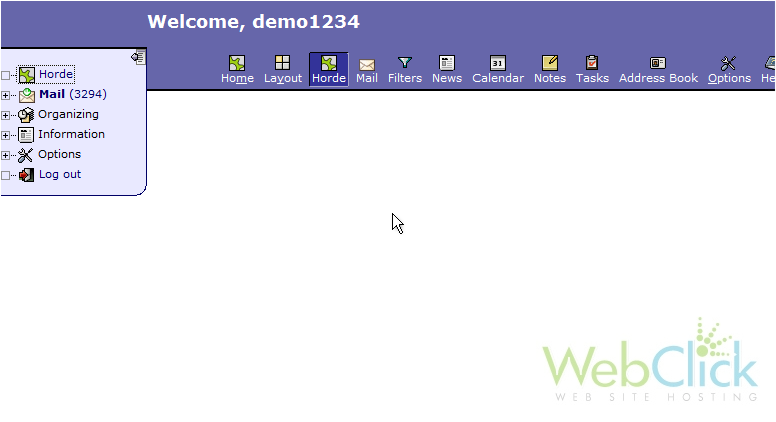
2) This is the Address Book. As you can see here, it has no contacts and is currently empty. Let's go ahead and add contacts, clickImport/Export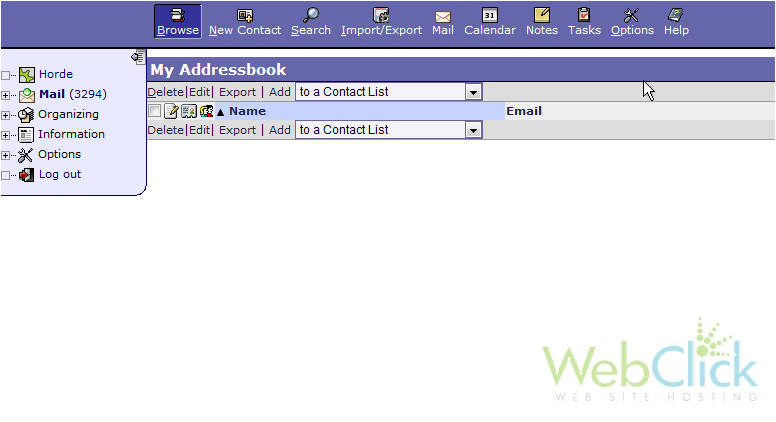
3) On this page we can import contacts. We have the option to change the format of the files we are importing but for now let's leave the default. Click Browse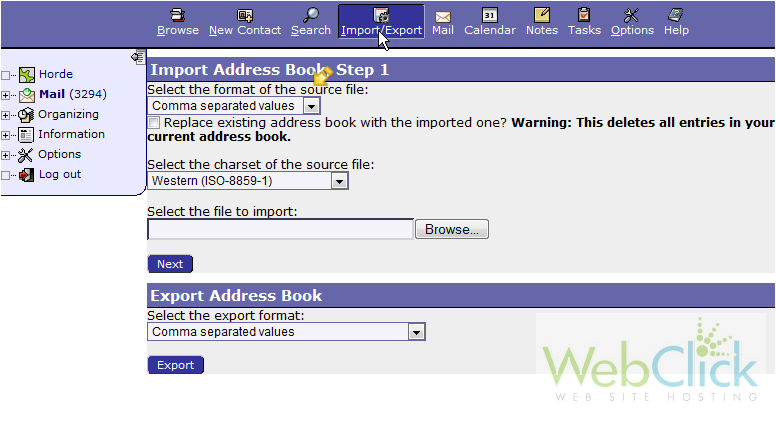
4) Locate the file on your computer you wish to import, then click Open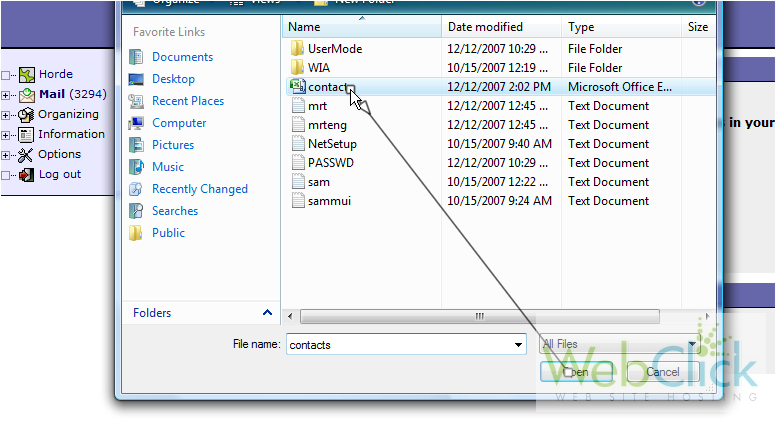
5) You can change the options on this page but the defaults are recommended. Click Next 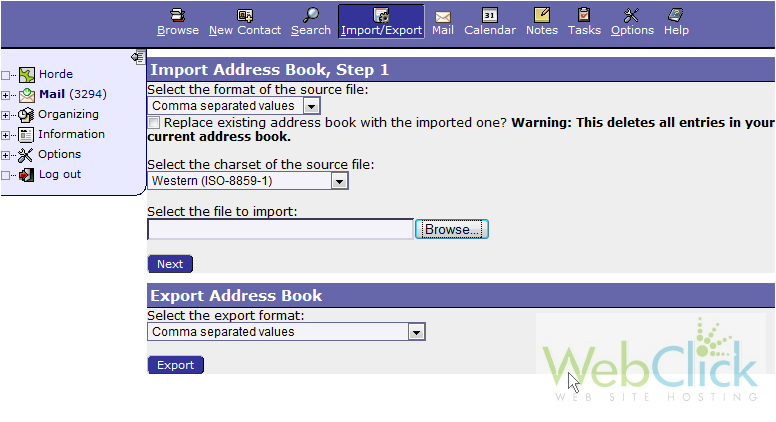
6) Click Next again. This page shows the fields that match in our imported file with Horde's contact system. In this case, every field matches. Click Next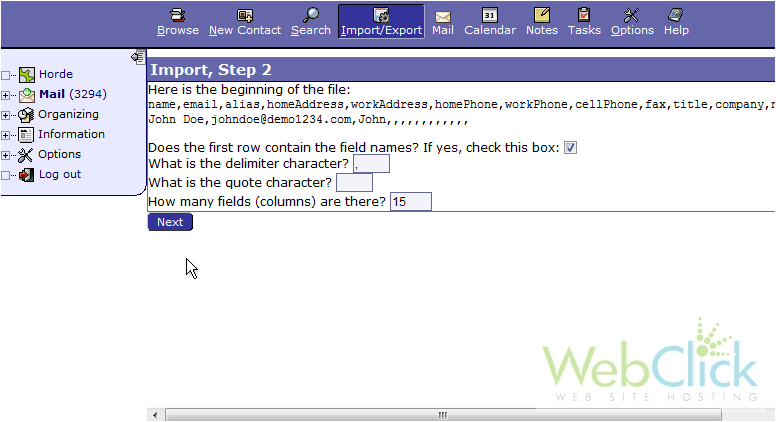
7) That's it! Our contacts have been successfully imported.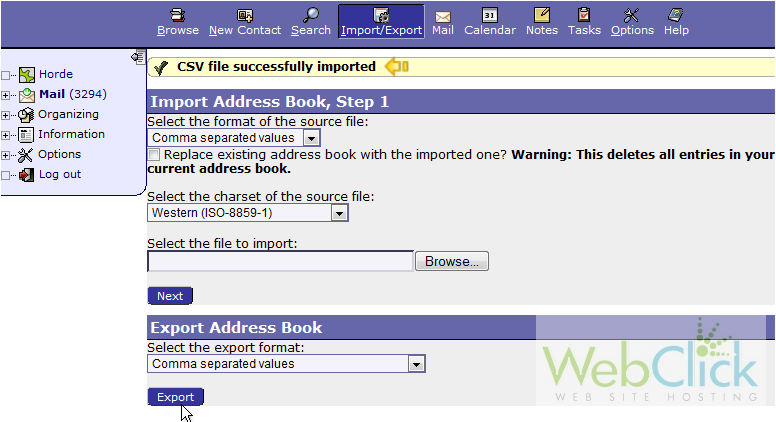
8) Click the Browse icon. You can see the contacts we just imported shown here. You can edit or delete any of the contacts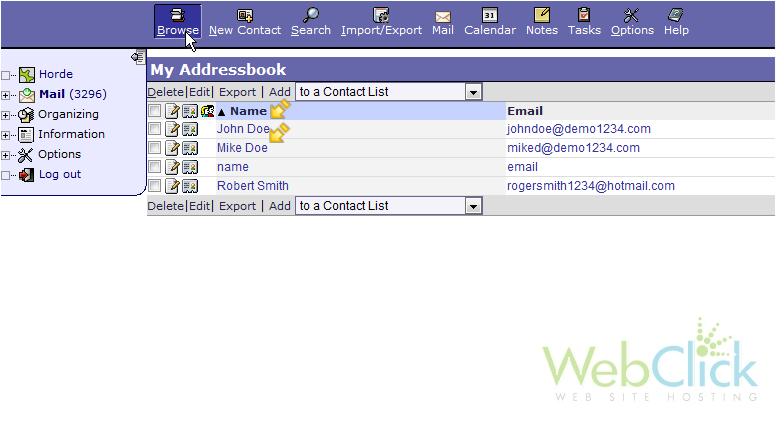
This is the end of the tutorial. You now know how to import contacts into Horde

