This tutorial will show you how to delete an email account on your iPhone.
1) First, locate and press the "Settings" icon. It may be on a different screen or in a different location than shown here.
2) Then select "Mail, Contacts, Calendars".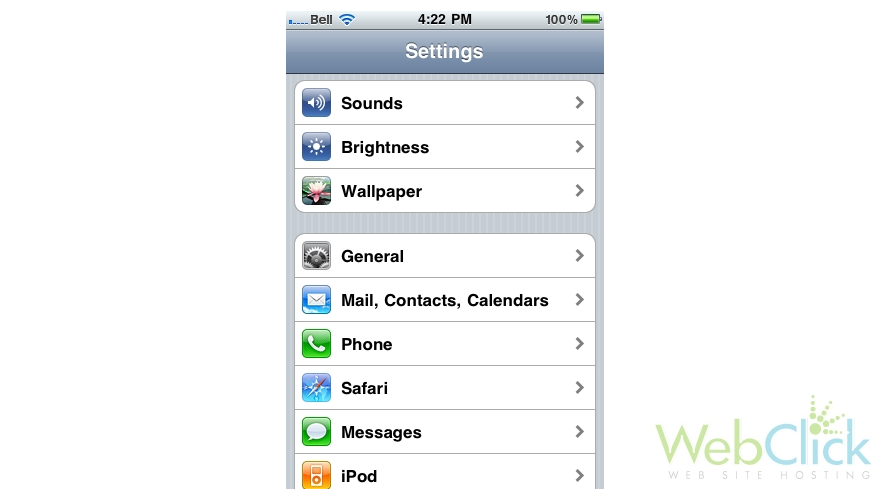
3) Select the email account you want to remove from your iPhone.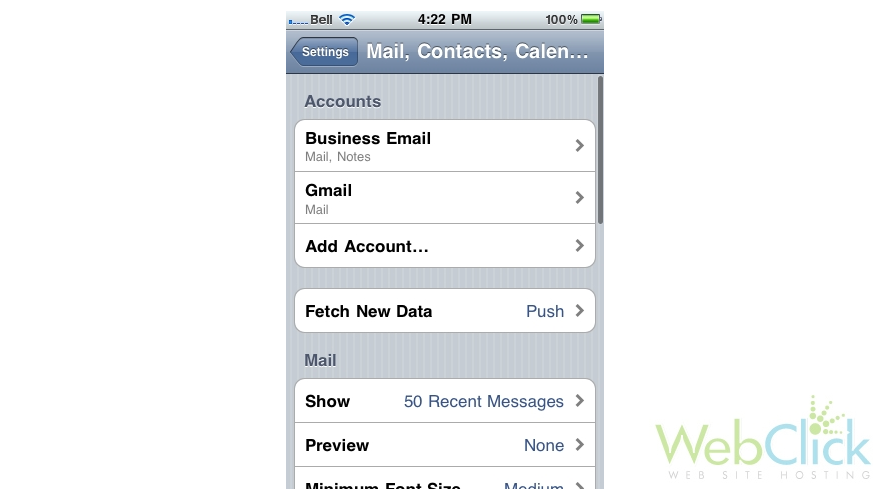
4) Then press the red "Delete Account" button here.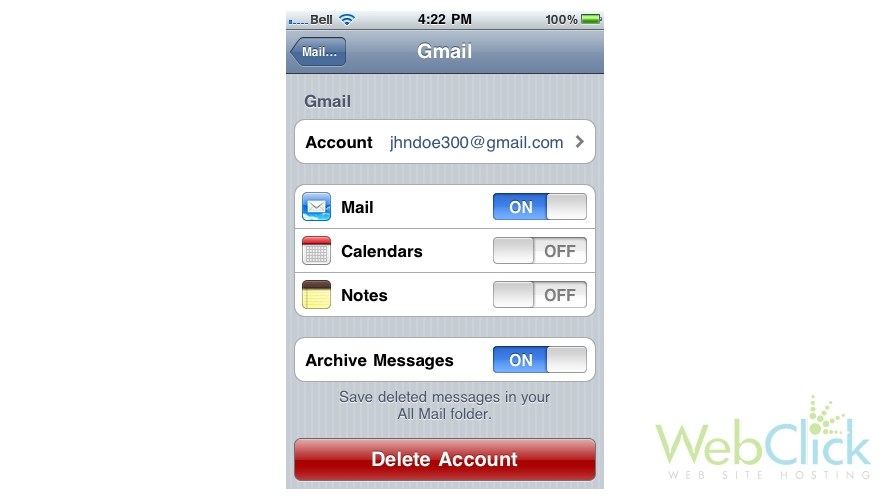
5) Press the red button to confirm you want to delete the account. Note: Deleting an email account from your iPhone will also remove all messages that were in your iPhone.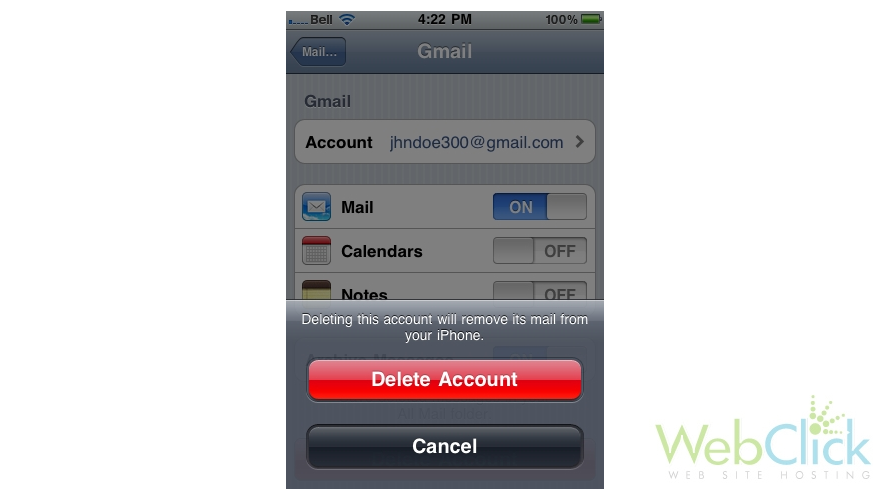
That's it! The email account has been deleted from the iPhone, and it is no longer listed here.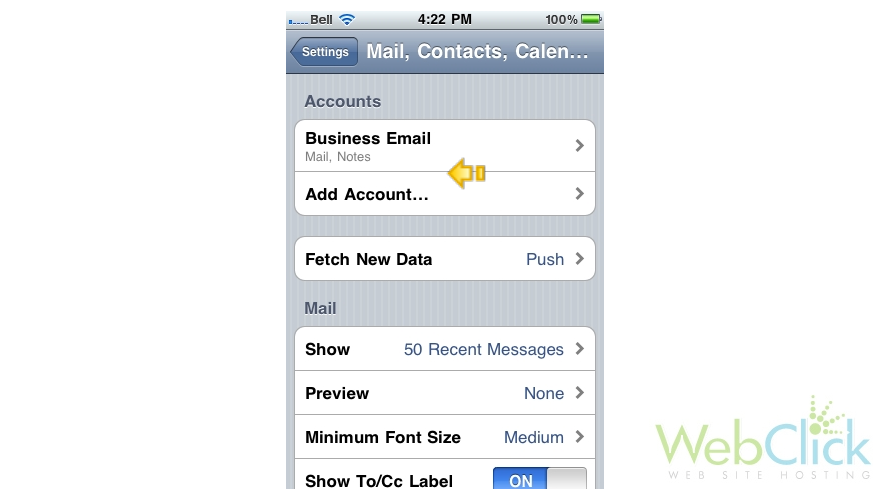
You now know how to delete an email account from your iPhone.

