This demo assumes you've already opened ThunderBird.
1) Let's learn how to setup a pop email account in ThunderBird. Click the file menu to continue.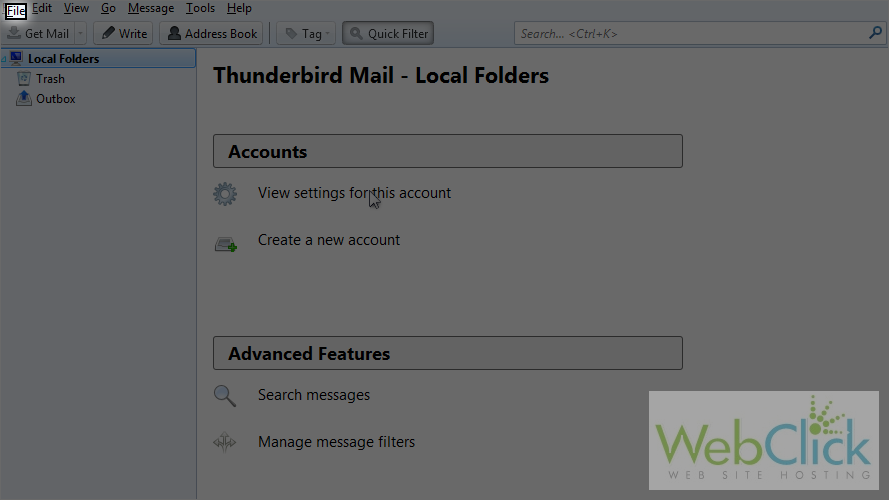
2) Click on New.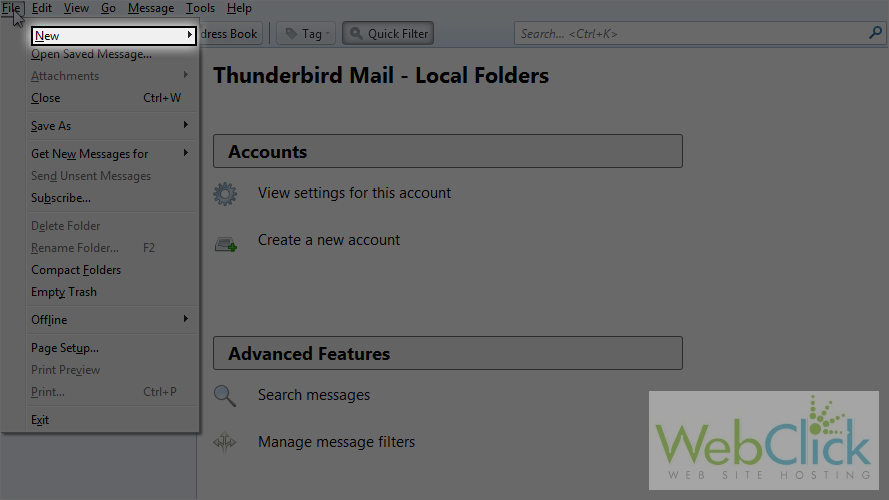
3) Click on Existing Mail Account.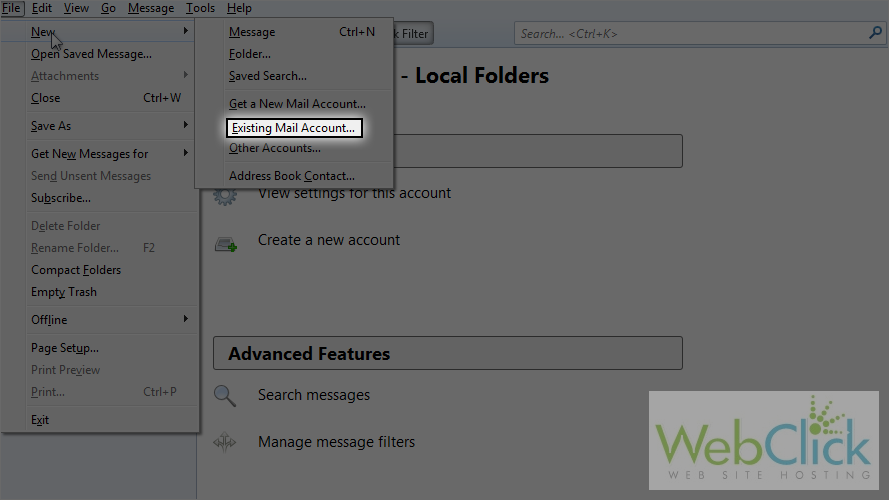
4) Type your name.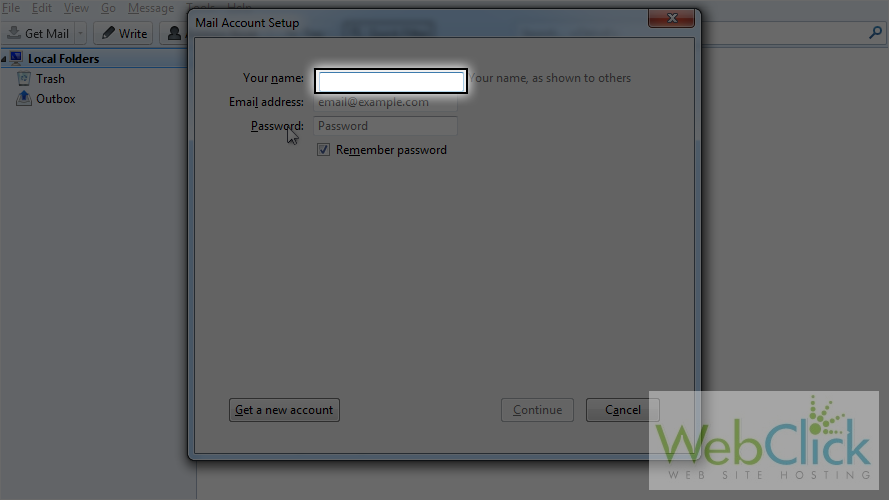
5) Type your email address.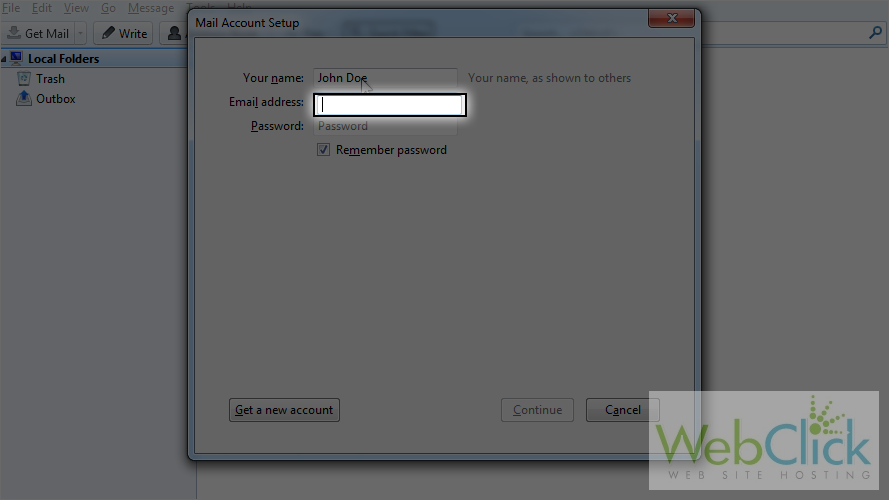
6) Select this option if you want to remember your password.
7) Type your password.
8) Click on continue.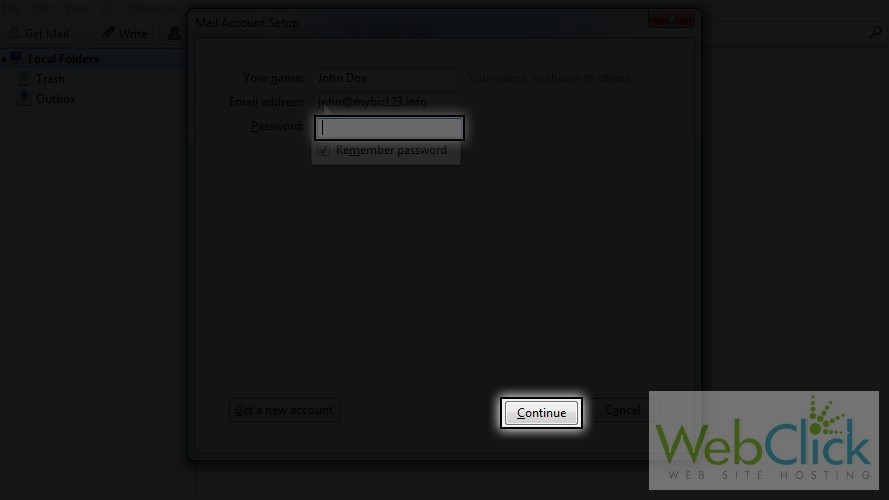
It will fill in these settings automatically, but let's choose manual config to choose the settings manually.
9) Click on Manual config.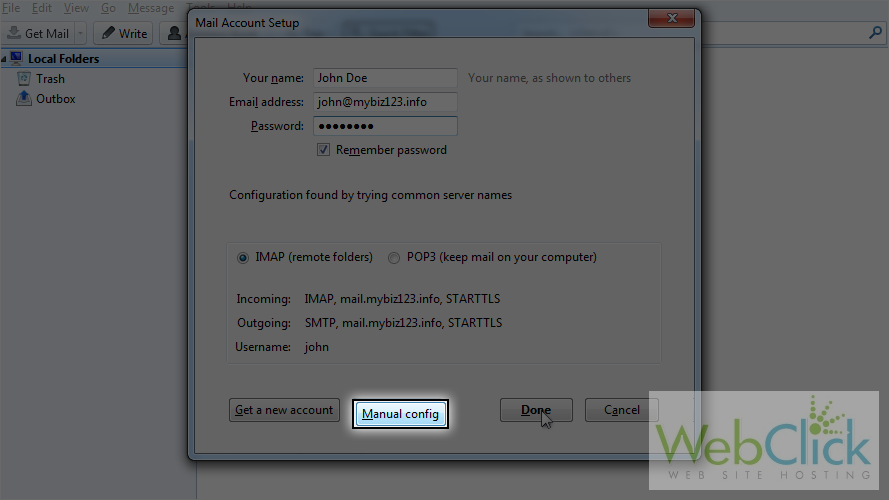
The IMAP protocol is already selected. Make sure the server hostname is mail.yourdomain.com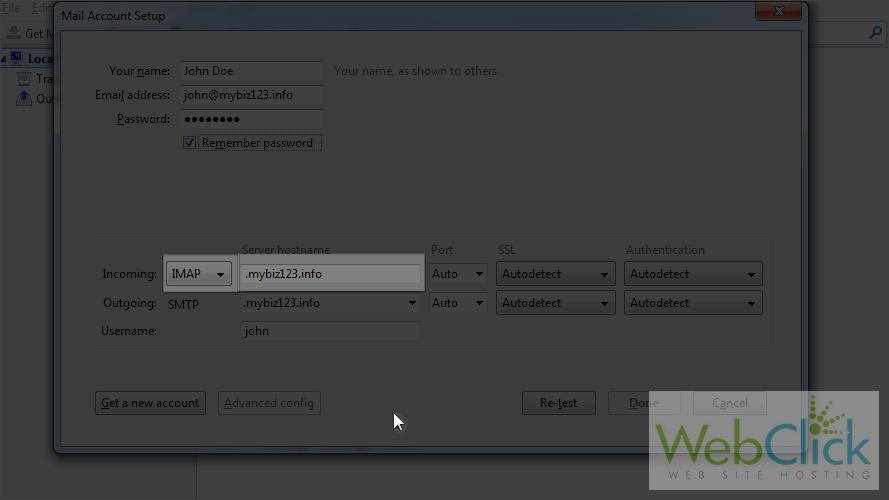
The Port should be 143. Let's select it.
10) Select 143 from the list.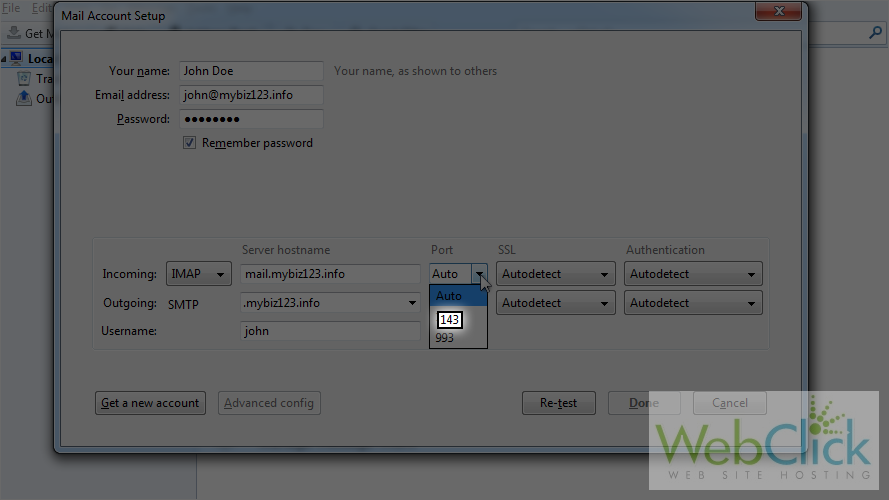
Now select None from the SSL menu. We will learn about SSL in the next tutorial.
11) Select none from the list.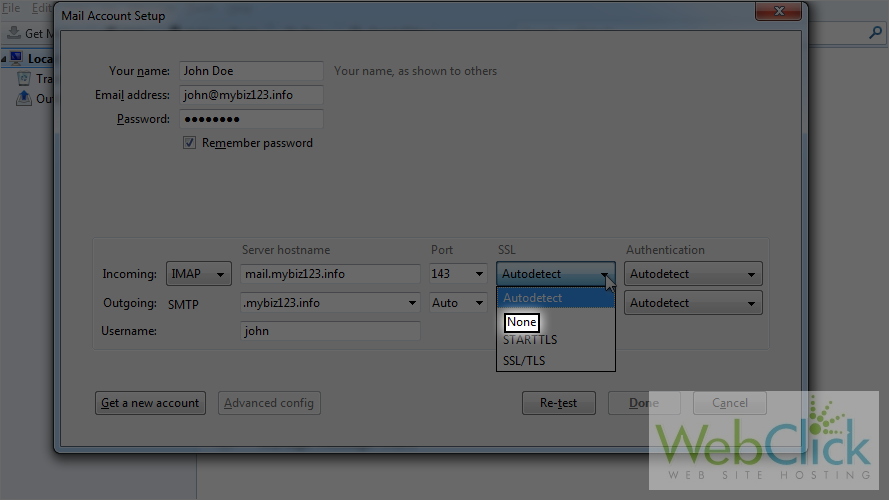
Let's change authentication to normal password.
12) Select Normal password from the list.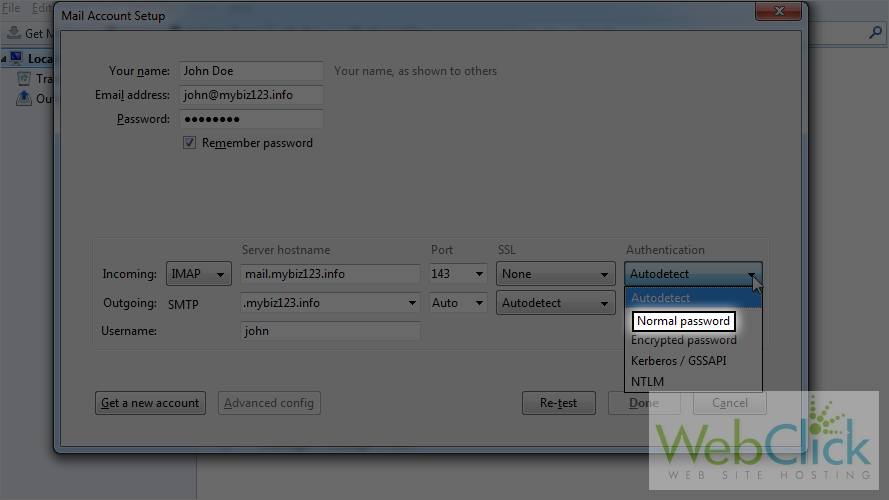
Make sure the server hostname for SMTP is also mail.yourdoman.com.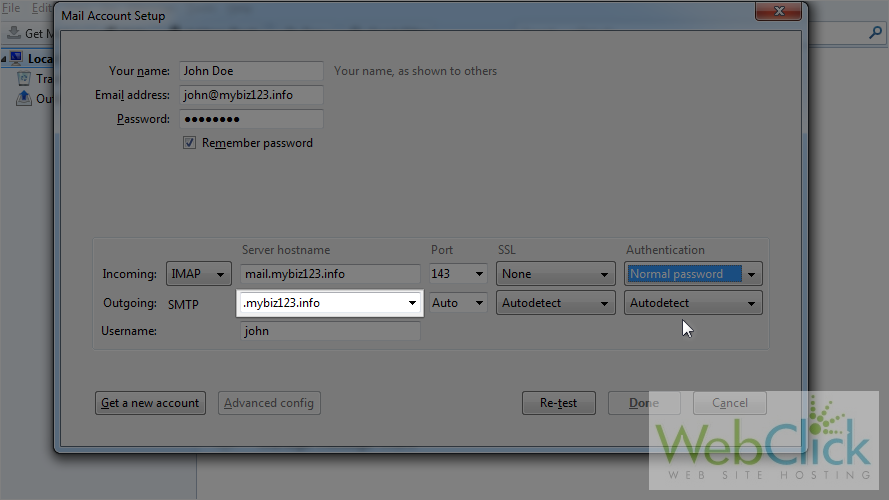
The SMTP port should be 25. Let's change it.
13) Select 25 from the list.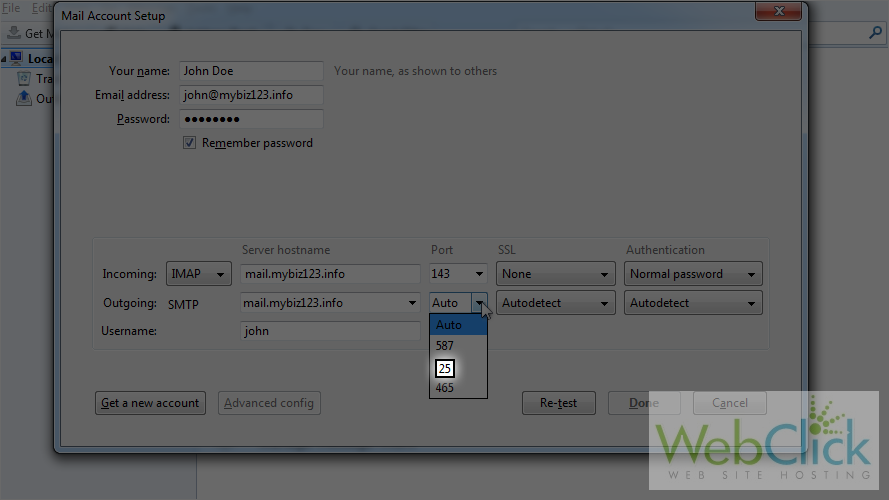
14) Set SSL to none.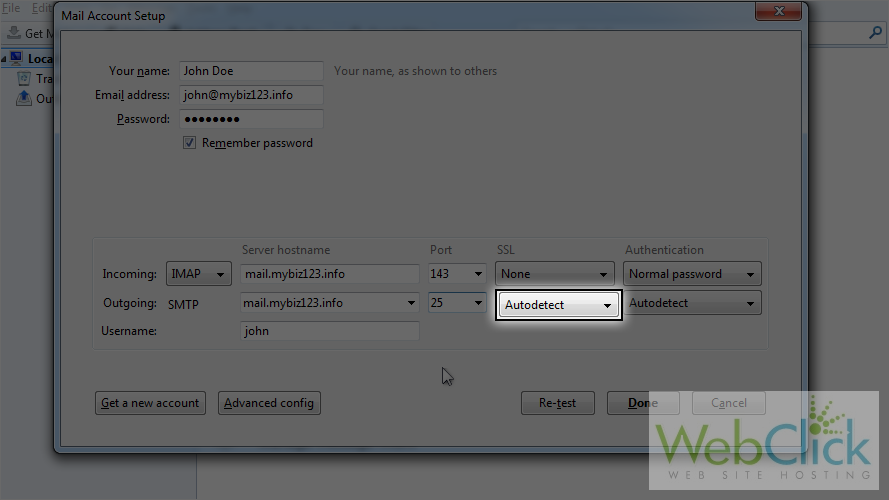
15) Set authentication to normal password.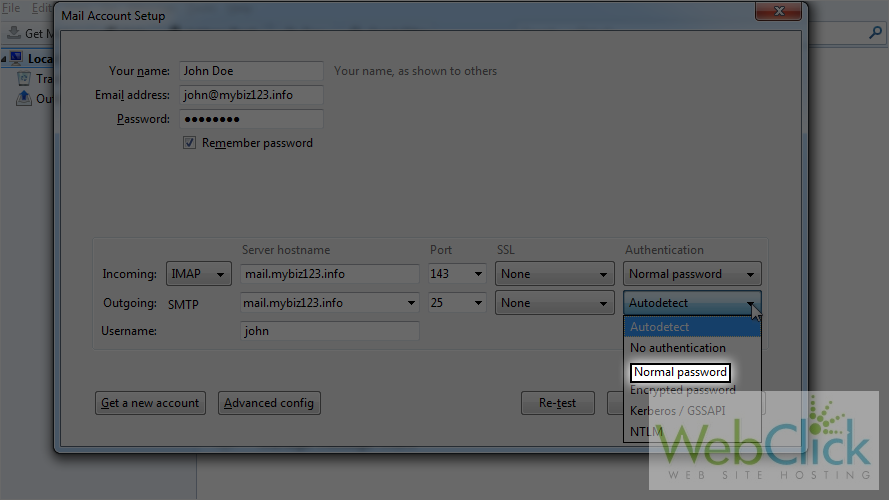
16) Select normal password from the list.
17) Click on done to finish the setup.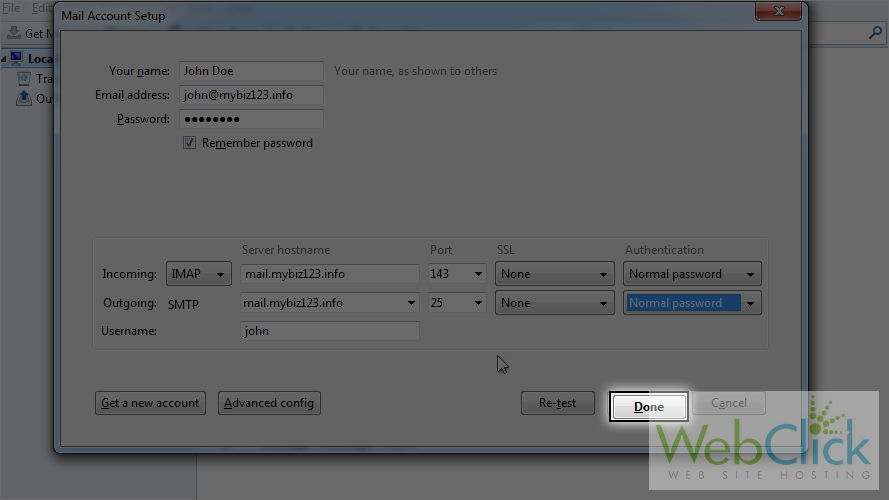
You will get a warning since we didn't use SSL and instead used normal password.
18) Select I understand the risks and click on done.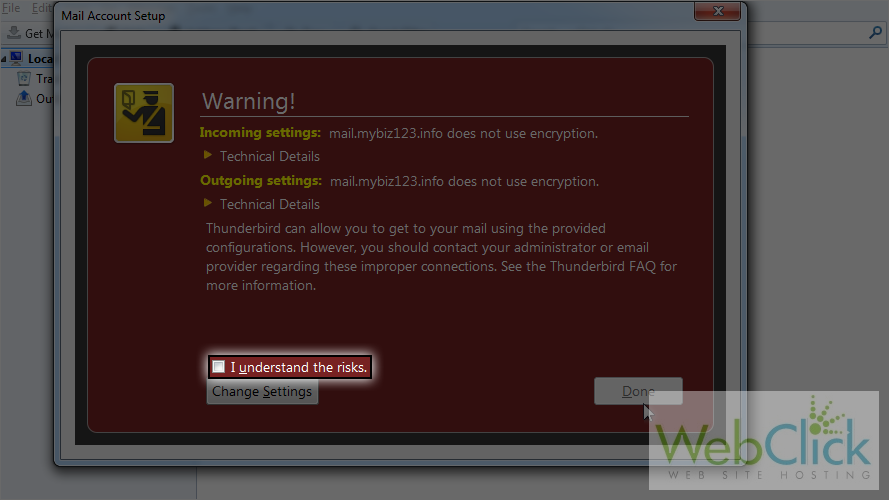
19) Click on done to continue.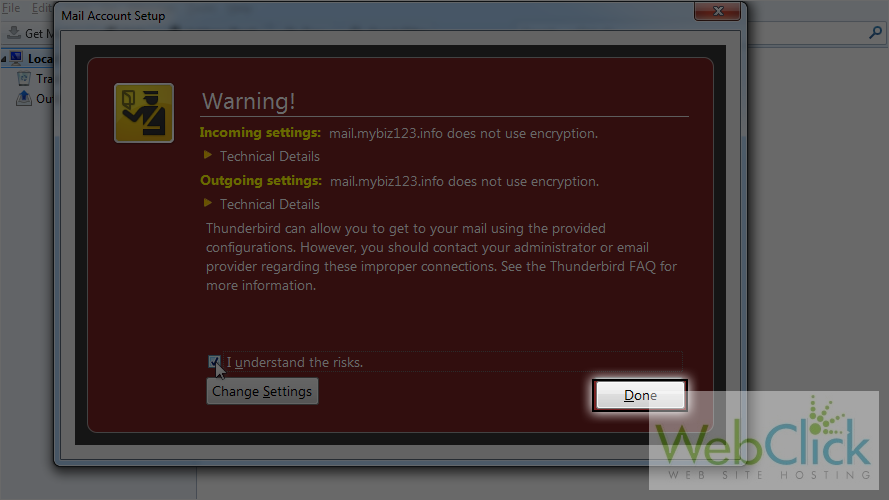
Your account set up is done.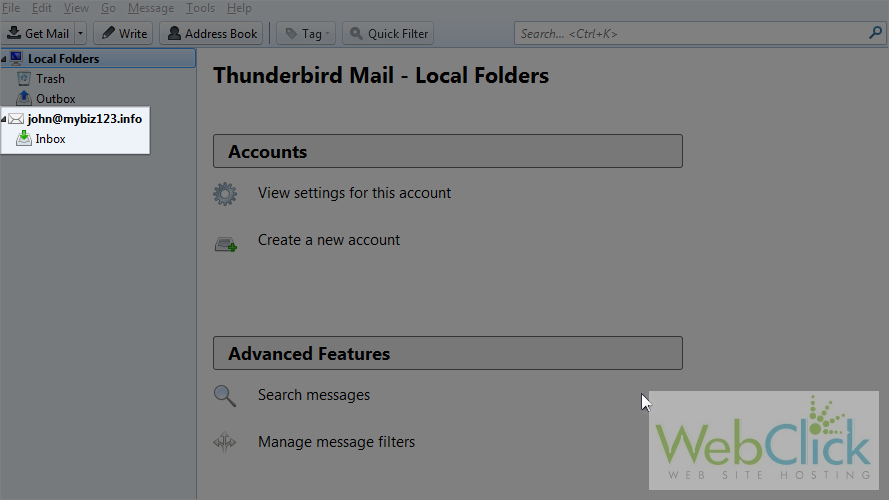
This is the end of the tutorial. Now you know how to configure an IMAP account in ThunderBird.

