This tutorial assumes you've already launched Outlook 2010.
From time to time you may have to change your email account's password in your hosting account.
When you do, you'll also have to change it here in Outlook 2010 so that you continue to be able to send and receive email.
1) To change your email password, first click the "File" tab here.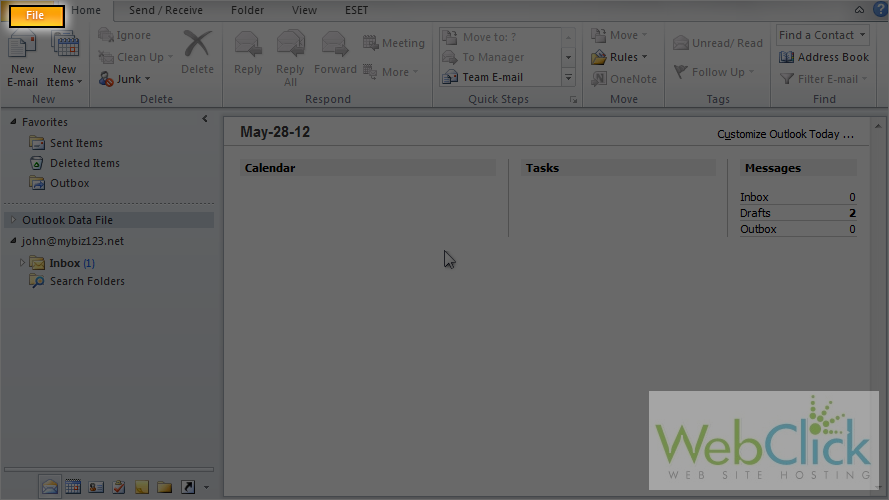
2) Then click the "Account Settings" button.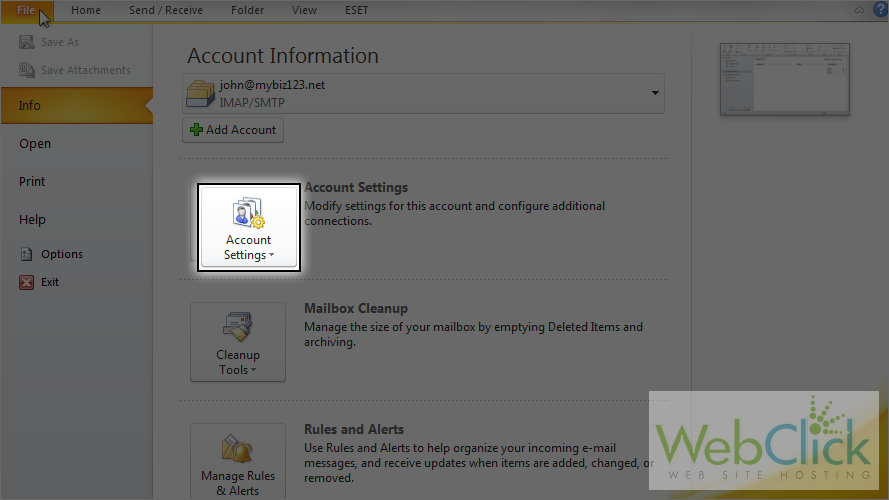
3) Click "Account Settings" here.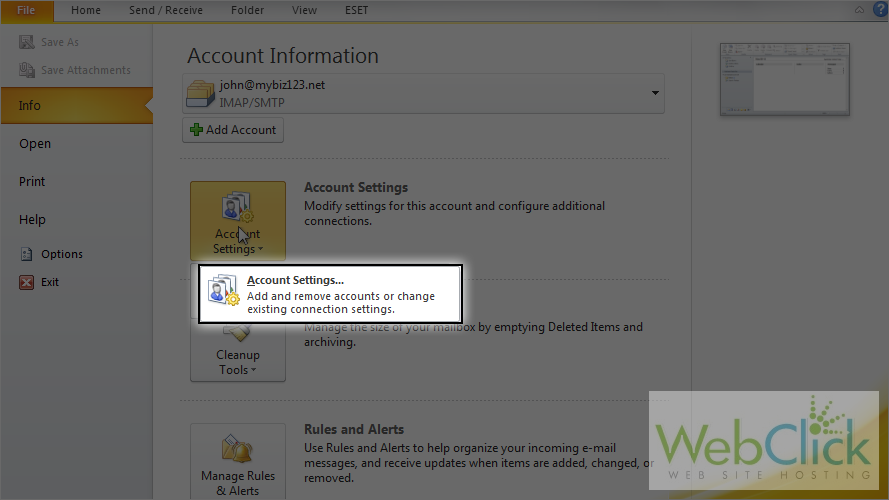
4) Highlight the account for which you want to change the password.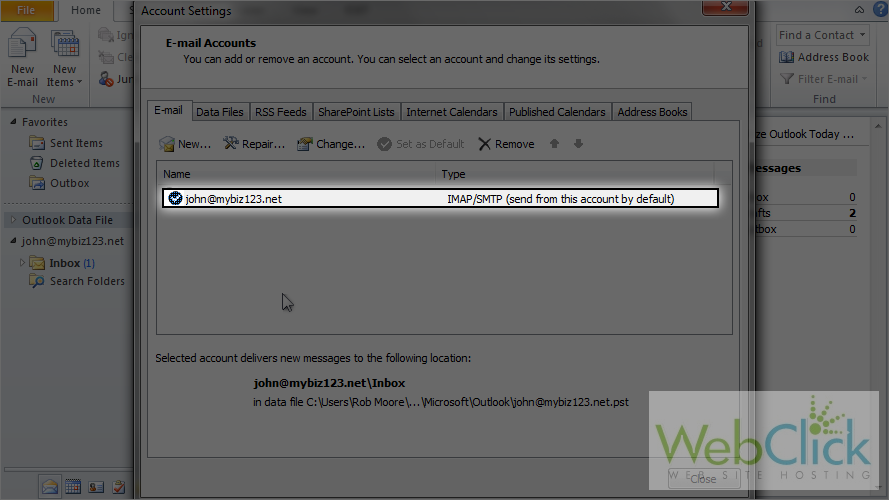
5) Then click "Change".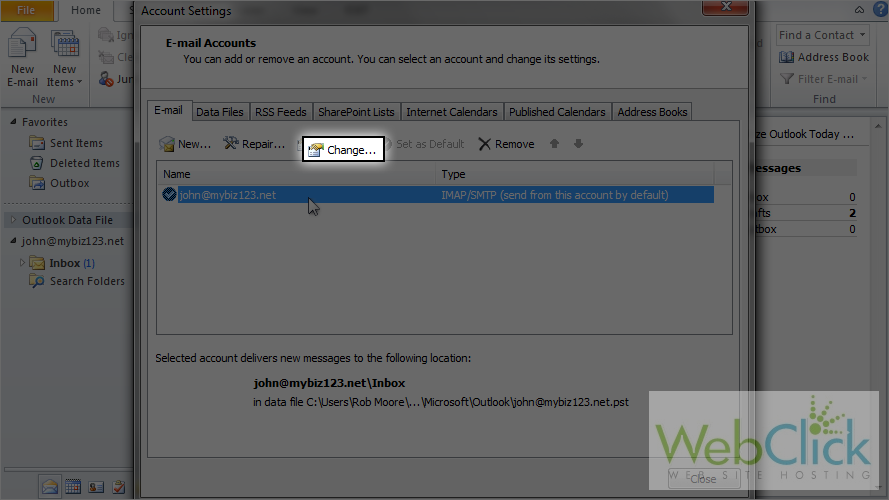
6) Update your password here.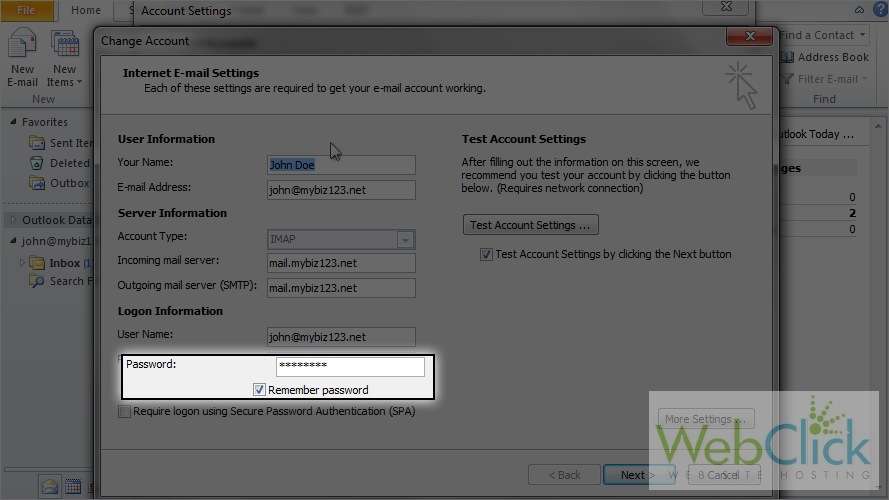
7) Then click "Next".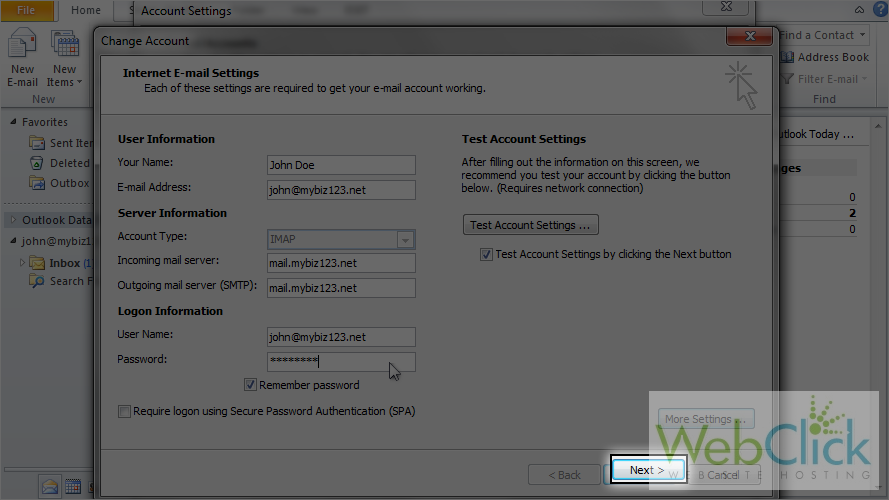
That's it! The password has been updated.
This is the end of the tutorial. You now know how to change your email password in Outlook 2010.

